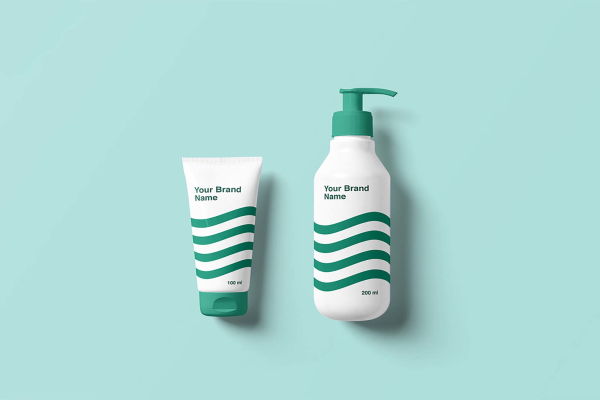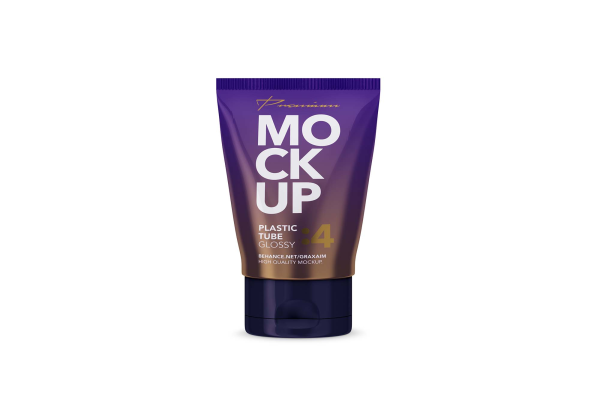Cosmetics Mockup Serena by Mockup Cloud
With so many beauty and makeup products out there, it is hard to know where to start. So why not let Serena Mockup help you show your design?
Feel free to download great realistic mockup for Photoshop and use it for retail stores, beauty & healthcare, or fashion related branding projects.
Cosmetics Mockup Serena by Mockup Cloud made by Mockup Cloud and updated 5 years ago. It has a Adobe Photoshop format, and belongs to Cosmetic Mockups category. You can download Cosmetics Mockup Serena by Mockup Cloud for free.
Frequently Asked Questions
Can I download Cosmetics Mockup Serena by Mockup Cloud for free?
Yes, until a Cosmetics Mockup Serena by Mockup Cloud is on our website https://imockups.com/
you can download it for free. In the future, the Mockup Cloud can
add a price to this
mockup, it doesn’t depend on us.
Can I use the Cosmetics Mockup Serena by Mockup Cloud in commercials?
Most of the mockups are free for personal use, however, for commercial use,
we advised you to ask the owner of the Cosmetics Mockup Serena by Mockup Cloud on the author’s
website.
What program will open Cosmetics Mockup Serena by Mockup Cloud ?
The format of Cosmetics Mockup Serena by Mockup Cloud is PSD. For more formats, please check
the
archive.
To open this format, use the Photoshop program. PSD (Photoshop Document)
is
an image file format native to Adobe's popular Photoshop Application.
It's an image editing friendly format that supports multiple image
layers
and various imaging options.
PSD files are commonly used for containing high-quality graphics data.
Which category does Cosmetics Mockup Serena by Mockup Cloud belong to?
Cosmetics Mockup Serena by Mockup Cloud belongs to Cosmetic Mockups. Check
more Cosmetic Mockups here.
Who is the author of Cosmetics Mockup Serena by Mockup Cloud ?
This mockup made by Mockup Cloud. You can check more mockups
by Mockup Cloud!
How can I unzip Cosmetics Mockup Serena by Mockup Cloud ?
PC: To extract Cosmetics Mockup Serena by Mockup Cloud, double-click the compressed folder to
open it. Then, drag the file or folder from the compressed folder to a new
location. To extract the entire contents of the compressed folder,
right-click
the folder, click Extract All, and then follow the instructions.
Mac: Double click the .zip file, then search for the product folder or
product
file. If you continue to have trouble, check out this help file for more
tips.