
2 Paper Shopping Bag Mockups
This PSD file contains two shopping bags, both with similar characteristics, but to emphasize different features. The first bag is a paper/plastic supermarket shopping bag against a light gray background. The second bag is a paper grocery store bag sitting on the floor against a dark gray background. The product image that this mockup revolves around is already placed on the bag for an added convenience.
2 Paper Shopping Bag Mockups made by Eliash Kawsar and updated 4 years ago. It has a Adobe Photoshop format, and belongs to Bag Mockups category. You can download 2 Paper Shopping Bag Mockups for free.
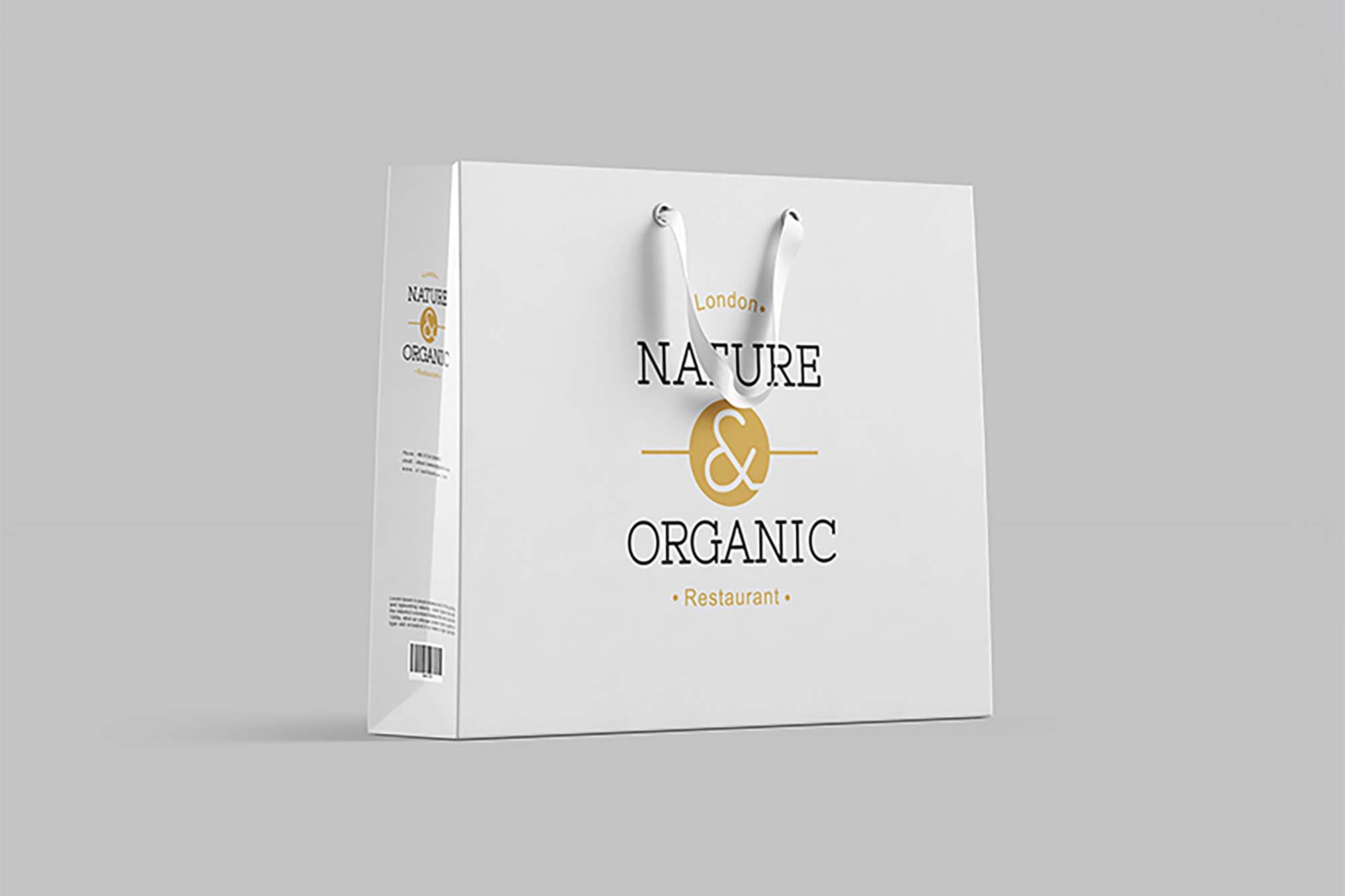
Frequently Asked Questions
Can I download 2 Paper Shopping Bag Mockups for free?
Yes, until a 2 Paper Shopping Bag Mockups is on our website https://imockups.com/
you can download it for free. In the future, the Eliash Kawsar can
add a price to this
mockup, it doesn’t depend on us.
Can I use the 2 Paper Shopping Bag Mockups in commercials?
Most of the mockups are free for personal use, however, for commercial use,
we advised you to ask the owner of the 2 Paper Shopping Bag Mockups on the author’s
website.
What program will open 2 Paper Shopping Bag Mockups ?
The format of 2 Paper Shopping Bag Mockups is PSD. For more formats, please check
the
archive.
To open this format, use the Photoshop program. PSD (Photoshop Document)
is
an image file format native to Adobe's popular Photoshop Application.
It's an image editing friendly format that supports multiple image
layers
and various imaging options.
PSD files are commonly used for containing high-quality graphics data.
Which category does 2 Paper Shopping Bag Mockups belong to?
2 Paper Shopping Bag Mockups belongs to Bag Mockups. Check
more Bag Mockups here.
Who is the author of 2 Paper Shopping Bag Mockups ?
This mockup made by Eliash Kawsar. You can check more mockups
by Eliash Kawsar!
How can I unzip 2 Paper Shopping Bag Mockups ?
PC: To extract 2 Paper Shopping Bag Mockups, double-click the compressed folder to
open it. Then, drag the file or folder from the compressed folder to a new
location. To extract the entire contents of the compressed folder,
right-click
the folder, click Extract All, and then follow the instructions.
Mac: Double click the .zip file, then search for the product folder or
product
file. If you continue to have trouble, check out this help file for more
tips.











