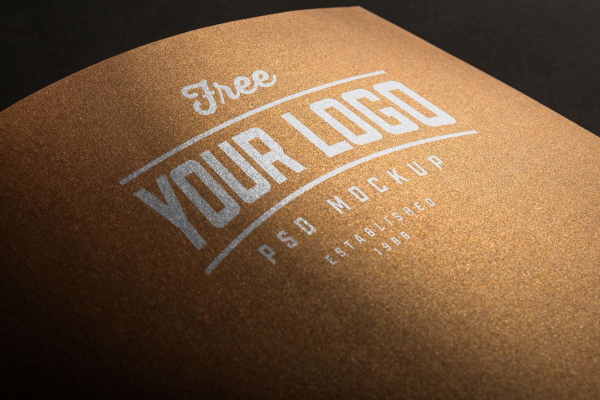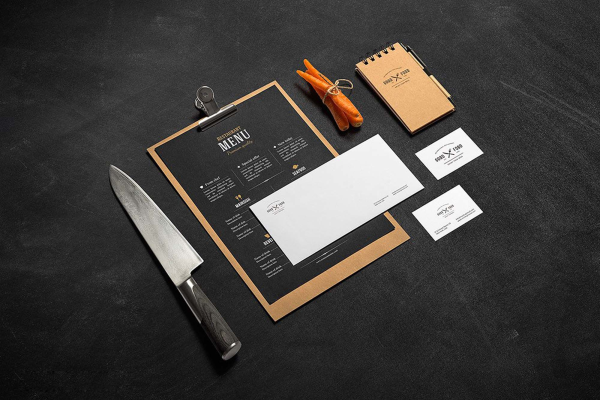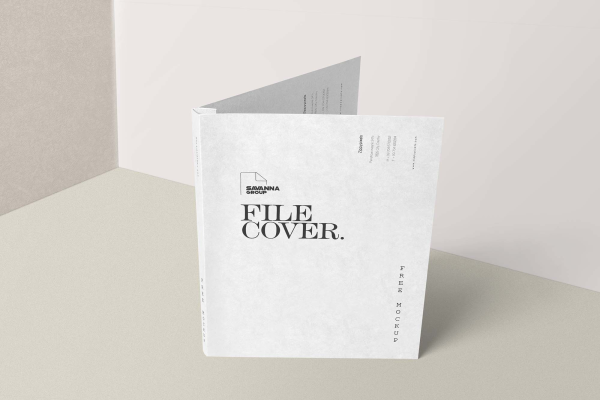9 Various Mockups to Make your Designs Shine
Download free 9 various mockup for personal and commercial use. Help you stay current with changing trends and create designs on the fly. Enjoy using it!
9 Various Mockups to Make your Designs Shine made by YAZAN ALTERKAWI and updated 4 years ago. It has a Adobe Photoshop format, and belongs to Branding Mockups category. You can download 9 Various Mockups to Make your Designs Shine for free.

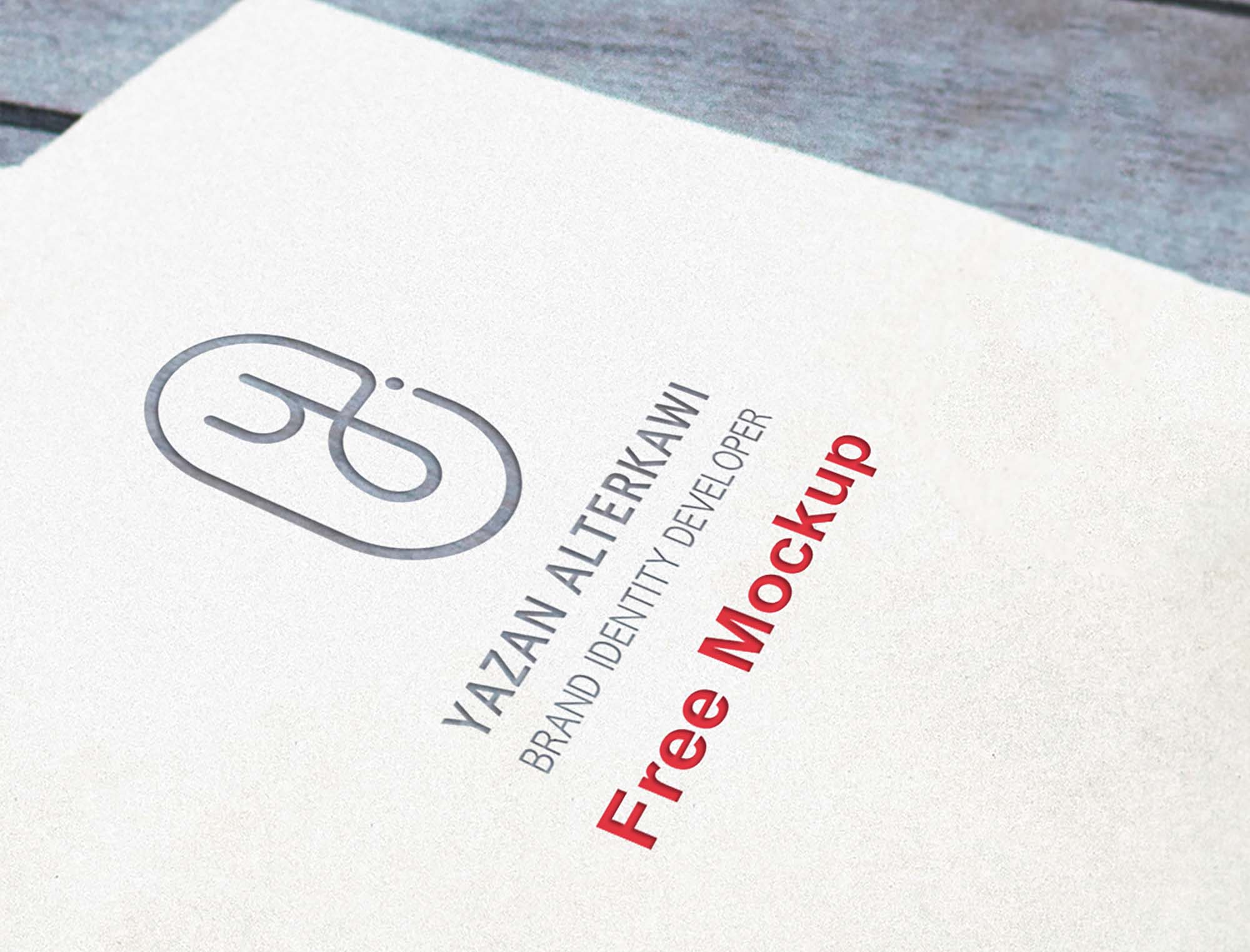
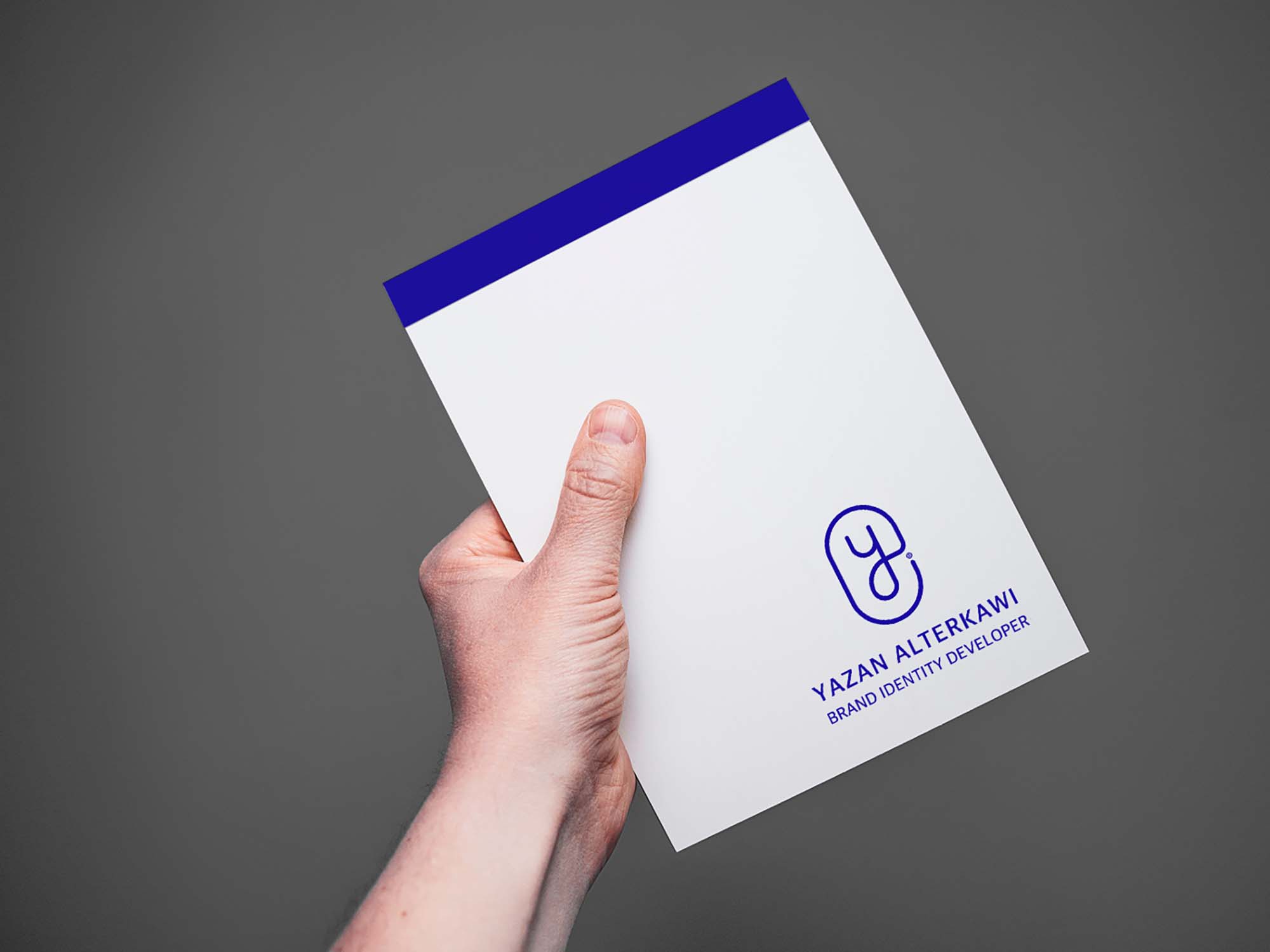

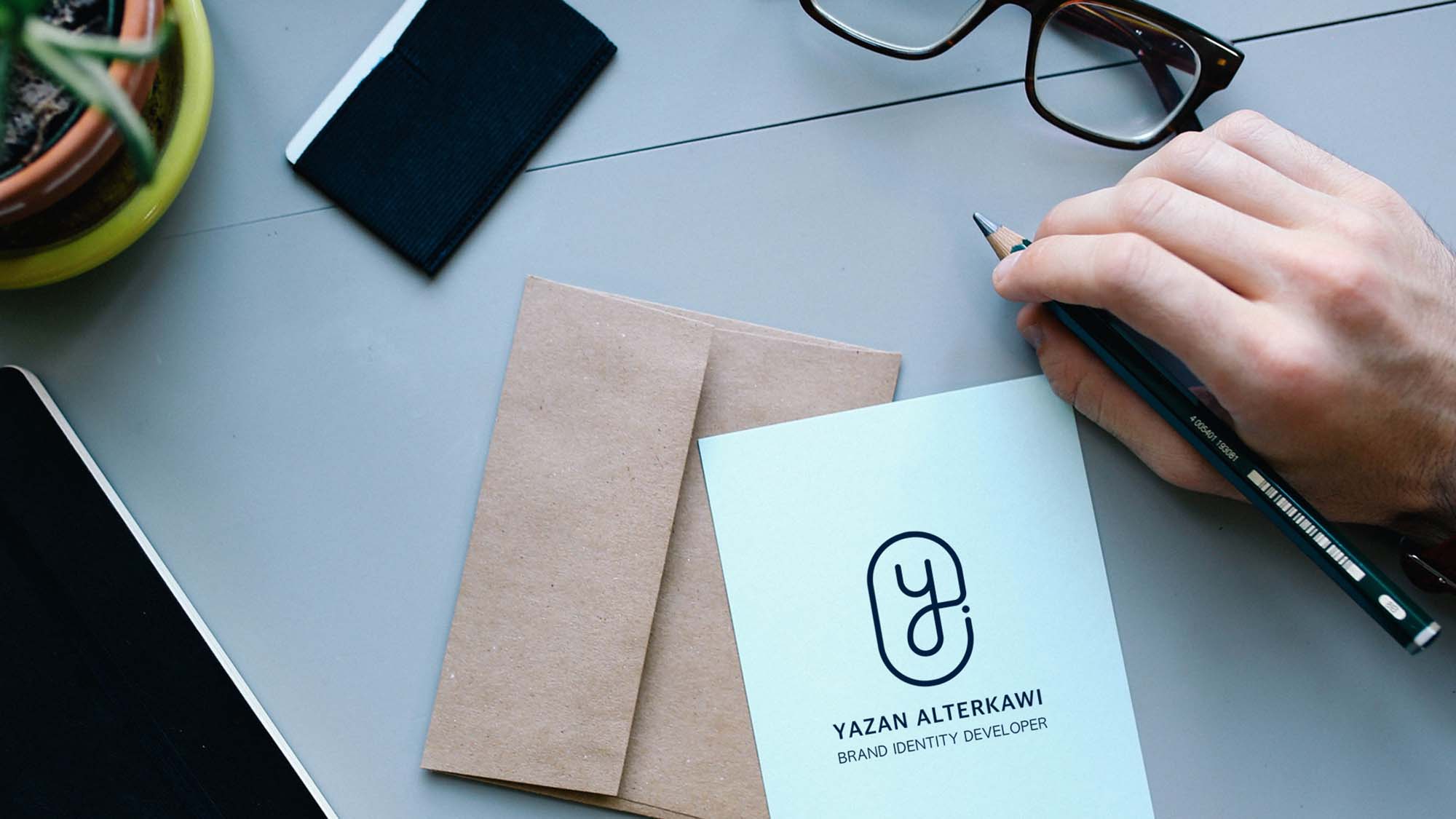


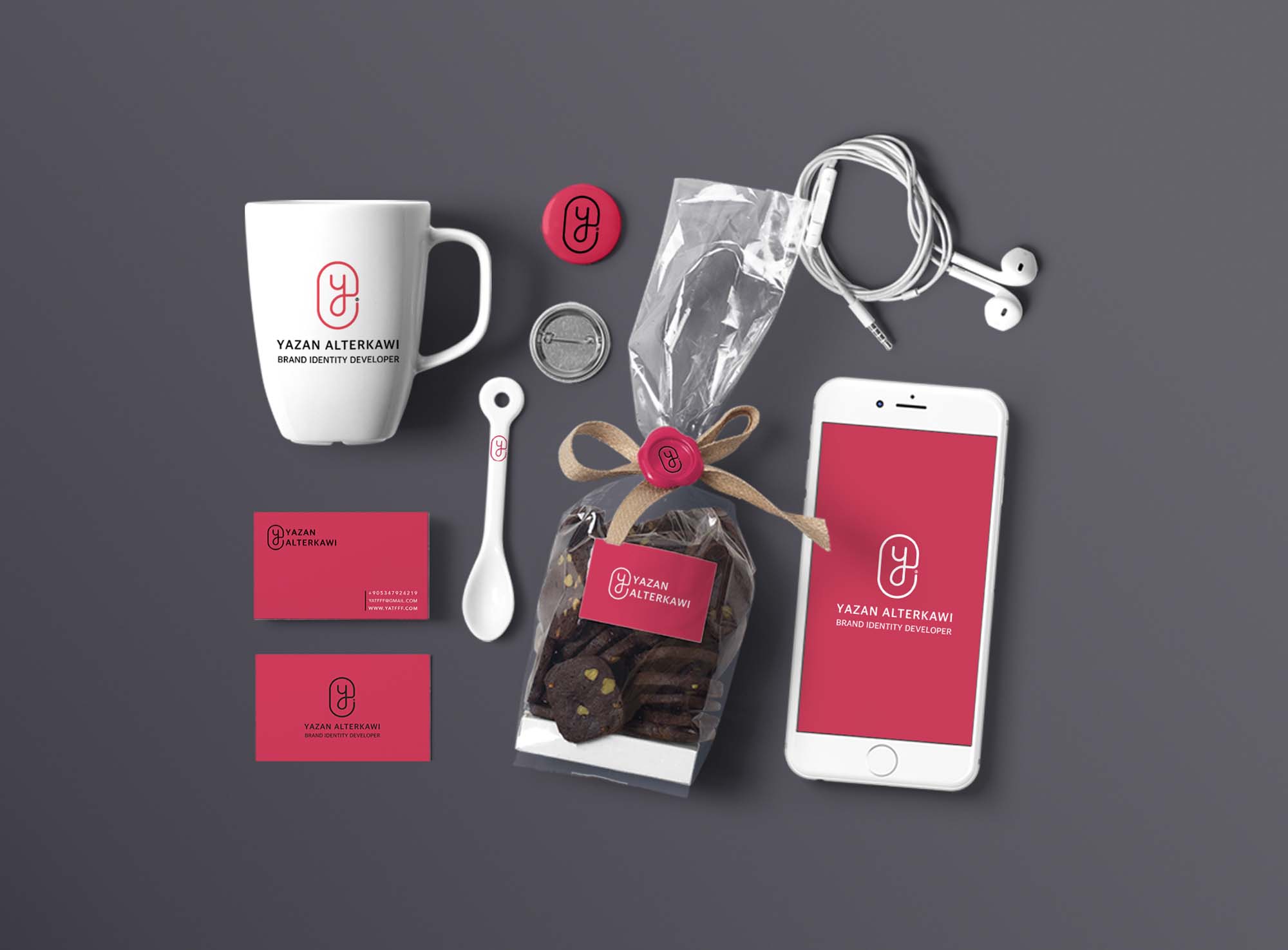
Frequently Asked Questions
Can I download 9 Various Mockups to Make your Designs Shine for free?
Yes, until a 9 Various Mockups to Make your Designs Shine is on our website https://imockups.com/
you can download it for free. In the future, the YAZAN ALTERKAWI can
add a price to this
mockup, it doesn’t depend on us.
Can I use the 9 Various Mockups to Make your Designs Shine in commercials?
Most of the mockups are free for personal use, however, for commercial use,
we advised you to ask the owner of the 9 Various Mockups to Make your Designs Shine on the author’s
website.
What program will open 9 Various Mockups to Make your Designs Shine ?
The format of 9 Various Mockups to Make your Designs Shine is PSD. For more formats, please check
the
archive.
To open this format, use the Photoshop program. PSD (Photoshop Document)
is
an image file format native to Adobe's popular Photoshop Application.
It's an image editing friendly format that supports multiple image
layers
and various imaging options.
PSD files are commonly used for containing high-quality graphics data.
Which category does 9 Various Mockups to Make your Designs Shine belong to?
9 Various Mockups to Make your Designs Shine belongs to Branding Mockups. Check
more Branding Mockups here.
Who is the author of 9 Various Mockups to Make your Designs Shine ?
This mockup made by YAZAN ALTERKAWI. You can check more mockups
by YAZAN ALTERKAWI!
How can I unzip 9 Various Mockups to Make your Designs Shine ?
PC: To extract 9 Various Mockups to Make your Designs Shine, double-click the compressed folder to
open it. Then, drag the file or folder from the compressed folder to a new
location. To extract the entire contents of the compressed folder,
right-click
the folder, click Extract All, and then follow the instructions.
Mac: Double click the .zip file, then search for the product folder or
product
file. If you continue to have trouble, check out this help file for more
tips.