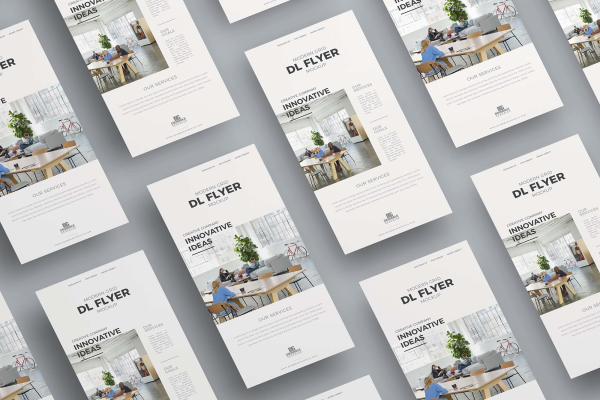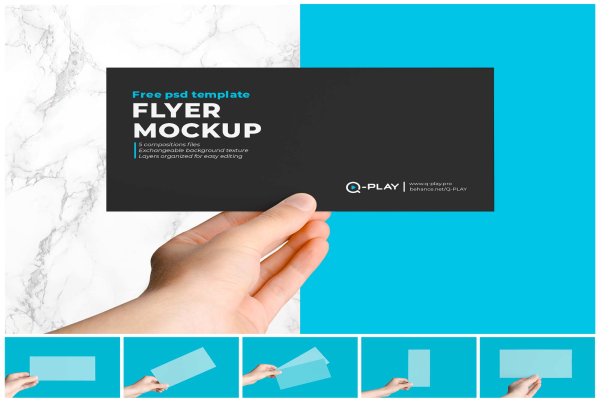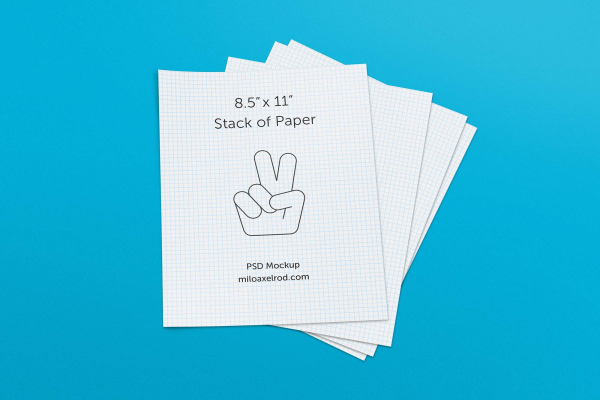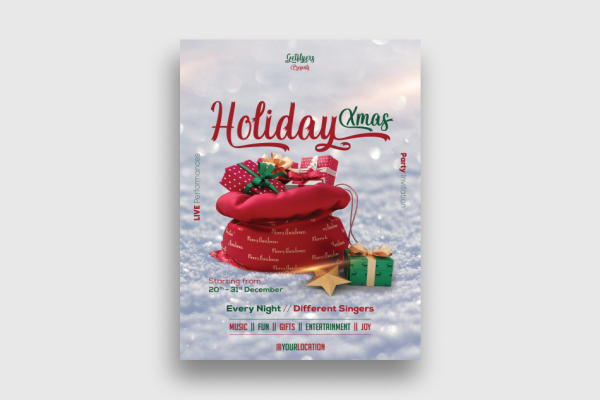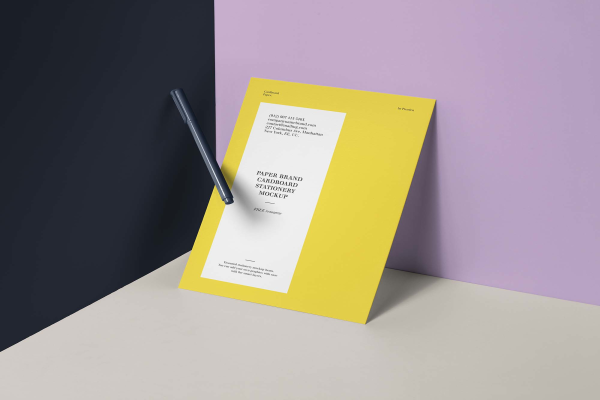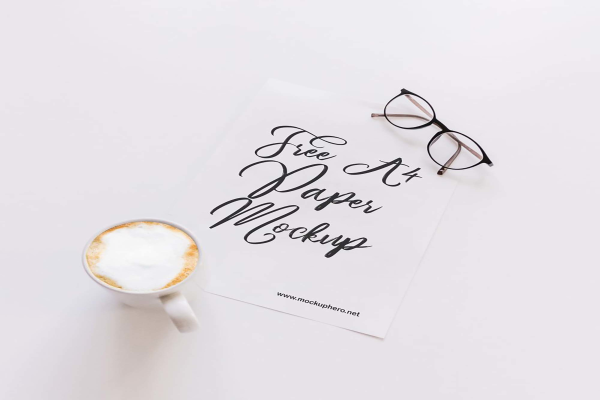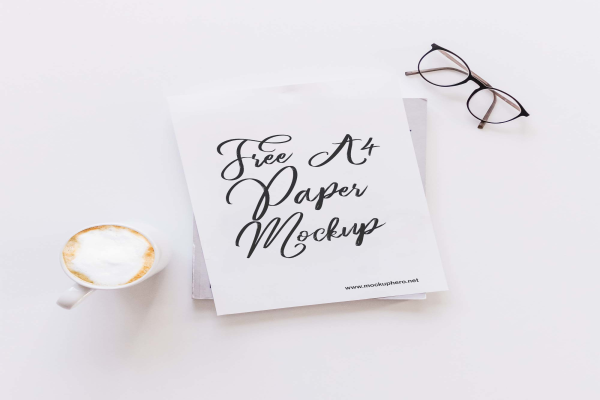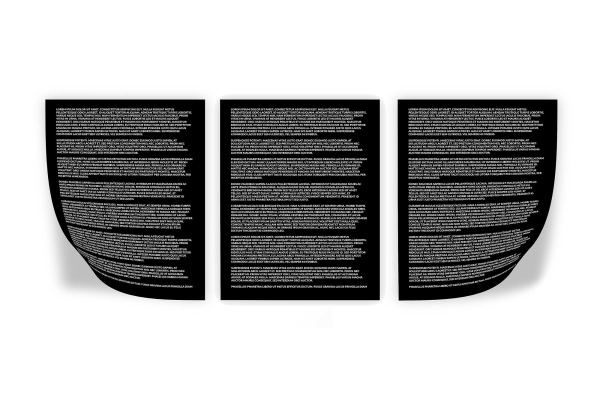A6 Bifold Greeting Card / Invitation Mockup
Download free A6 bifold greeting card / invitation mockup for personal and commercial use. Help you stay current with changing trends and create designs on the fly. Enjoy using it!
A6 Bifold Greeting Card / Invitation Mockup made by Yeven Popov and updated 4 years ago. It has a Adobe Photoshop format, and belongs to Flyers Mockups category. You can download A6 Bifold Greeting Card / Invitation Mockup for free.

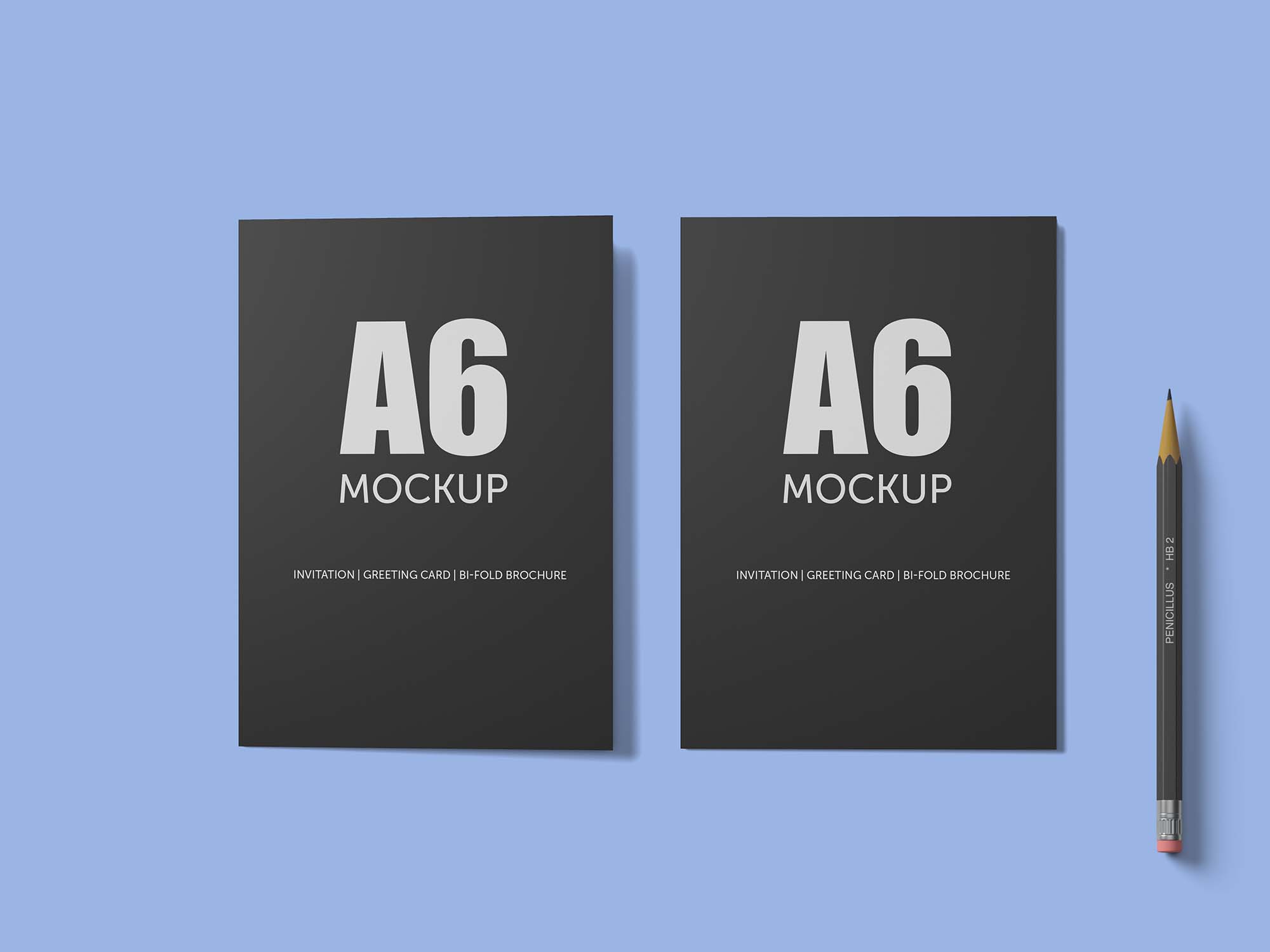
Frequently Asked Questions
Can I download A6 Bifold Greeting Card / Invitation Mockup for free?
Yes, until a A6 Bifold Greeting Card / Invitation Mockup is on our website https://imockups.com/
you can download it for free. In the future, the Yeven Popov can
add a price to this
mockup, it doesn’t depend on us.
Can I use the A6 Bifold Greeting Card / Invitation Mockup in commercials?
Most of the mockups are free for personal use, however, for commercial use,
we advised you to ask the owner of the A6 Bifold Greeting Card / Invitation Mockup on the author’s
website.
What program will open A6 Bifold Greeting Card / Invitation Mockup ?
The format of A6 Bifold Greeting Card / Invitation Mockup is PSD. For more formats, please check
the
archive.
To open this format, use the Photoshop program. PSD (Photoshop Document)
is
an image file format native to Adobe's popular Photoshop Application.
It's an image editing friendly format that supports multiple image
layers
and various imaging options.
PSD files are commonly used for containing high-quality graphics data.
Which category does A6 Bifold Greeting Card / Invitation Mockup belong to?
A6 Bifold Greeting Card / Invitation Mockup belongs to Flyers Mockups. Check
more Flyers Mockups here.
Who is the author of A6 Bifold Greeting Card / Invitation Mockup ?
This mockup made by Yeven Popov. You can check more mockups
by Yeven Popov!
How can I unzip A6 Bifold Greeting Card / Invitation Mockup ?
PC: To extract A6 Bifold Greeting Card / Invitation Mockup, double-click the compressed folder to
open it. Then, drag the file or folder from the compressed folder to a new
location. To extract the entire contents of the compressed folder,
right-click
the folder, click Extract All, and then follow the instructions.
Mac: Double click the .zip file, then search for the product folder or
product
file. If you continue to have trouble, check out this help file for more
tips.