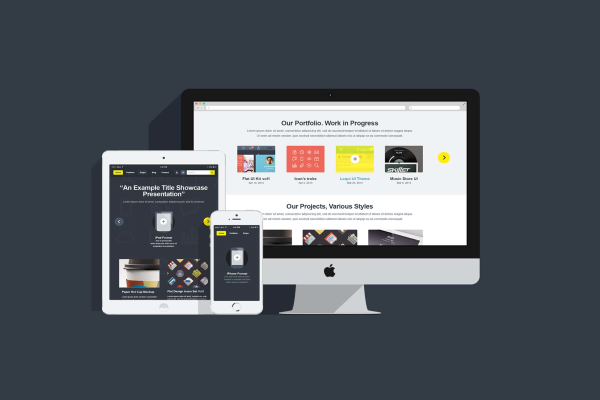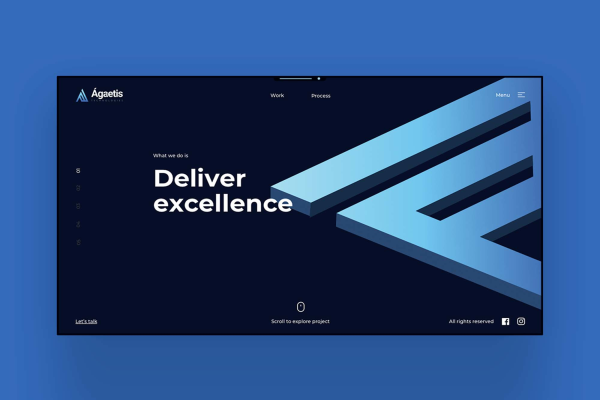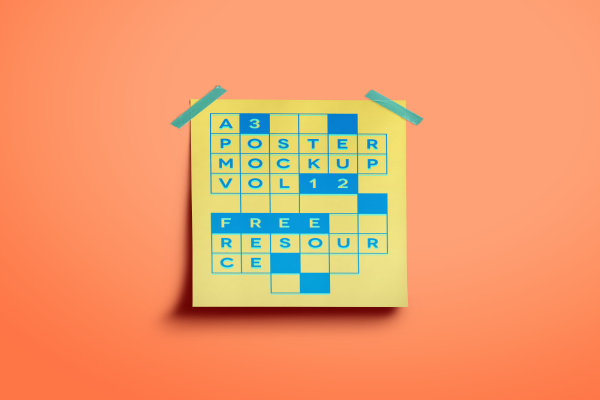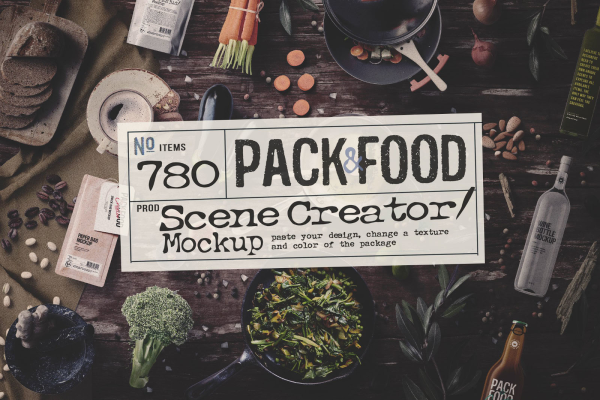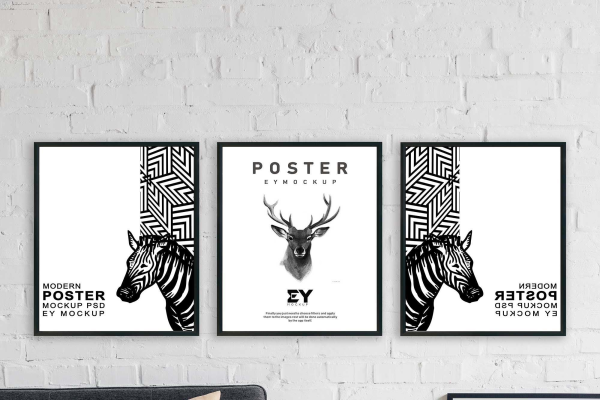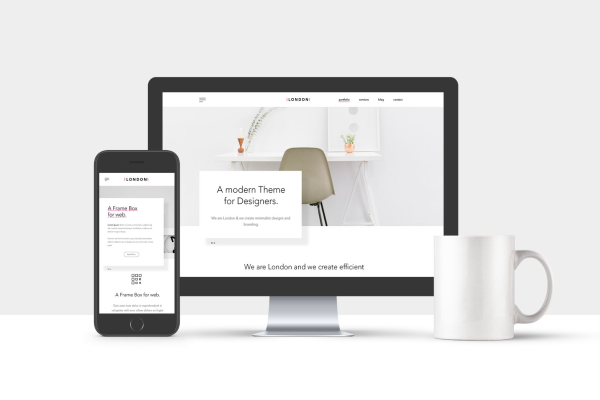Classic Perfume Mockup
Classic Perfume PSD Mockup. If you are looking for a beautiful photorealistic way to showcase your perfume product, you have found it! The mockup is very easy to edit to help you create the perfect presentation of your perfume bottle label design.
This perfume mockup helps to display your new fragrance bottle in a classy way that depicts the elegance of perfume companies. Use the Smart Object file to upload your artwork, adjust colors, and match your creative needs.
Classic Perfume Mockup made by Graphic Pear and updated 4 years ago. It has a Adobe Photoshop format, and belongs to Other Mockups category. You can download Classic Perfume Mockup for free.

Frequently Asked Questions
Can I download Classic Perfume Mockup for free?
Yes, until a Classic Perfume Mockup is on our website https://imockups.com/
you can download it for free. In the future, the Graphic Pear can
add a price to this
mockup, it doesn’t depend on us.
Can I use the Classic Perfume Mockup in commercials?
Most of the mockups are free for personal use, however, for commercial use,
we advised you to ask the owner of the Classic Perfume Mockup on the author’s
website.
What program will open Classic Perfume Mockup ?
The format of Classic Perfume Mockup is PSD. For more formats, please check
the
archive.
To open this format, use the Photoshop program. PSD (Photoshop Document)
is
an image file format native to Adobe's popular Photoshop Application.
It's an image editing friendly format that supports multiple image
layers
and various imaging options.
PSD files are commonly used for containing high-quality graphics data.
Which category does Classic Perfume Mockup belong to?
Classic Perfume Mockup belongs to Other Mockups. Check
more Other Mockups here.
Who is the author of Classic Perfume Mockup ?
This mockup made by Graphic Pear. You can check more mockups
by Graphic Pear!
How can I unzip Classic Perfume Mockup ?
PC: To extract Classic Perfume Mockup, double-click the compressed folder to
open it. Then, drag the file or folder from the compressed folder to a new
location. To extract the entire contents of the compressed folder,
right-click
the folder, click Extract All, and then follow the instructions.
Mac: Double click the .zip file, then search for the product folder or
product
file. If you continue to have trouble, check out this help file for more
tips.