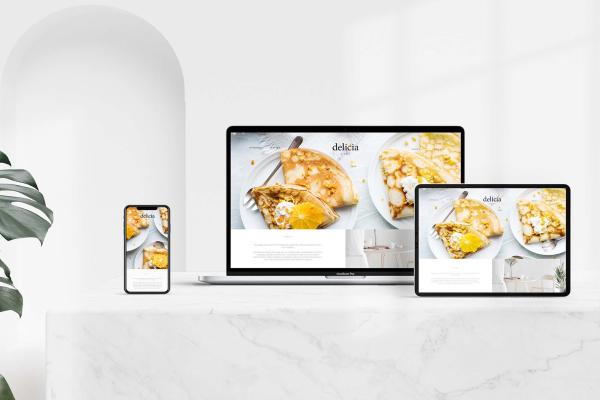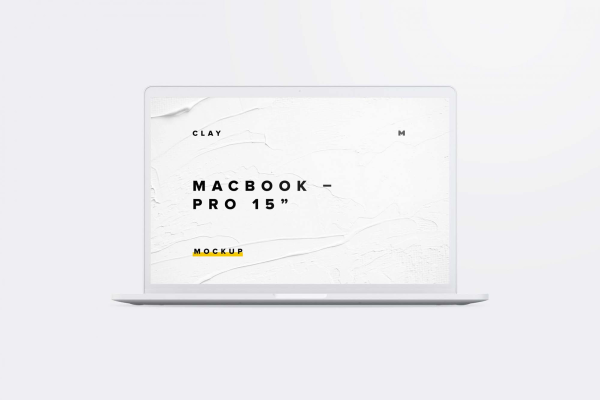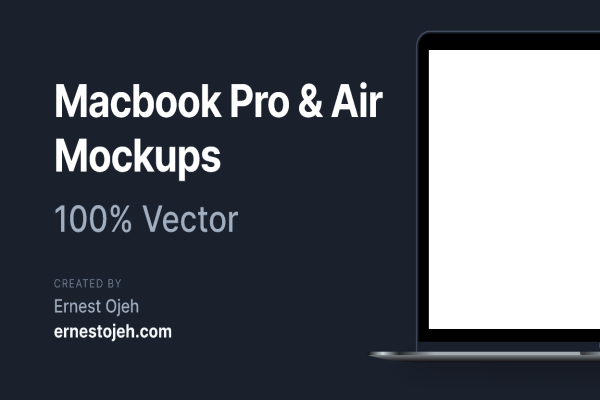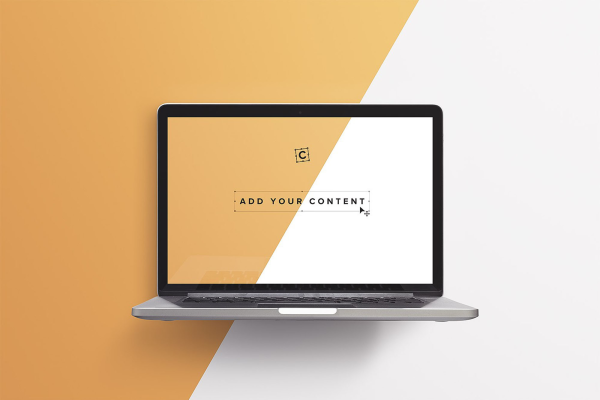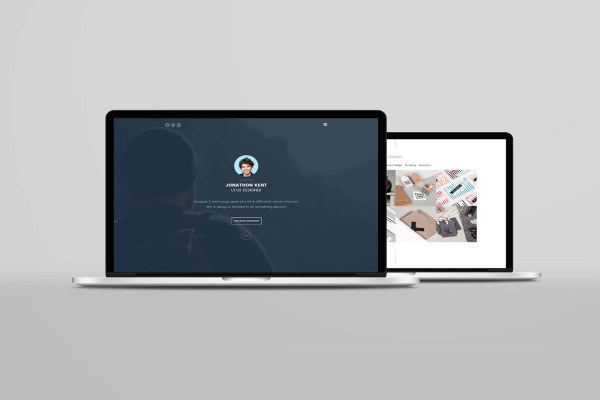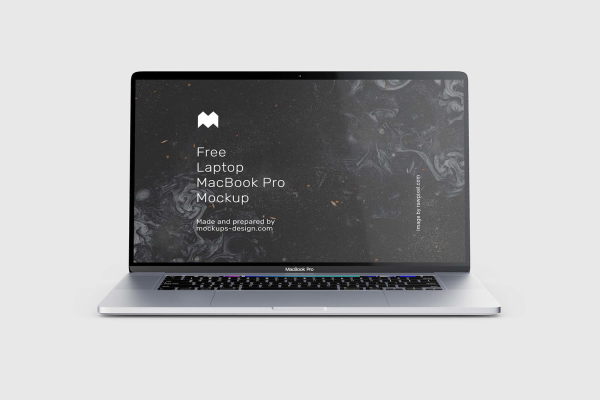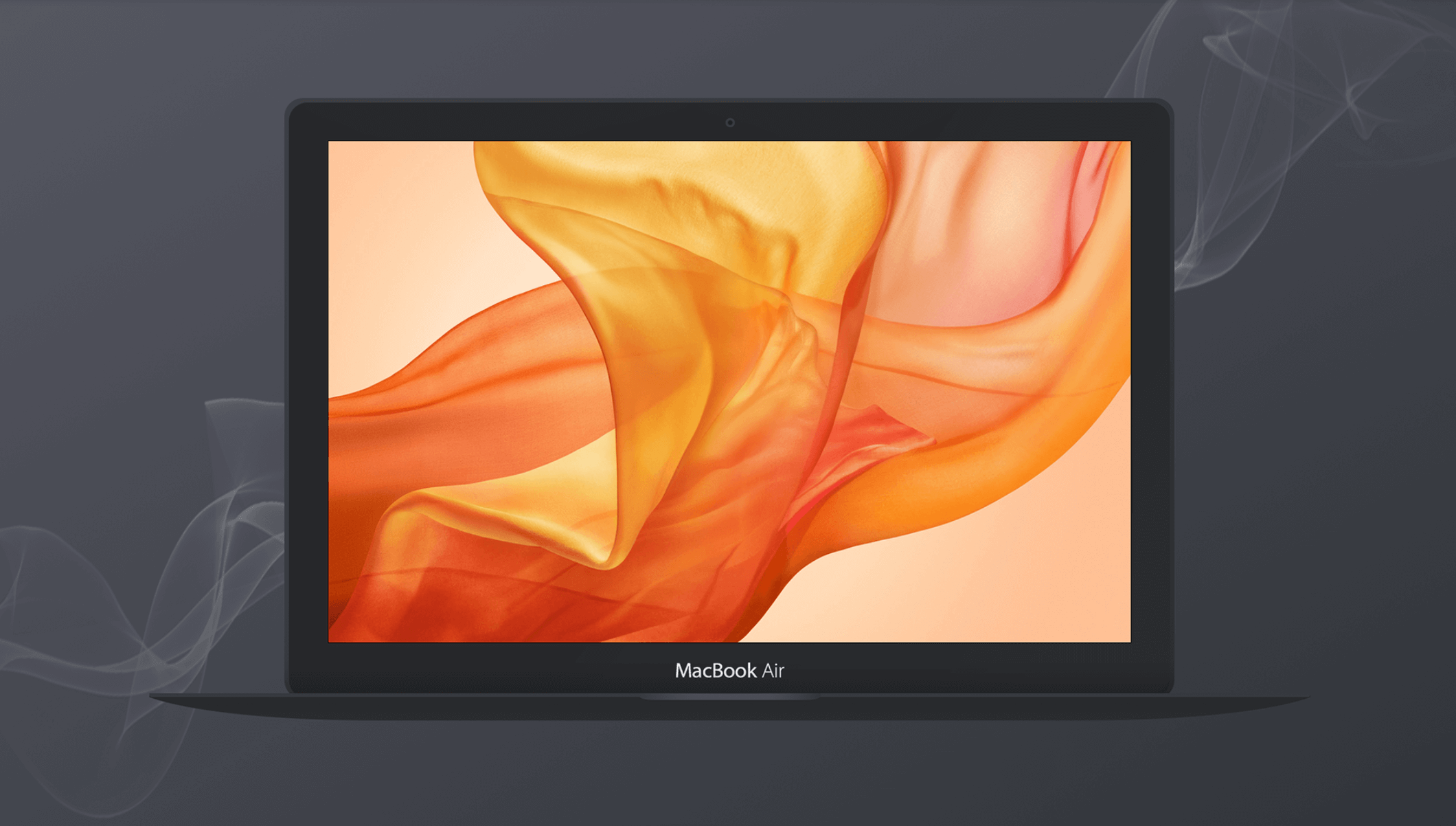
Dark Apple MacBook Air Vector Mockup
The MacBook Air has the world's thinnest, lightest design. In this vector mockup you can showcase your latest design on a MacBook Air with a dark background and the Apple logo in the bottom right corner of the image. This MacBook Air vector mockup is free to use for your personal and commercial projects with attribution.
Dark Apple MacBook Air Vector Mockup made by Sanjin Sukic and updated 4 years ago. It has a Adobe Photoshop format, and belongs to Laptop Mockups category. You can download Dark Apple MacBook Air Vector Mockup for free.
Frequently Asked Questions
Can I download Dark Apple MacBook Air Vector Mockup for free?
Yes, until a Dark Apple MacBook Air Vector Mockup is on our website https://imockups.com/
you can download it for free. In the future, the Sanjin Sukic can
add a price to this
mockup, it doesn’t depend on us.
Can I use the Dark Apple MacBook Air Vector Mockup in commercials?
Most of the mockups are free for personal use, however, for commercial use,
we advised you to ask the owner of the Dark Apple MacBook Air Vector Mockup on the author’s
website.
What program will open Dark Apple MacBook Air Vector Mockup ?
The format of Dark Apple MacBook Air Vector Mockup is PSD. For more formats, please check
the
archive.
To open this format, use the Photoshop program. PSD (Photoshop Document)
is
an image file format native to Adobe's popular Photoshop Application.
It's an image editing friendly format that supports multiple image
layers
and various imaging options.
PSD files are commonly used for containing high-quality graphics data.
Which category does Dark Apple MacBook Air Vector Mockup belong to?
Dark Apple MacBook Air Vector Mockup belongs to Laptop Mockups. Check
more Laptop Mockups here.
Who is the author of Dark Apple MacBook Air Vector Mockup ?
This mockup made by Sanjin Sukic. You can check more mockups
by Sanjin Sukic!
How can I unzip Dark Apple MacBook Air Vector Mockup ?
PC: To extract Dark Apple MacBook Air Vector Mockup, double-click the compressed folder to
open it. Then, drag the file or folder from the compressed folder to a new
location. To extract the entire contents of the compressed folder,
right-click
the folder, click Extract All, and then follow the instructions.
Mac: Double click the .zip file, then search for the product folder or
product
file. If you continue to have trouble, check out this help file for more
tips.