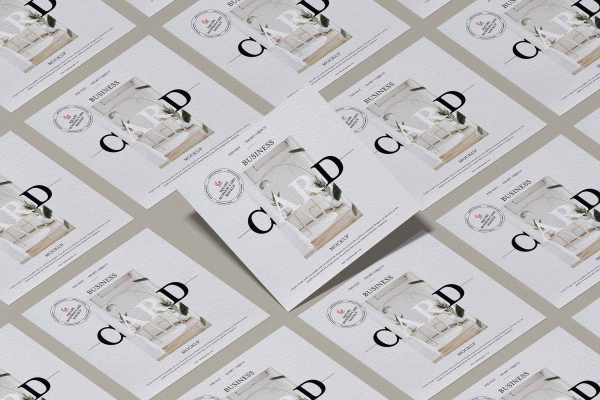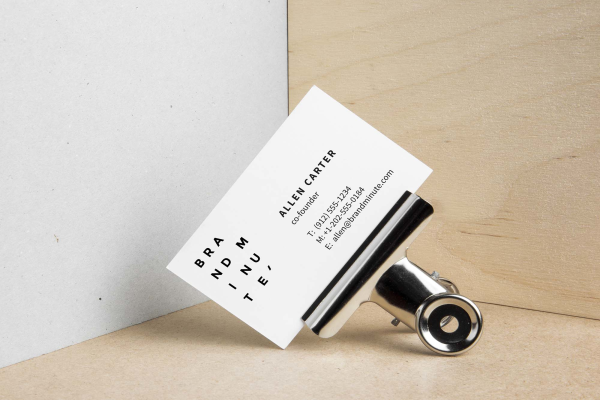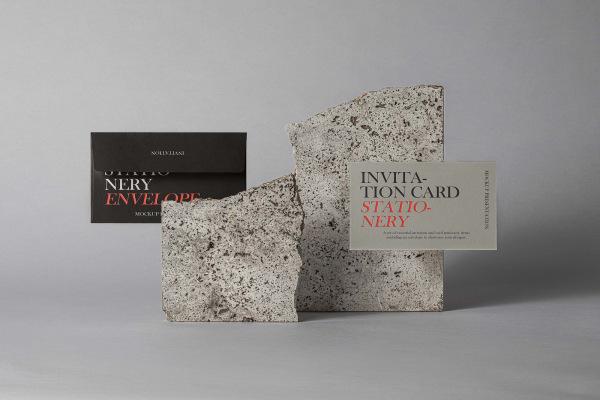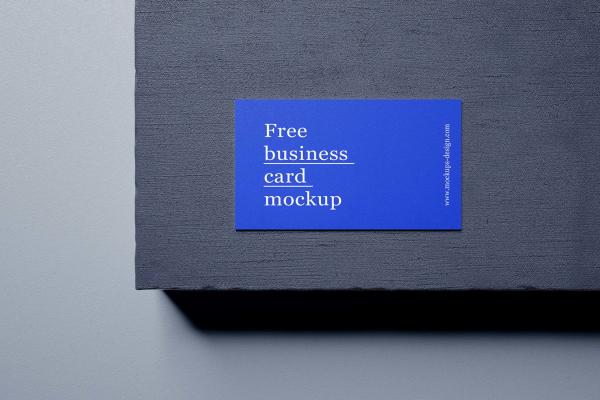Elegant Business Card Mockup with Wooden Support in
Your business card is the face of your company or yourself! Do it your best. Serve with quality and elegance.
Elegant Business Card Mockup with Wooden Support in made by Alien Valley and updated 4 years ago. It has a Adobe Photoshop format, and belongs to Card Mockups category. You can download Elegant Business Card Mockup with Wooden Support in for free.
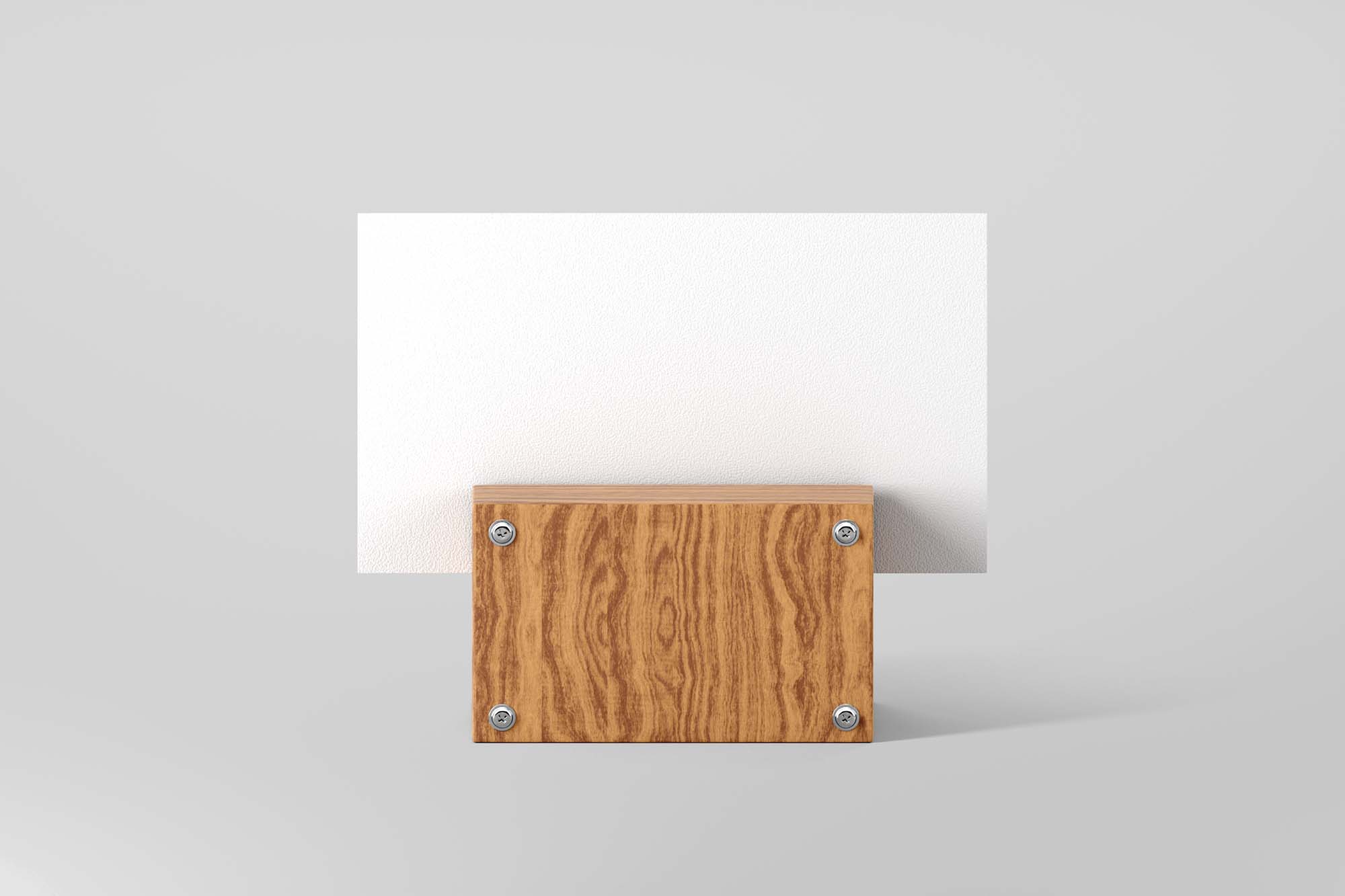
Frequently Asked Questions
Can I download Elegant Business Card Mockup with Wooden Support in for free?
Yes, until a Elegant Business Card Mockup with Wooden Support in is on our website https://imockups.com/
you can download it for free. In the future, the Alien Valley can
add a price to this
mockup, it doesn’t depend on us.
Can I use the Elegant Business Card Mockup with Wooden Support in in commercials?
Most of the mockups are free for personal use, however, for commercial use,
we advised you to ask the owner of the Elegant Business Card Mockup with Wooden Support in on the author’s
website.
What program will open Elegant Business Card Mockup with Wooden Support in ?
The format of Elegant Business Card Mockup with Wooden Support in is PSD. For more formats, please check
the
archive.
To open this format, use the Photoshop program. PSD (Photoshop Document)
is
an image file format native to Adobe's popular Photoshop Application.
It's an image editing friendly format that supports multiple image
layers
and various imaging options.
PSD files are commonly used for containing high-quality graphics data.
Which category does Elegant Business Card Mockup with Wooden Support in belong to?
Elegant Business Card Mockup with Wooden Support in belongs to Card Mockups. Check
more Card Mockups here.
Who is the author of Elegant Business Card Mockup with Wooden Support in ?
This mockup made by Alien Valley. You can check more mockups
by Alien Valley!
How can I unzip Elegant Business Card Mockup with Wooden Support in ?
PC: To extract Elegant Business Card Mockup with Wooden Support in, double-click the compressed folder to
open it. Then, drag the file or folder from the compressed folder to a new
location. To extract the entire contents of the compressed folder,
right-click
the folder, click Extract All, and then follow the instructions.
Mac: Double click the .zip file, then search for the product folder or
product
file. If you continue to have trouble, check out this help file for more
tips.