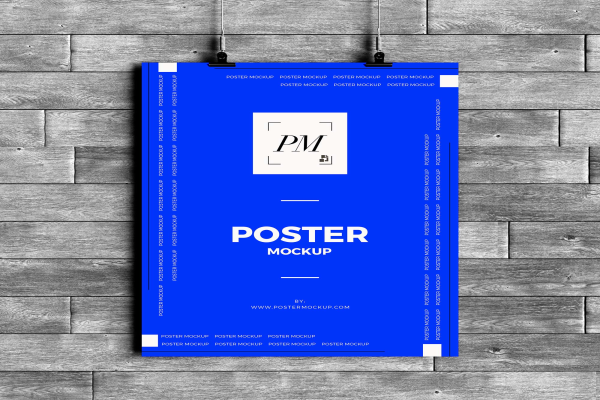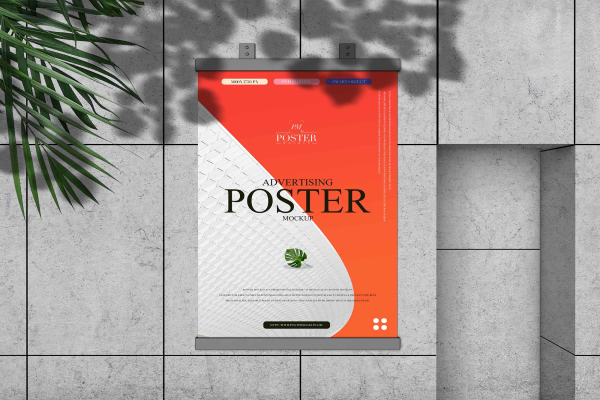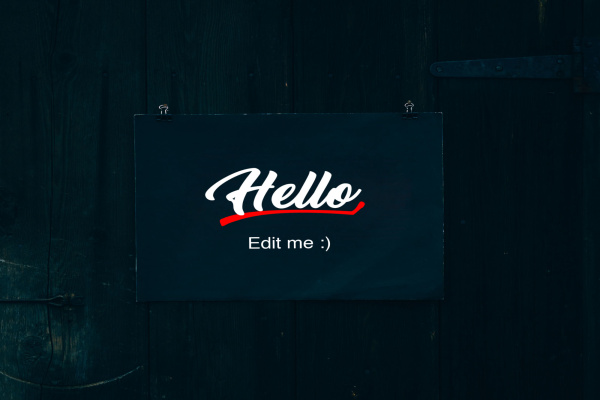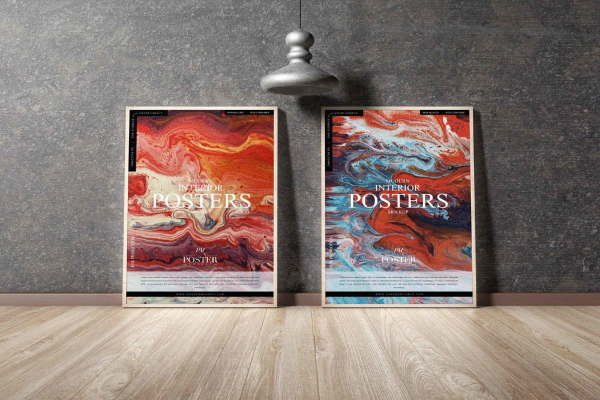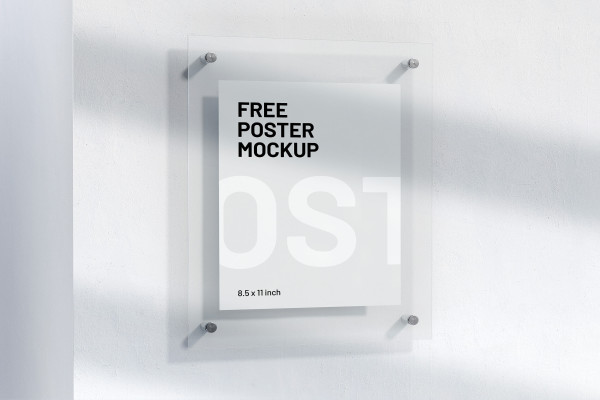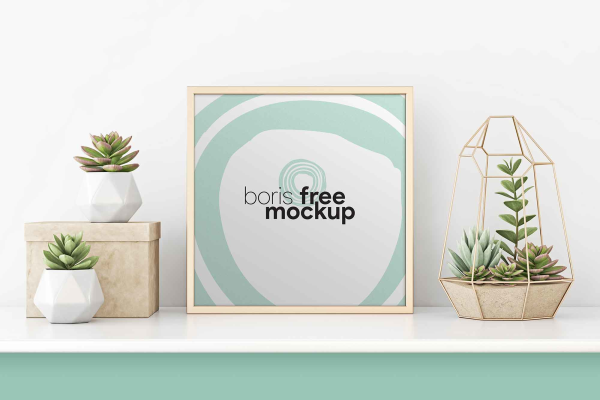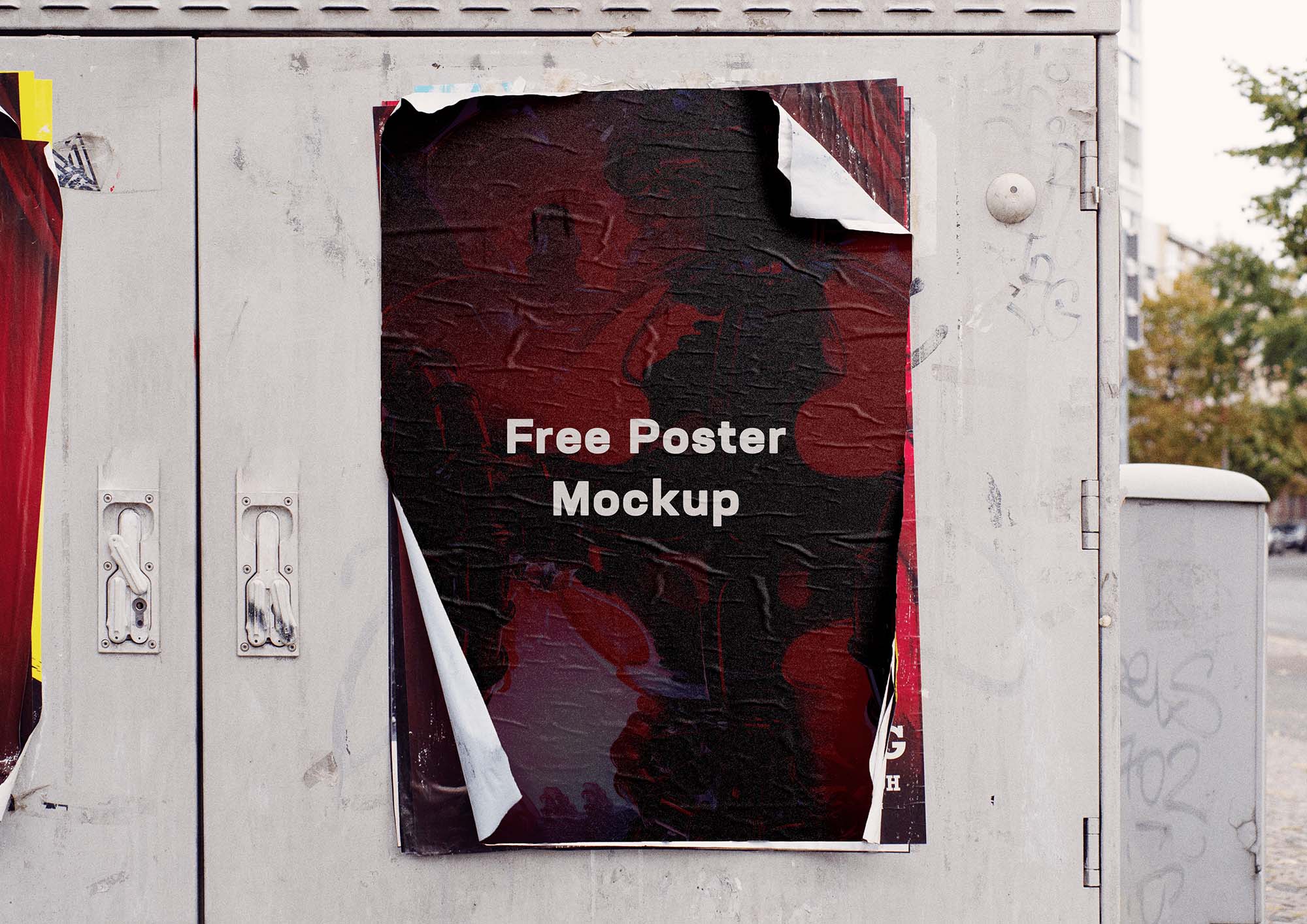
Glued Poster Psd Mockup On Street For
Street poster mockups designed to displayed in public places. Glued poster mockups attached to a wall or vertical surface. The torn limbs of this poster give a realistic look and a lively atmosphere. Give your design more realism and dynamism. Mockup created by Natan Lima .
Glued Poster Psd Mockup On Street For made by Natan Lima and updated 4 years ago. It has a Adobe Photoshop format, and belongs to Poster Mockups category. You can download Glued Poster Psd Mockup On Street For for free.


Frequently Asked Questions
Can I download Glued Poster Psd Mockup On Street For for free?
Yes, until a Glued Poster Psd Mockup On Street For is on our website https://imockups.com/
you can download it for free. In the future, the Natan Lima can
add a price to this
mockup, it doesn’t depend on us.
Can I use the Glued Poster Psd Mockup On Street For in commercials?
Most of the mockups are free for personal use, however, for commercial use,
we advised you to ask the owner of the Glued Poster Psd Mockup On Street For on the author’s
website.
What program will open Glued Poster Psd Mockup On Street For ?
The format of Glued Poster Psd Mockup On Street For is PSD. For more formats, please check
the
archive.
To open this format, use the Photoshop program. PSD (Photoshop Document)
is
an image file format native to Adobe's popular Photoshop Application.
It's an image editing friendly format that supports multiple image
layers
and various imaging options.
PSD files are commonly used for containing high-quality graphics data.
Which category does Glued Poster Psd Mockup On Street For belong to?
Glued Poster Psd Mockup On Street For belongs to Poster Mockups. Check
more Poster Mockups here.
Who is the author of Glued Poster Psd Mockup On Street For ?
This mockup made by Natan Lima. You can check more mockups
by Natan Lima!
How can I unzip Glued Poster Psd Mockup On Street For ?
PC: To extract Glued Poster Psd Mockup On Street For, double-click the compressed folder to
open it. Then, drag the file or folder from the compressed folder to a new
location. To extract the entire contents of the compressed folder,
right-click
the folder, click Extract All, and then follow the instructions.
Mac: Double click the .zip file, then search for the product folder or
product
file. If you continue to have trouble, check out this help file for more
tips.