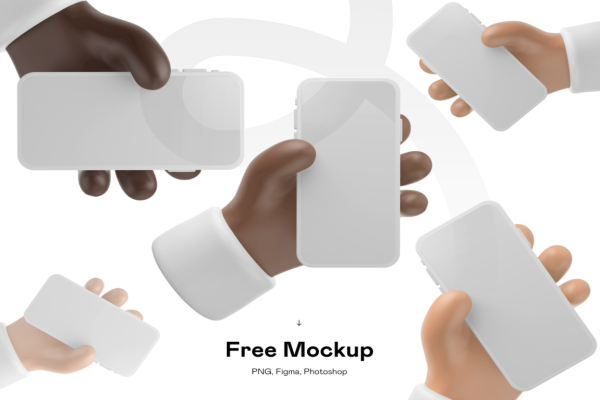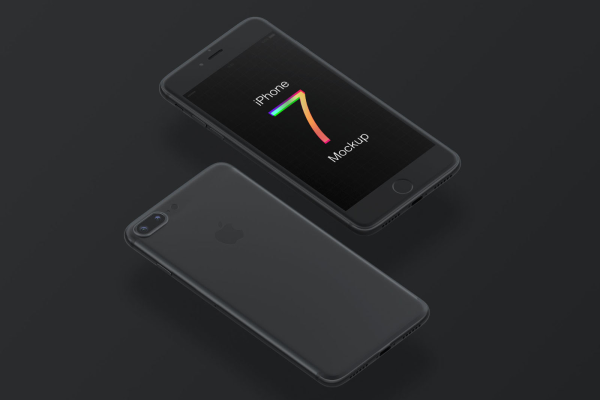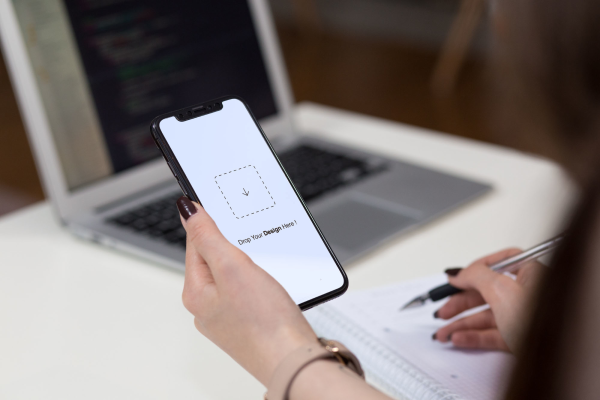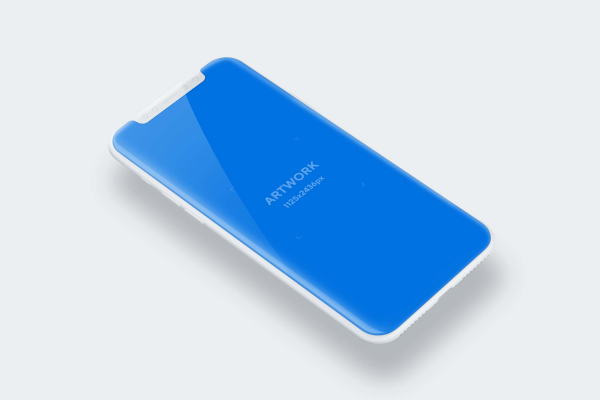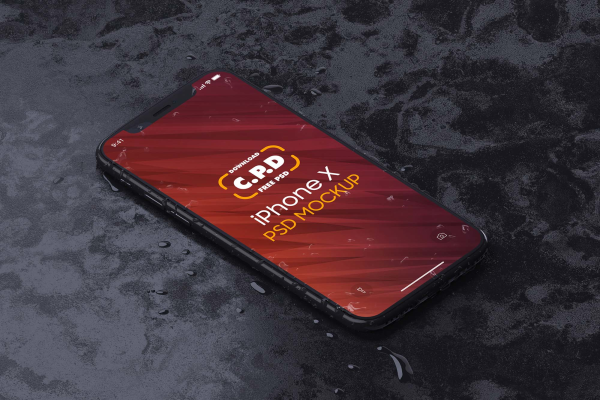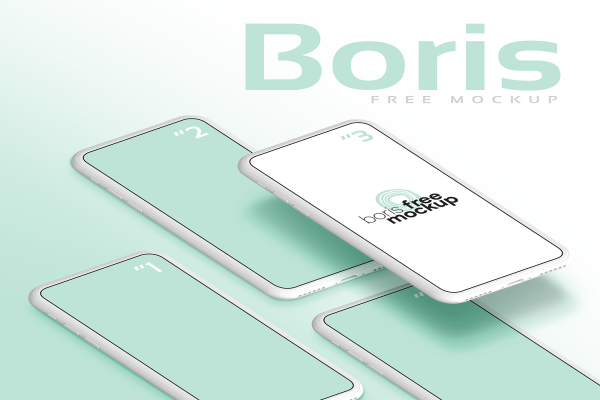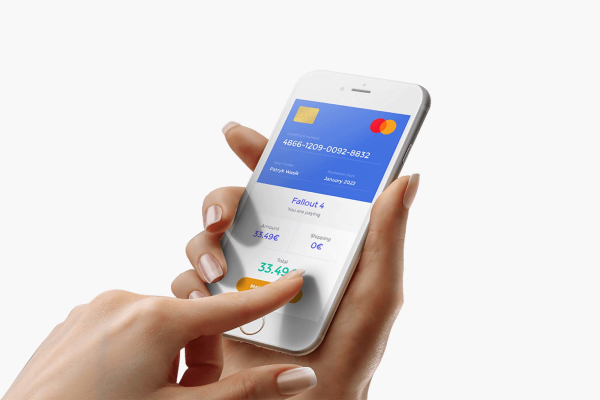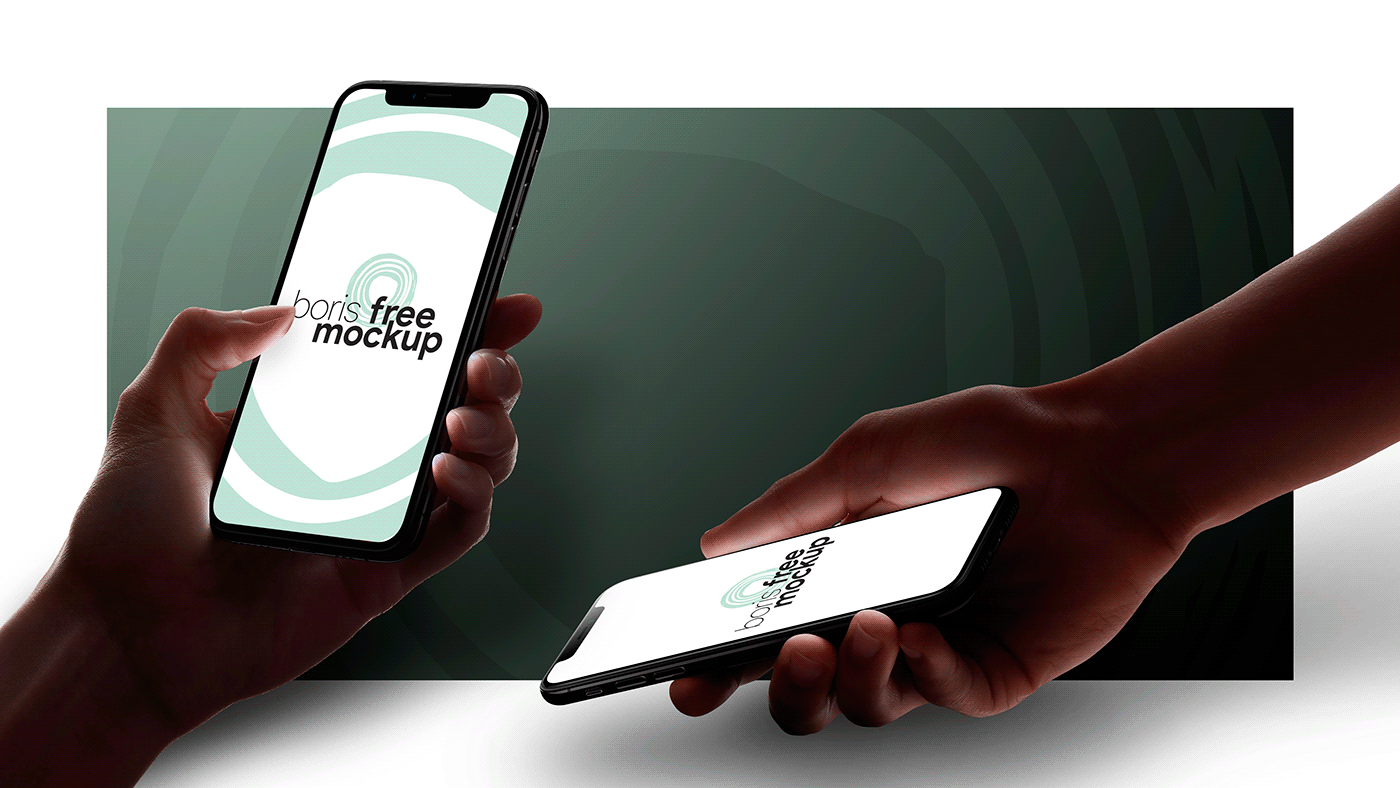
Hands Holding iPhone 11 Pro Mockup
The new iPhone 11 Pro psd mockup from our team is ideal for graphic designers working on the next App Store campaign, the iPhone 11 series mockup is a great choice to give consumers a realistic look at how your App or website will display on the new iPhone Pro.
Hands Holding iPhone 11 Pro Mockup made by Boris Free Mockup and updated 4 years ago. It has a Adobe Photoshop format, and belongs to iPhone Mockups category. You can download Hands Holding iPhone 11 Pro Mockup for free.
Frequently Asked Questions
Can I download Hands Holding iPhone 11 Pro Mockup for free?
Yes, until a Hands Holding iPhone 11 Pro Mockup is on our website https://imockups.com/
you can download it for free. In the future, the Boris Free Mockup can
add a price to this
mockup, it doesn’t depend on us.
Can I use the Hands Holding iPhone 11 Pro Mockup in commercials?
Most of the mockups are free for personal use, however, for commercial use,
we advised you to ask the owner of the Hands Holding iPhone 11 Pro Mockup on the author’s
website.
What program will open Hands Holding iPhone 11 Pro Mockup ?
The format of Hands Holding iPhone 11 Pro Mockup is PSD. For more formats, please check
the
archive.
To open this format, use the Photoshop program. PSD (Photoshop Document)
is
an image file format native to Adobe's popular Photoshop Application.
It's an image editing friendly format that supports multiple image
layers
and various imaging options.
PSD files are commonly used for containing high-quality graphics data.
Which category does Hands Holding iPhone 11 Pro Mockup belong to?
Hands Holding iPhone 11 Pro Mockup belongs to iPhone Mockups. Check
more iPhone Mockups here.
Who is the author of Hands Holding iPhone 11 Pro Mockup ?
This mockup made by Boris Free Mockup. You can check more mockups
by Boris Free Mockup!
How can I unzip Hands Holding iPhone 11 Pro Mockup ?
PC: To extract Hands Holding iPhone 11 Pro Mockup, double-click the compressed folder to
open it. Then, drag the file or folder from the compressed folder to a new
location. To extract the entire contents of the compressed folder,
right-click
the folder, click Extract All, and then follow the instructions.
Mac: Double click the .zip file, then search for the product folder or
product
file. If you continue to have trouble, check out this help file for more
tips.