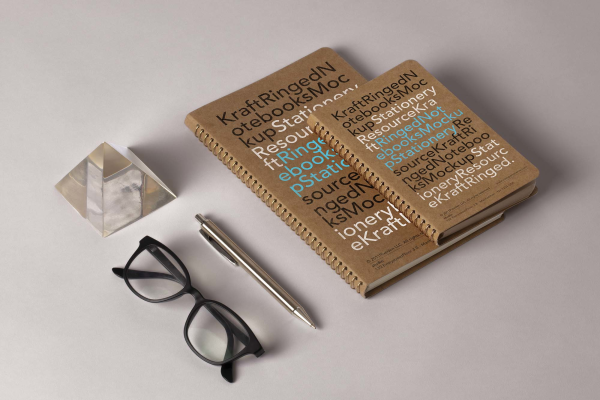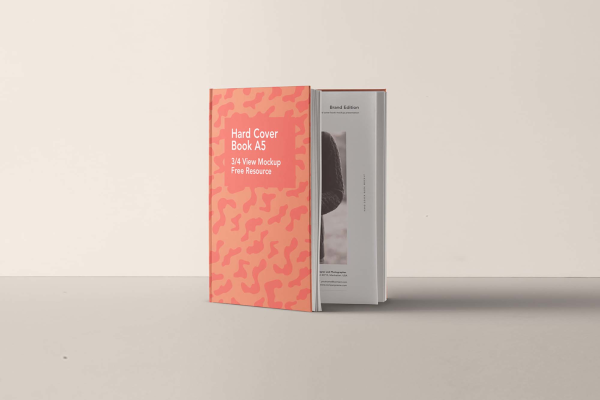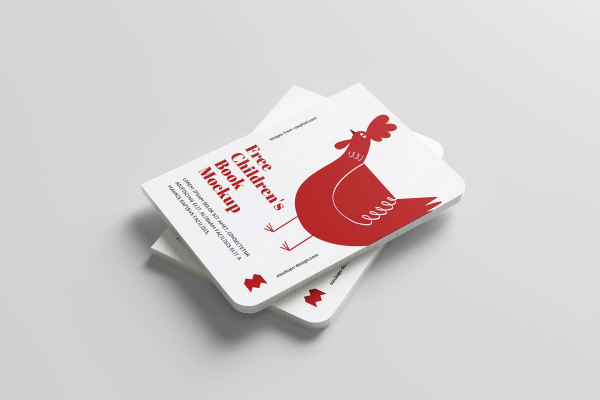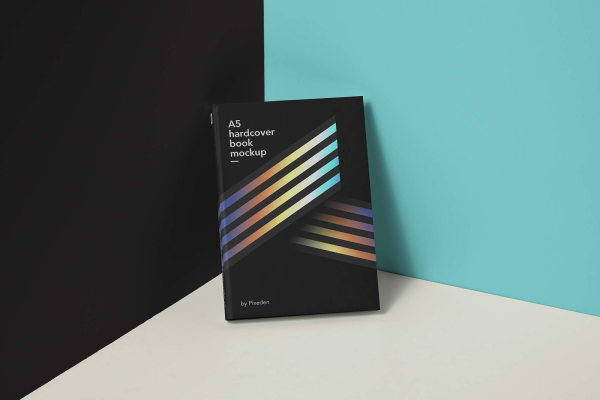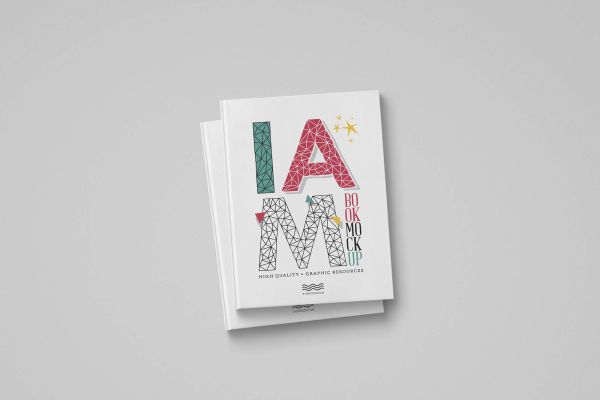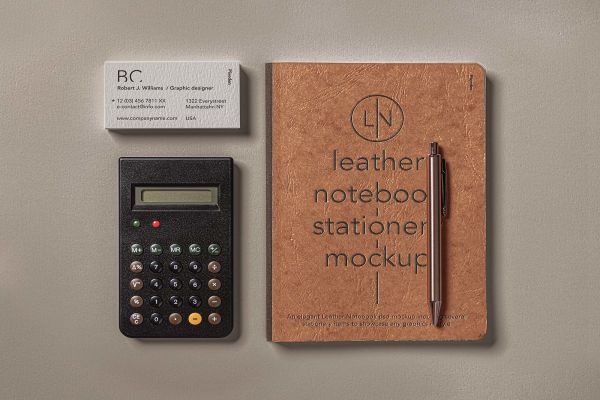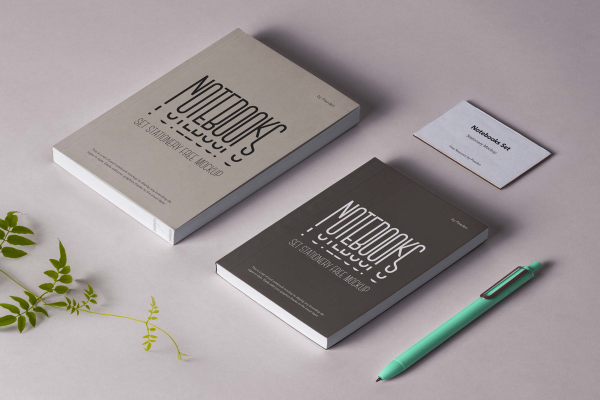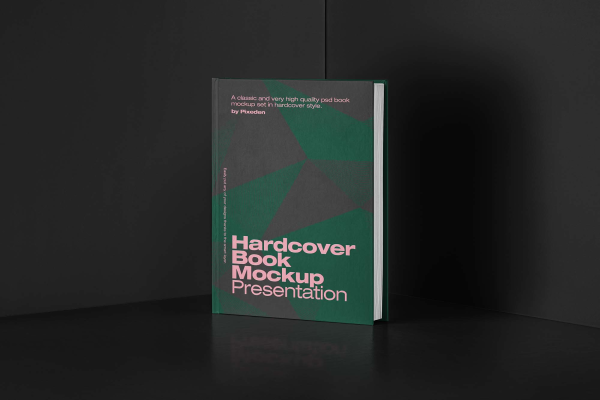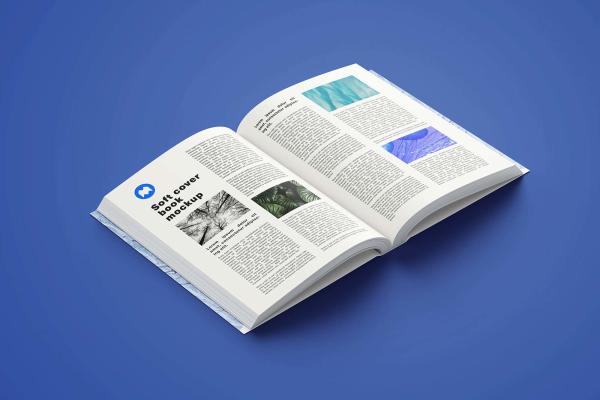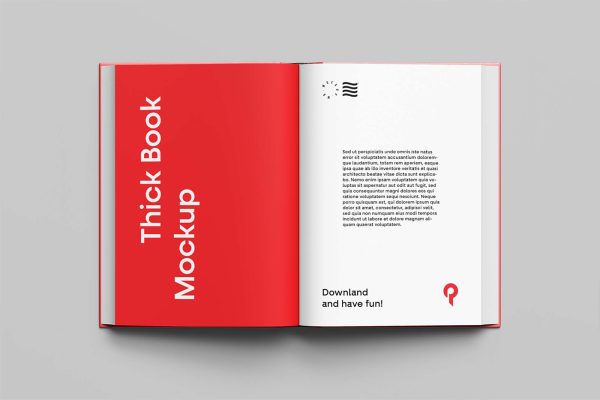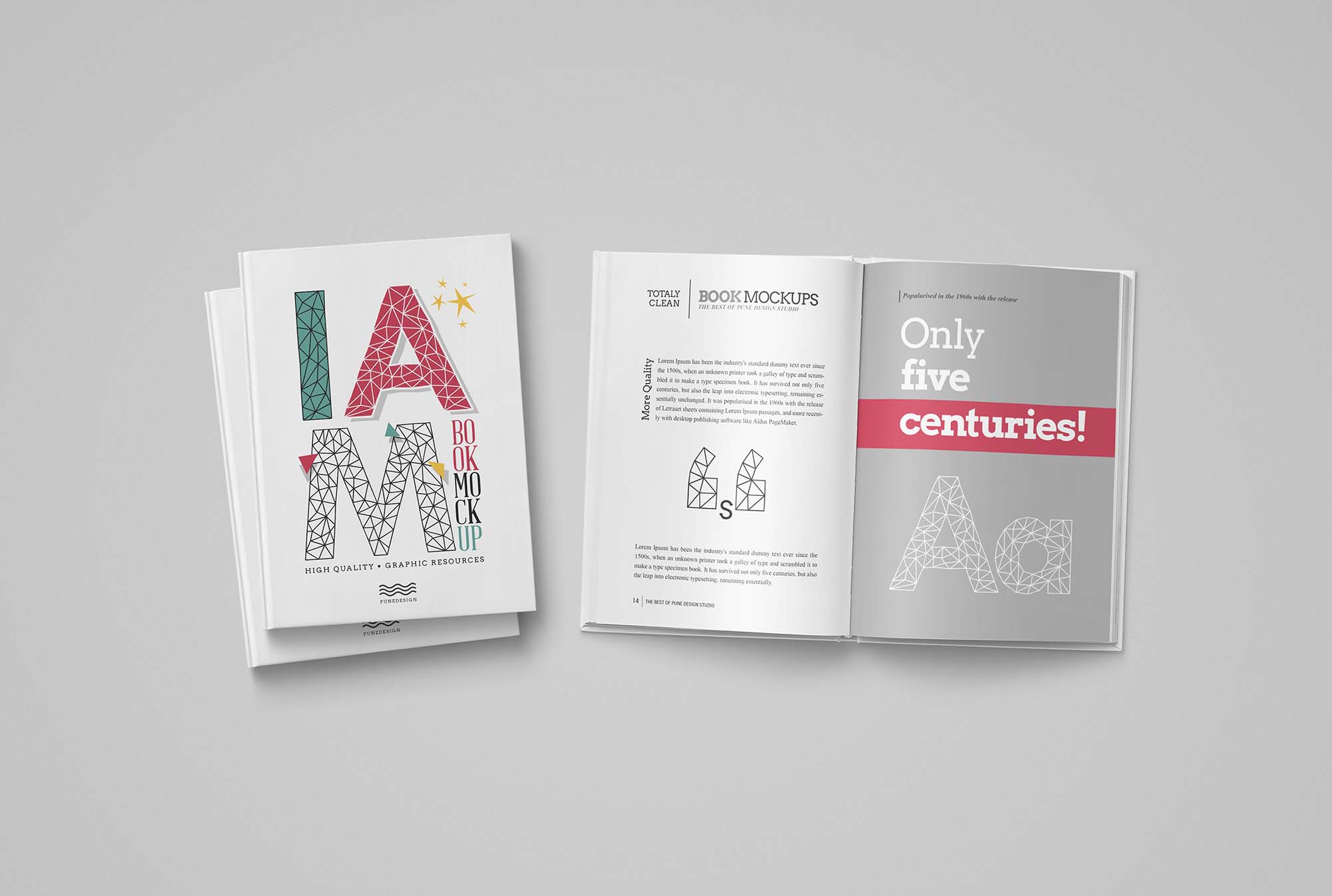
Hardcover Book Mockup Opened & Closed
Download free hardcover book mockup for personal and commercial use. Help you stay current with changing trends and create designs on the fly. Enjoy using it!
Hardcover Book Mockup Opened & Closed made by Pune Design and updated 4 years ago. It has a Adobe Photoshop format, and belongs to Book Mockups category. You can download Hardcover Book Mockup Opened & Closed for free.

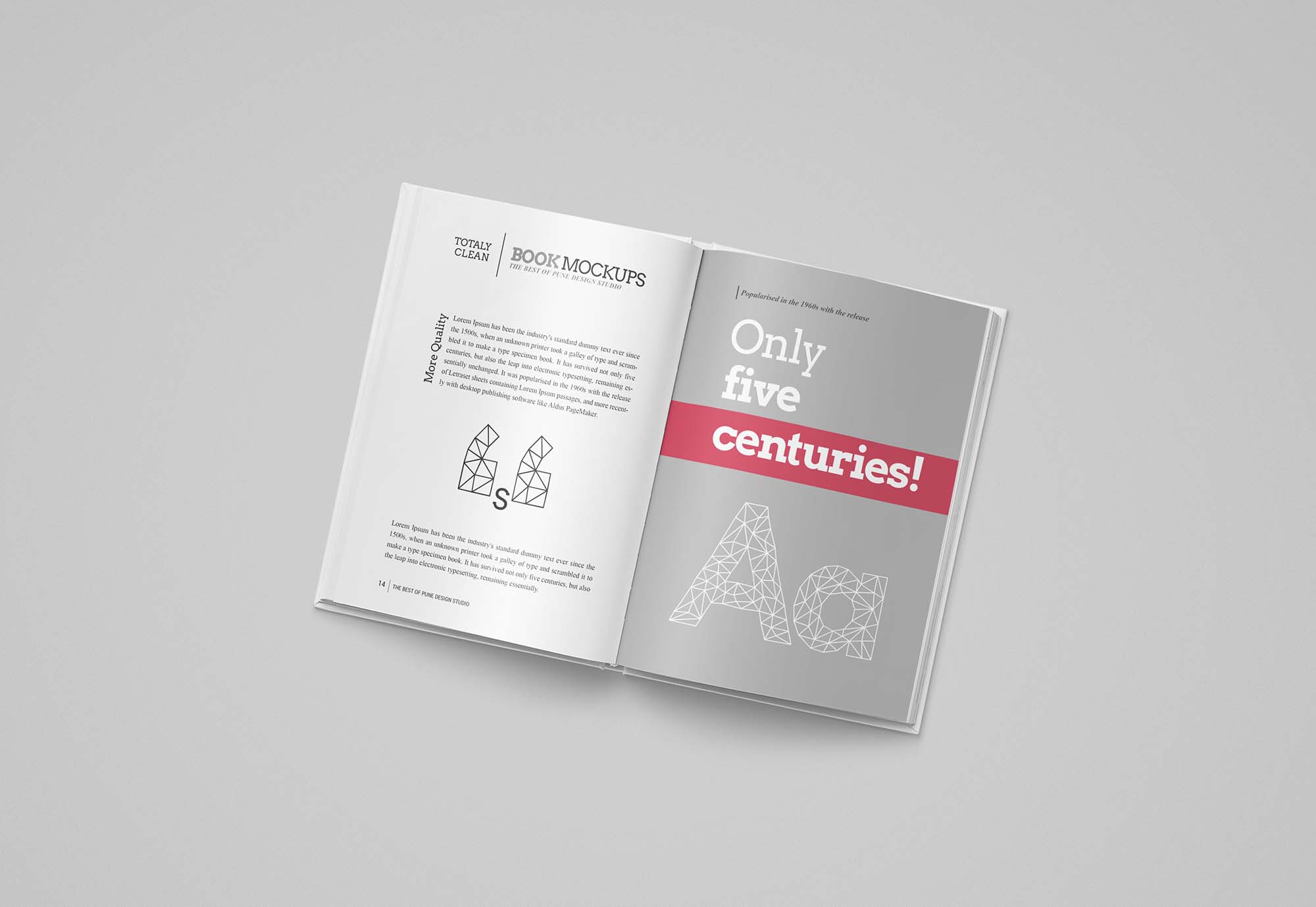
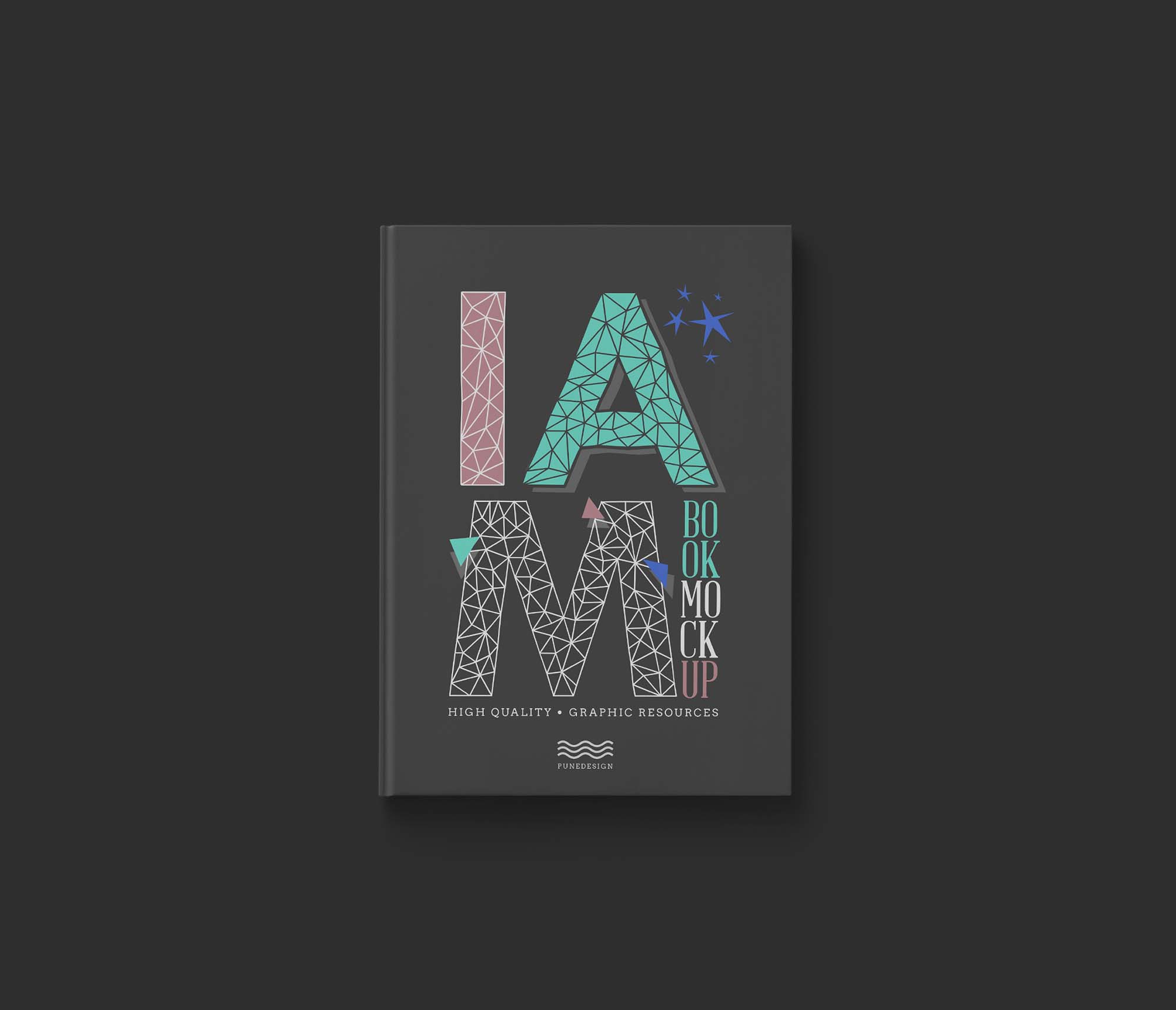
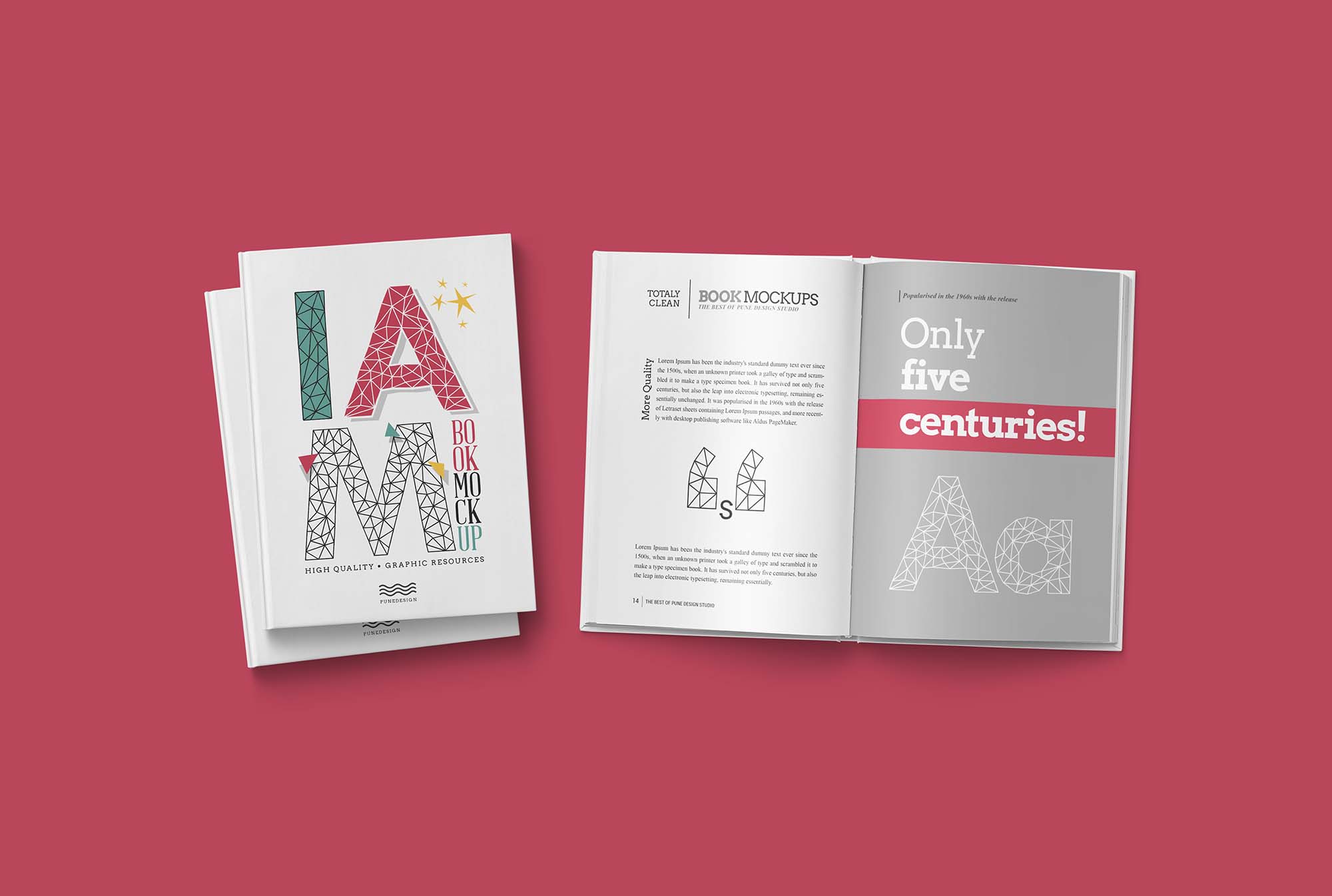
Frequently Asked Questions
Can I download Hardcover Book Mockup Opened & Closed for free?
Yes, until a Hardcover Book Mockup Opened & Closed is on our website https://imockups.com/
you can download it for free. In the future, the Pune Design can
add a price to this
mockup, it doesn’t depend on us.
Can I use the Hardcover Book Mockup Opened & Closed in commercials?
Most of the mockups are free for personal use, however, for commercial use,
we advised you to ask the owner of the Hardcover Book Mockup Opened & Closed on the author’s
website.
What program will open Hardcover Book Mockup Opened & Closed ?
The format of Hardcover Book Mockup Opened & Closed is PSD. For more formats, please check
the
archive.
To open this format, use the Photoshop program. PSD (Photoshop Document)
is
an image file format native to Adobe's popular Photoshop Application.
It's an image editing friendly format that supports multiple image
layers
and various imaging options.
PSD files are commonly used for containing high-quality graphics data.
Which category does Hardcover Book Mockup Opened & Closed belong to?
Hardcover Book Mockup Opened & Closed belongs to Book Mockups. Check
more Book Mockups here.
Who is the author of Hardcover Book Mockup Opened & Closed ?
This mockup made by Pune Design. You can check more mockups
by Pune Design!
How can I unzip Hardcover Book Mockup Opened & Closed ?
PC: To extract Hardcover Book Mockup Opened & Closed, double-click the compressed folder to
open it. Then, drag the file or folder from the compressed folder to a new
location. To extract the entire contents of the compressed folder,
right-click
the folder, click Extract All, and then follow the instructions.
Mac: Double click the .zip file, then search for the product folder or
product
file. If you continue to have trouble, check out this help file for more
tips.