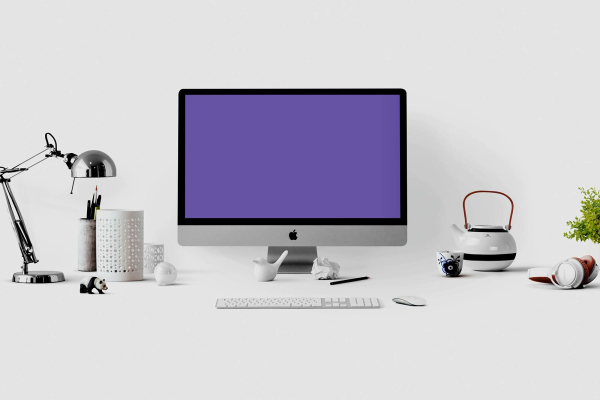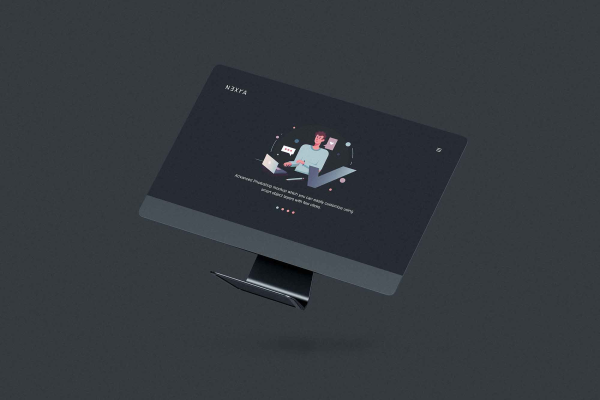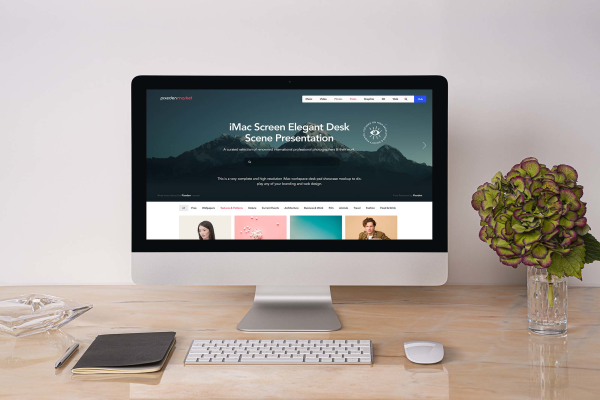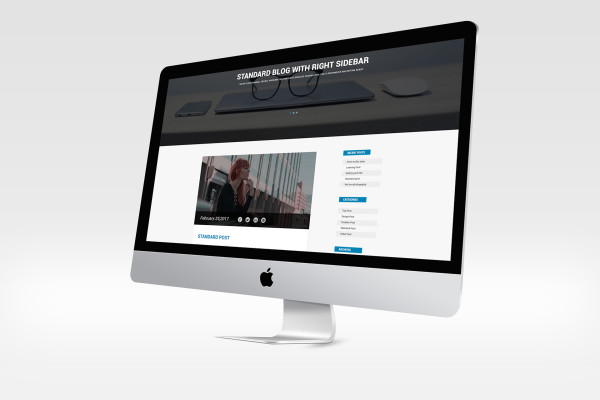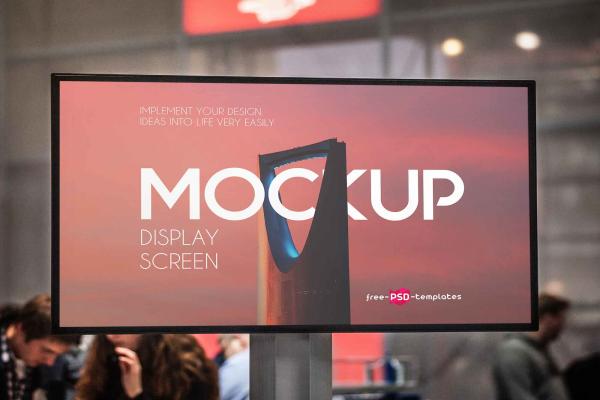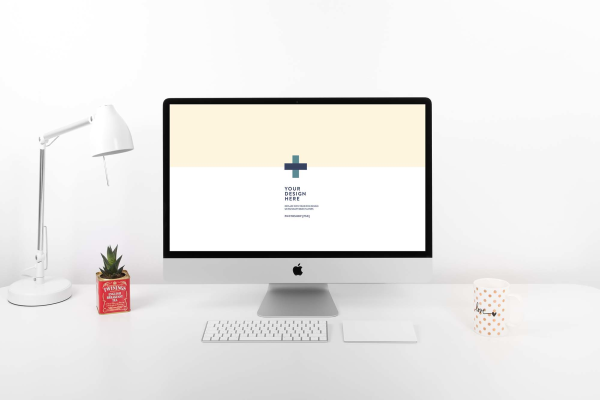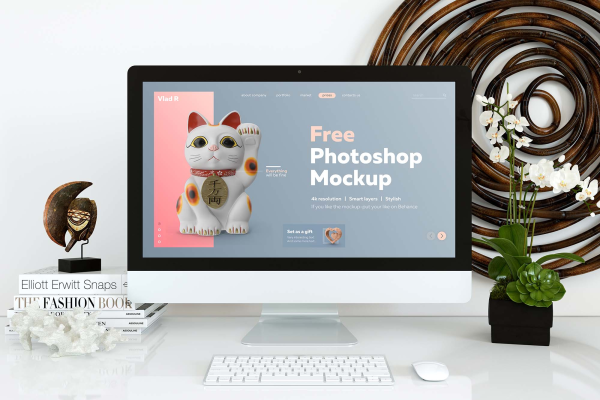HQ Computer Screen Display Mockup
This stylish Free HQ Computer Screen Mockup for any intents. Mockup developed for work with the web-projects, presentations. User friendly - just edit PSD file with the professional folder hierarchy and documentations. Have fun and take it easy ?
HQ Computer Screen Display Mockup made by Dan Rodrigues and updated 2 years ago. It has a Adobe Photoshop format, and belongs to iMac Mockups category. You can download HQ Computer Screen Display Mockup for free.
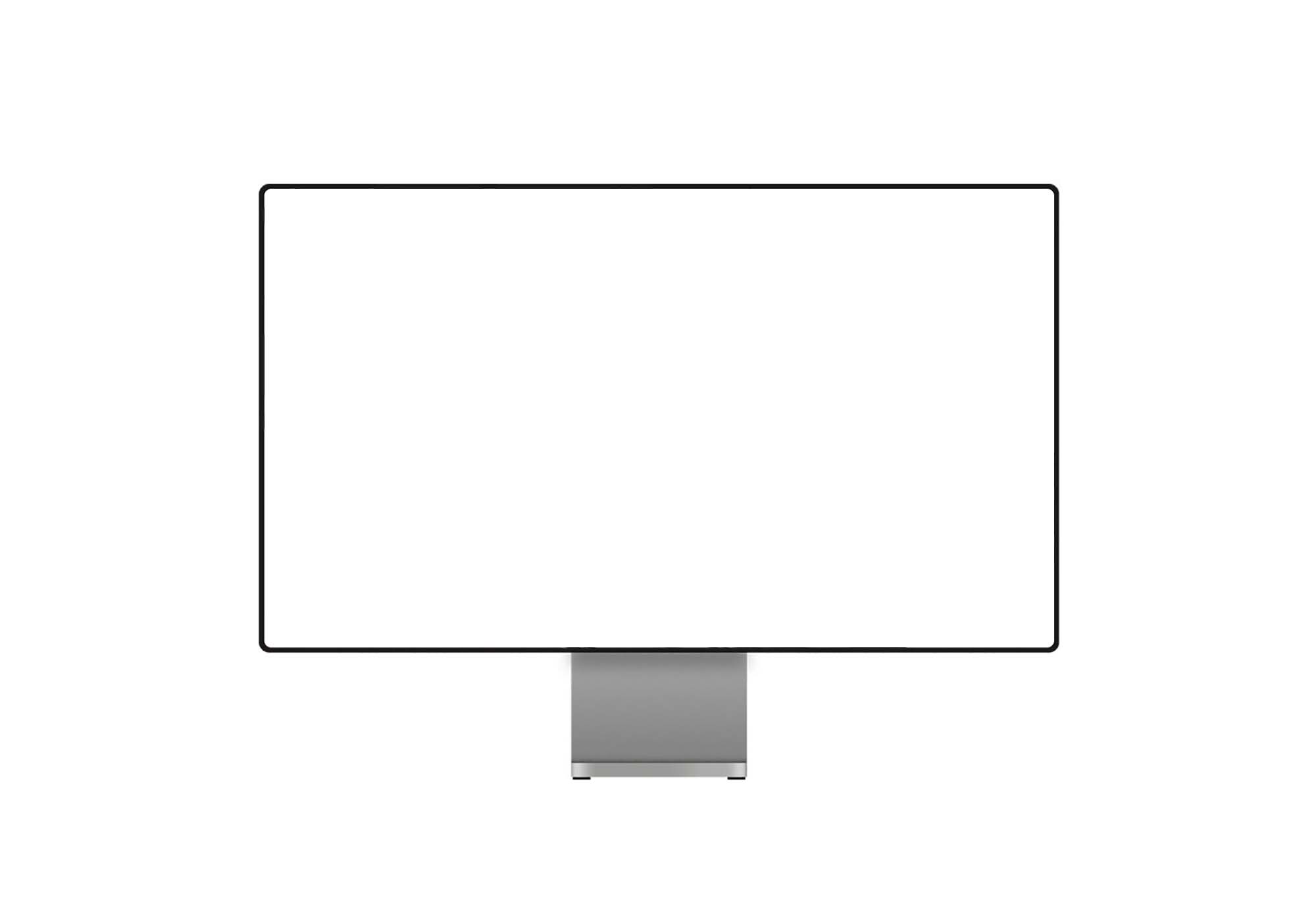
Frequently Asked Questions
Can I download HQ Computer Screen Display Mockup for free?
Yes, until a HQ Computer Screen Display Mockup is on our website https://imockups.com/
you can download it for free. In the future, the Dan Rodrigues can
add a price to this
mockup, it doesn’t depend on us.
Can I use the HQ Computer Screen Display Mockup in commercials?
Most of the mockups are free for personal use, however, for commercial use,
we advised you to ask the owner of the HQ Computer Screen Display Mockup on the author’s
website.
What program will open HQ Computer Screen Display Mockup ?
The format of HQ Computer Screen Display Mockup is PSD. For more formats, please check
the
archive.
To open this format, use the Photoshop program. PSD (Photoshop Document)
is
an image file format native to Adobe's popular Photoshop Application.
It's an image editing friendly format that supports multiple image
layers
and various imaging options.
PSD files are commonly used for containing high-quality graphics data.
Which category does HQ Computer Screen Display Mockup belong to?
HQ Computer Screen Display Mockup belongs to iMac Mockups. Check
more iMac Mockups here.
Who is the author of HQ Computer Screen Display Mockup ?
This mockup made by Dan Rodrigues. You can check more mockups
by Dan Rodrigues!
How can I unzip HQ Computer Screen Display Mockup ?
PC: To extract HQ Computer Screen Display Mockup, double-click the compressed folder to
open it. Then, drag the file or folder from the compressed folder to a new
location. To extract the entire contents of the compressed folder,
right-click
the folder, click Extract All, and then follow the instructions.
Mac: Double click the .zip file, then search for the product folder or
product
file. If you continue to have trouble, check out this help file for more
tips.