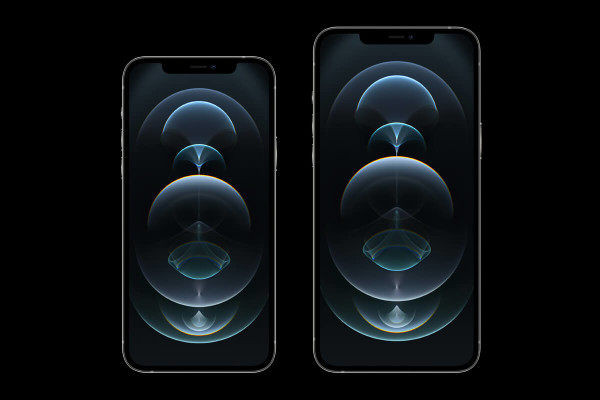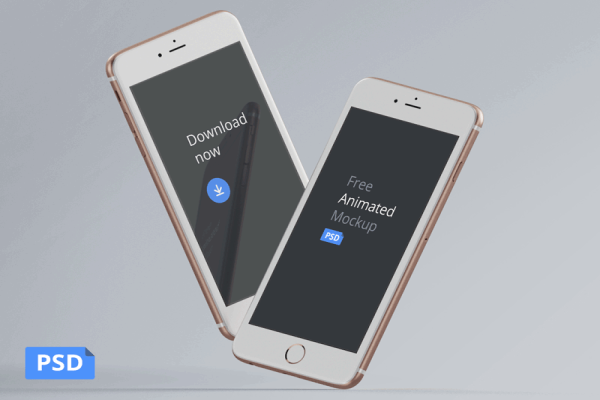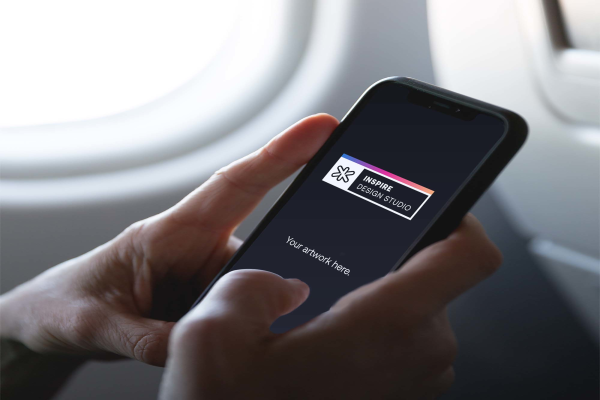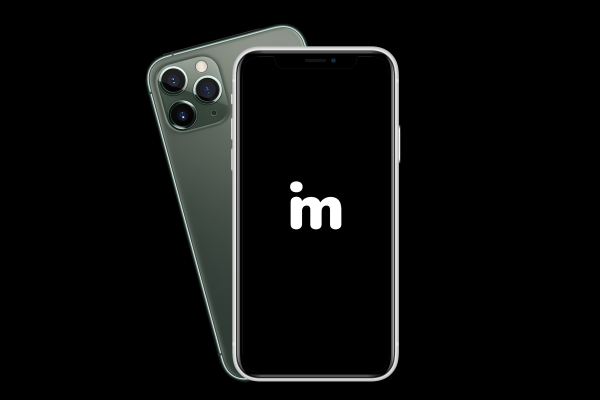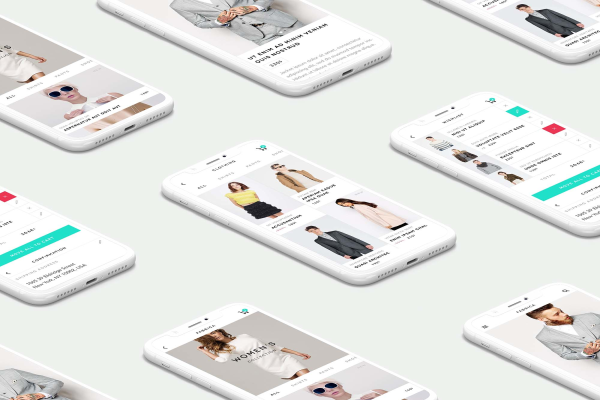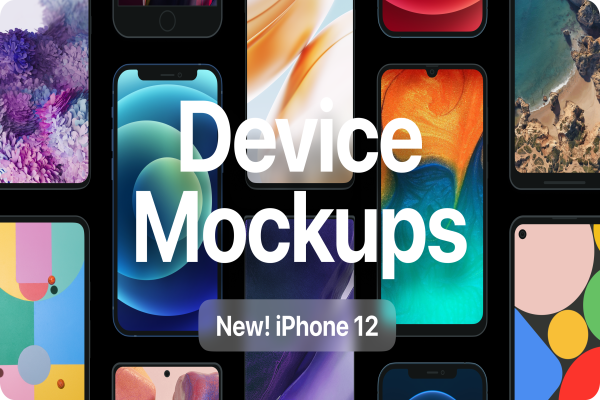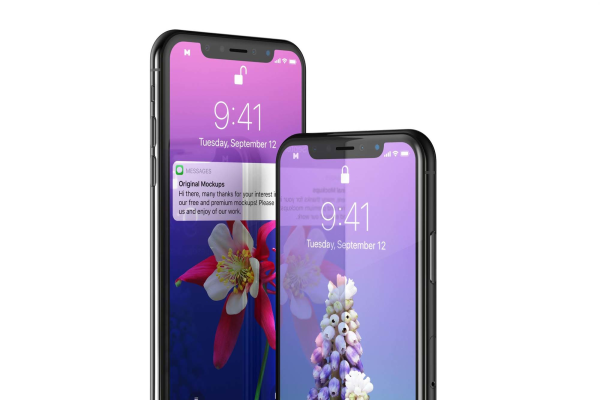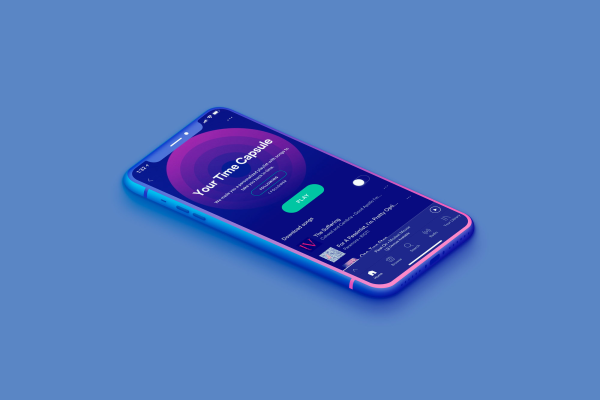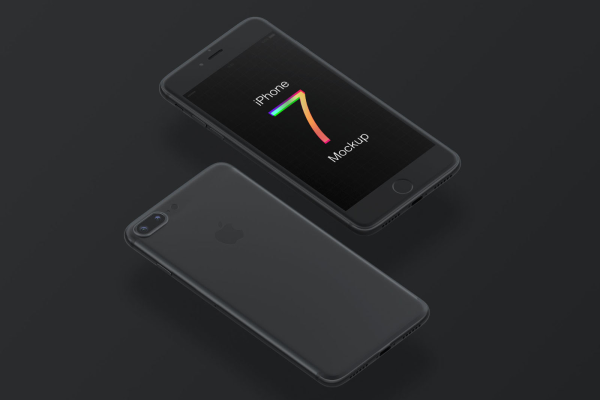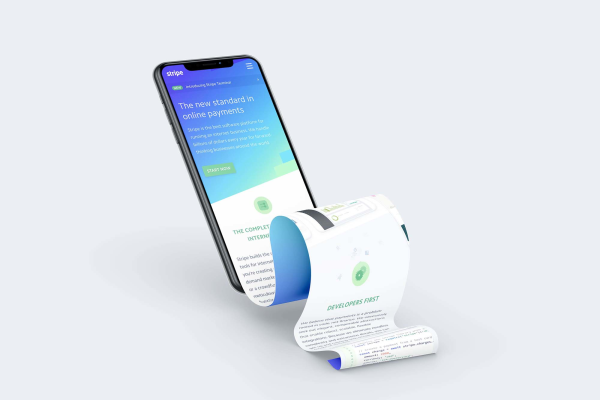iPhone 11 Pro Max Mockup by Boris Mockups
Show your app in best way with iPhone 11-Pro Max editable mockup with the smart-object feature, it helps you to change the cover. Awesome mockup freebie by Boris Free Mockup ! Check out on their portfolio and website for more updates and more freebies.
iPhone 11 Pro Max Mockup by Boris Mockups made by Boris Free Mockup and updated 4 years ago. It has a Adobe Photoshop format, and belongs to iPhone Mockups category. You can download iPhone 11 Pro Max Mockup by Boris Mockups for free.
Frequently Asked Questions
Can I download iPhone 11 Pro Max Mockup by Boris Mockups for free?
Yes, until a iPhone 11 Pro Max Mockup by Boris Mockups is on our website https://imockups.com/
you can download it for free. In the future, the Boris Free Mockup can
add a price to this
mockup, it doesn’t depend on us.
Can I use the iPhone 11 Pro Max Mockup by Boris Mockups in commercials?
Most of the mockups are free for personal use, however, for commercial use,
we advised you to ask the owner of the iPhone 11 Pro Max Mockup by Boris Mockups on the author’s
website.
What program will open iPhone 11 Pro Max Mockup by Boris Mockups ?
The format of iPhone 11 Pro Max Mockup by Boris Mockups is PSD. For more formats, please check
the
archive.
To open this format, use the Photoshop program. PSD (Photoshop Document)
is
an image file format native to Adobe's popular Photoshop Application.
It's an image editing friendly format that supports multiple image
layers
and various imaging options.
PSD files are commonly used for containing high-quality graphics data.
Which category does iPhone 11 Pro Max Mockup by Boris Mockups belong to?
iPhone 11 Pro Max Mockup by Boris Mockups belongs to iPhone Mockups. Check
more iPhone Mockups here.
Who is the author of iPhone 11 Pro Max Mockup by Boris Mockups ?
This mockup made by Boris Free Mockup. You can check more mockups
by Boris Free Mockup!
How can I unzip iPhone 11 Pro Max Mockup by Boris Mockups ?
PC: To extract iPhone 11 Pro Max Mockup by Boris Mockups, double-click the compressed folder to
open it. Then, drag the file or folder from the compressed folder to a new
location. To extract the entire contents of the compressed folder,
right-click
the folder, click Extract All, and then follow the instructions.
Mac: Double click the .zip file, then search for the product folder or
product
file. If you continue to have trouble, check out this help file for more
tips.