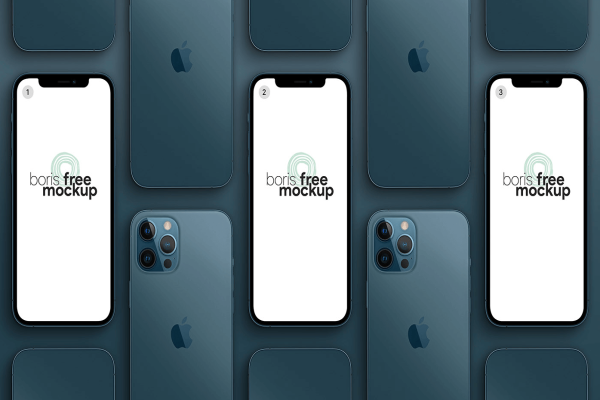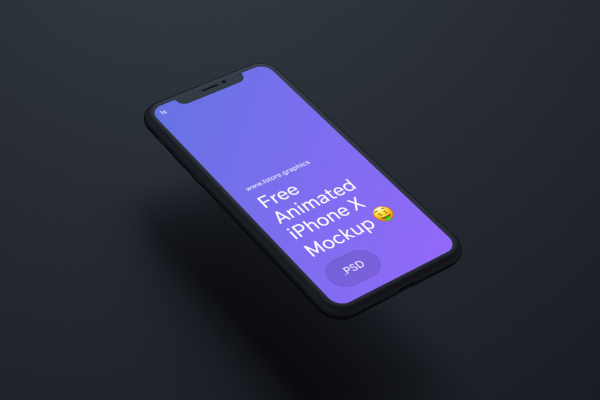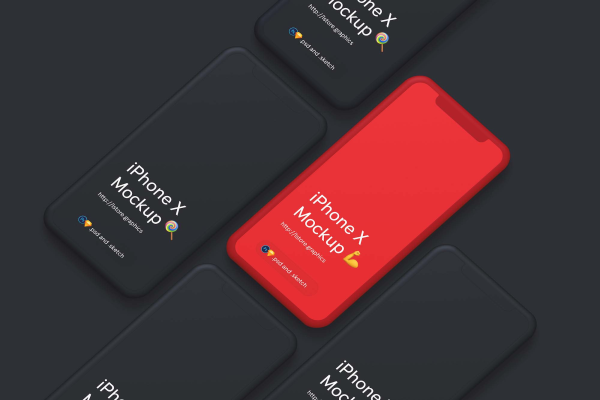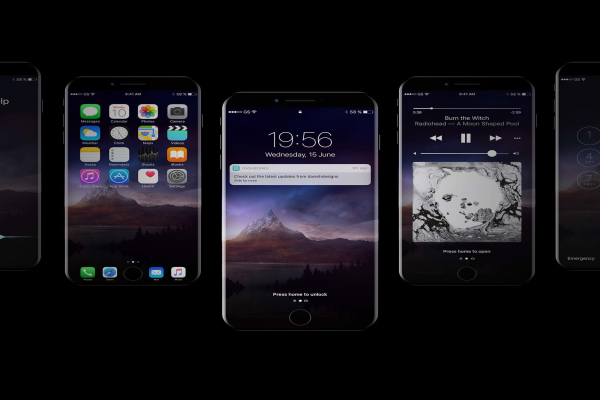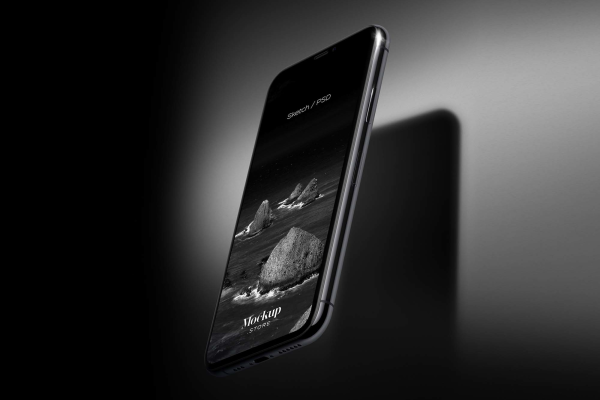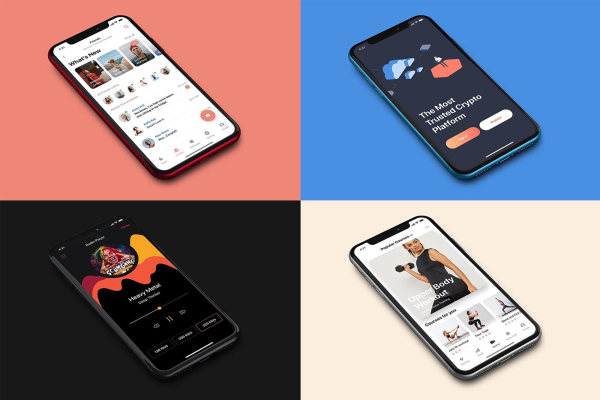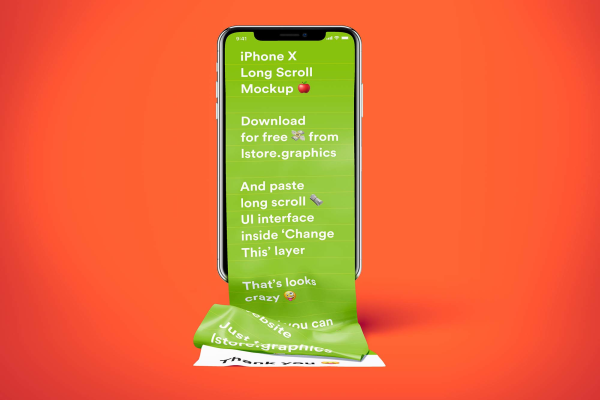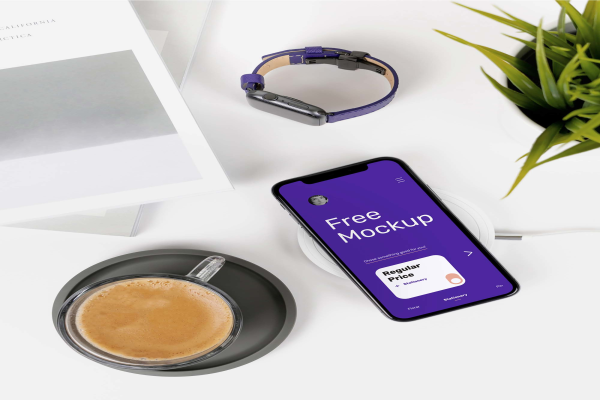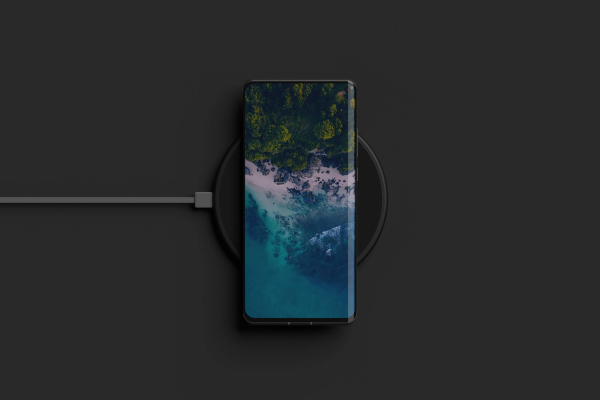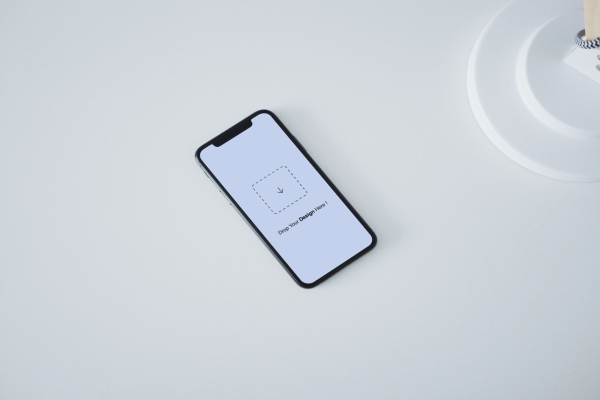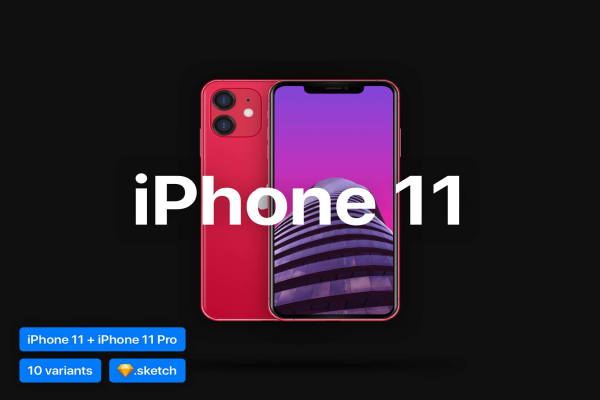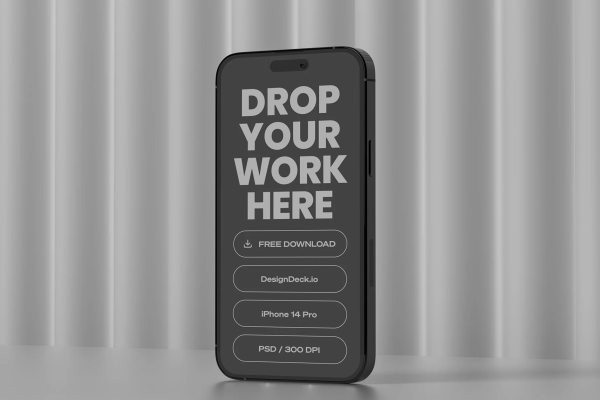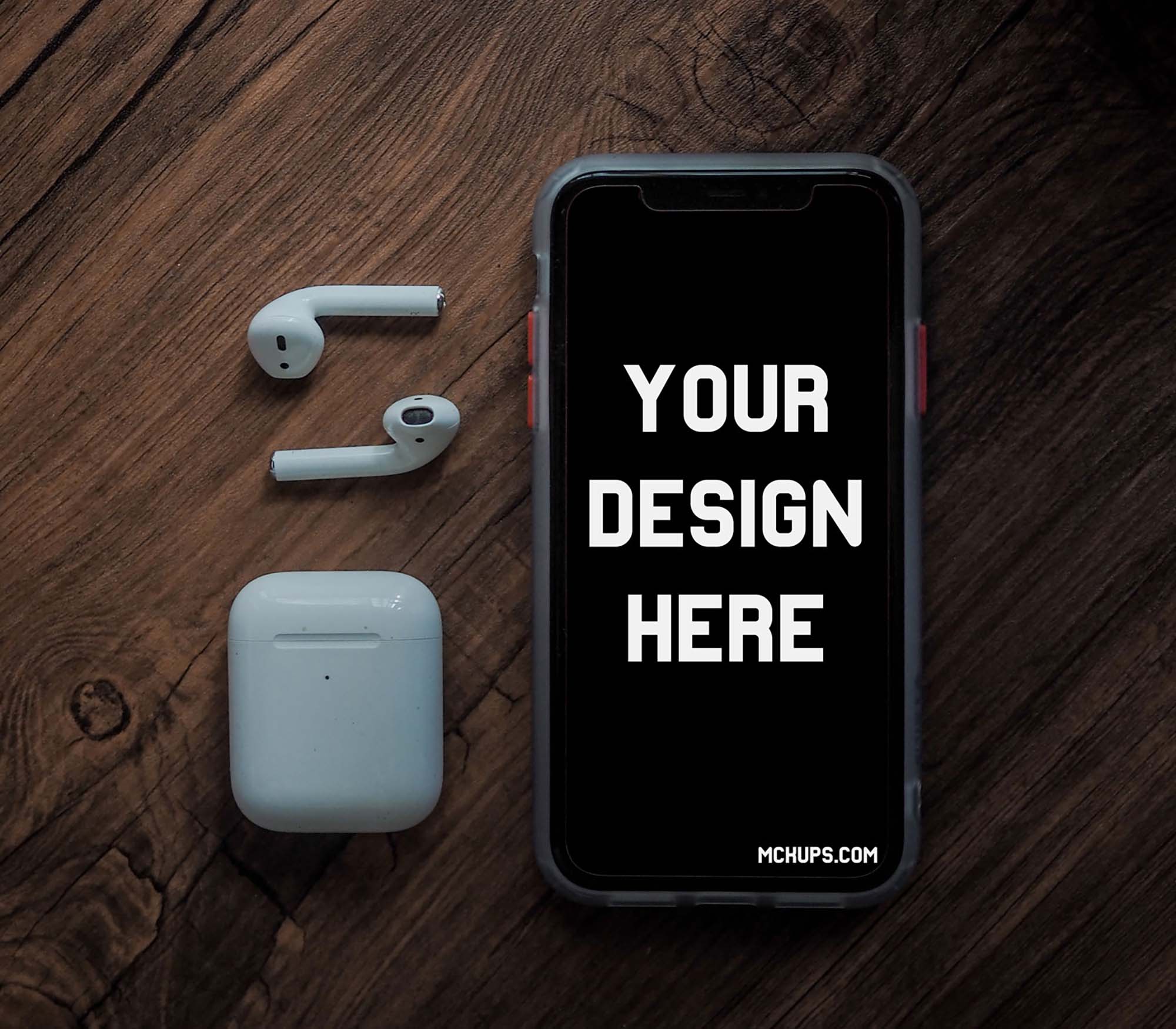
iPhone and AirPods Mockup
Wonderful PSD template that let you present iPhone and AirPods in a very realistic way. This beautiful mockup is perfect for showcasing your latest projects or presenting your website or app in a more realistic manner. All design objects are PSDs with smart layers!
The wooden background makes a great setting for displaying your app and the iOS device itself looks stunning with its black glossy finish. This PSD mockup makes it easy to emphasize your app's features without worrying about elements looking cluttered or disorganized.
iPhone and AirPods Mockup made by Mckups and updated 4 years ago. It has a Adobe Photoshop format, and belongs to iPhone Mockups category. You can download iPhone and AirPods Mockup for free.
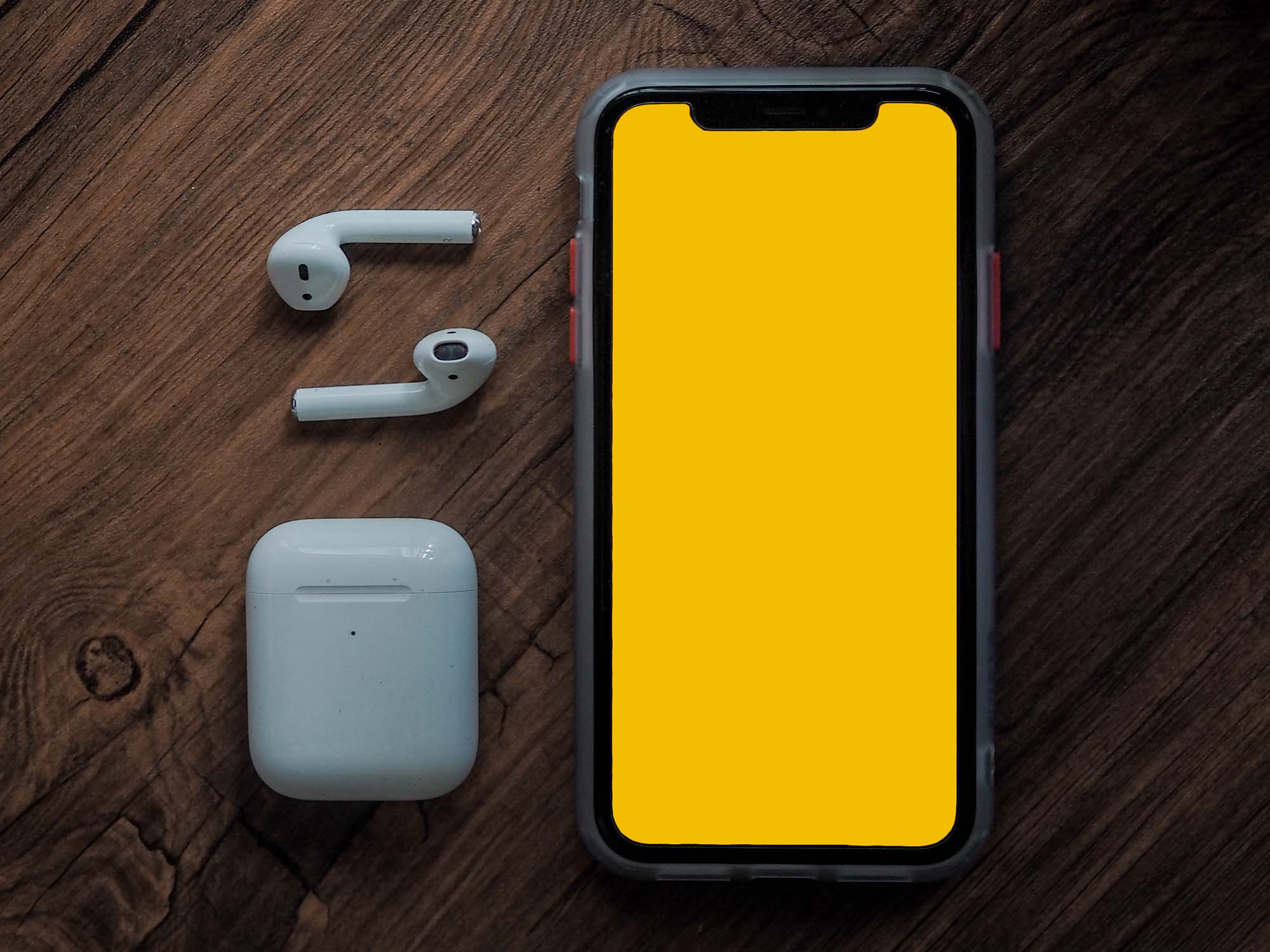
Frequently Asked Questions
Can I download iPhone and AirPods Mockup for free?
Yes, until a iPhone and AirPods Mockup is on our website https://imockups.com/
you can download it for free. In the future, the Mckups can
add a price to this
mockup, it doesn’t depend on us.
Can I use the iPhone and AirPods Mockup in commercials?
Most of the mockups are free for personal use, however, for commercial use,
we advised you to ask the owner of the iPhone and AirPods Mockup on the author’s
website.
What program will open iPhone and AirPods Mockup ?
The format of iPhone and AirPods Mockup is PSD. For more formats, please check
the
archive.
To open this format, use the Photoshop program. PSD (Photoshop Document)
is
an image file format native to Adobe's popular Photoshop Application.
It's an image editing friendly format that supports multiple image
layers
and various imaging options.
PSD files are commonly used for containing high-quality graphics data.
Which category does iPhone and AirPods Mockup belong to?
iPhone and AirPods Mockup belongs to iPhone Mockups. Check
more iPhone Mockups here.
Who is the author of iPhone and AirPods Mockup ?
This mockup made by Mckups. You can check more mockups
by Mckups!
How can I unzip iPhone and AirPods Mockup ?
PC: To extract iPhone and AirPods Mockup, double-click the compressed folder to
open it. Then, drag the file or folder from the compressed folder to a new
location. To extract the entire contents of the compressed folder,
right-click
the folder, click Extract All, and then follow the instructions.
Mac: Double click the .zip file, then search for the product folder or
product
file. If you continue to have trouble, check out this help file for more
tips.