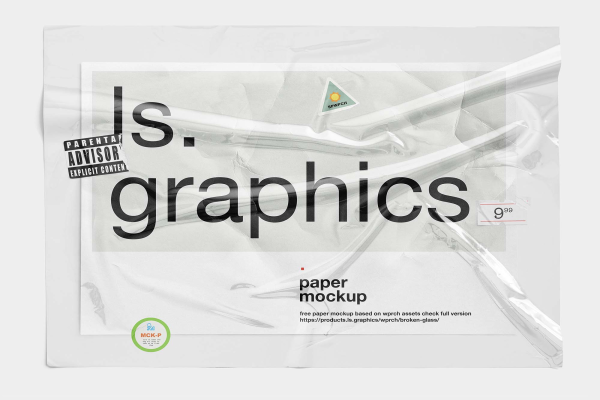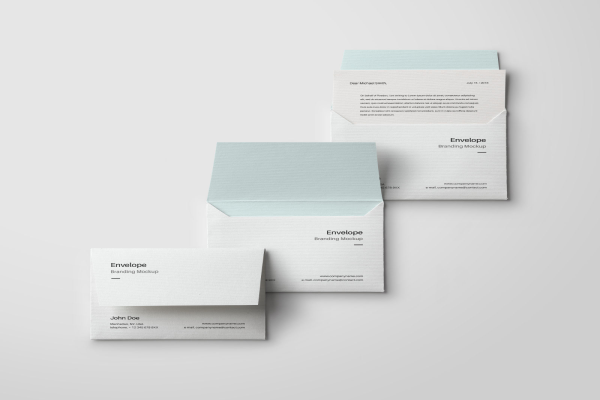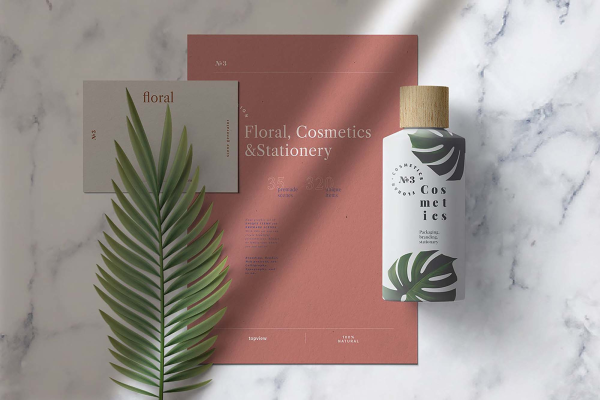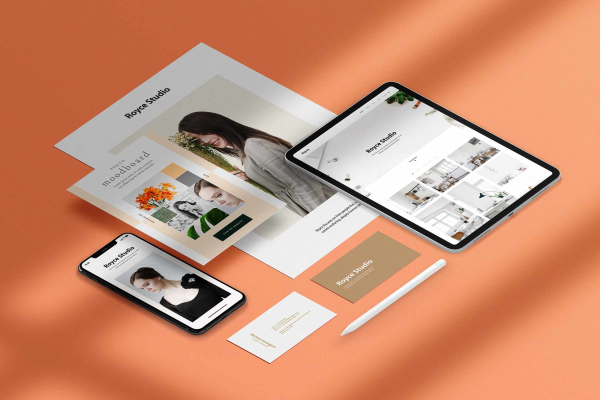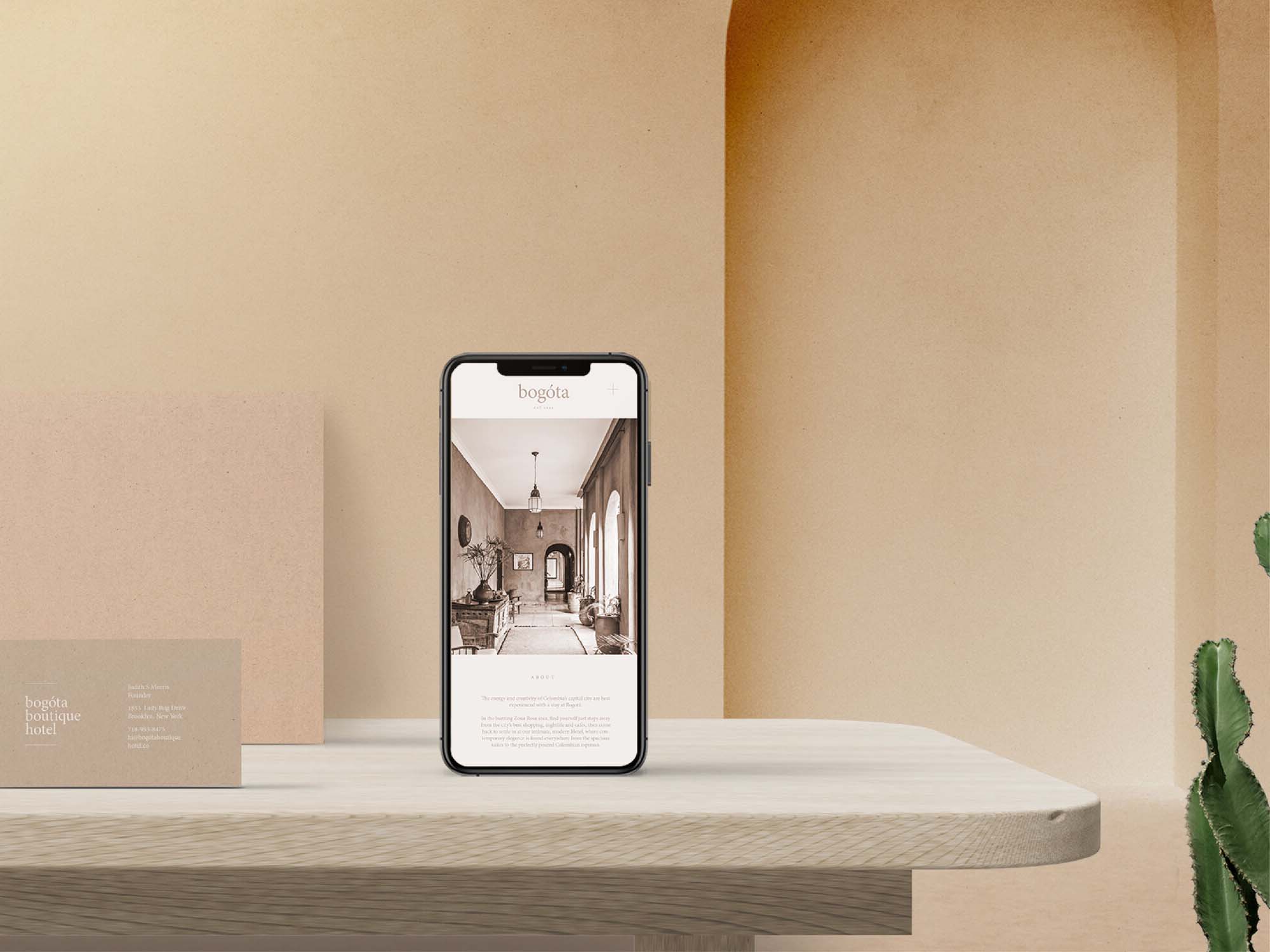
iPhone on Realistic Environment Mockup
Beautiful iPhone mockup standing on the table! Create your own realistic iPhone mockup using this realistic iPhone PSD Mockup. It comes with an authentic screen reflection, you can showcase your latest app design or web project in this magnificent screen.
iPhone on Realistic Environment Mockup made by Harmonais Visual and updated 4 years ago. It has a Adobe Photoshop format, and belongs to Branding Mockups category. You can download iPhone on Realistic Environment Mockup for free.
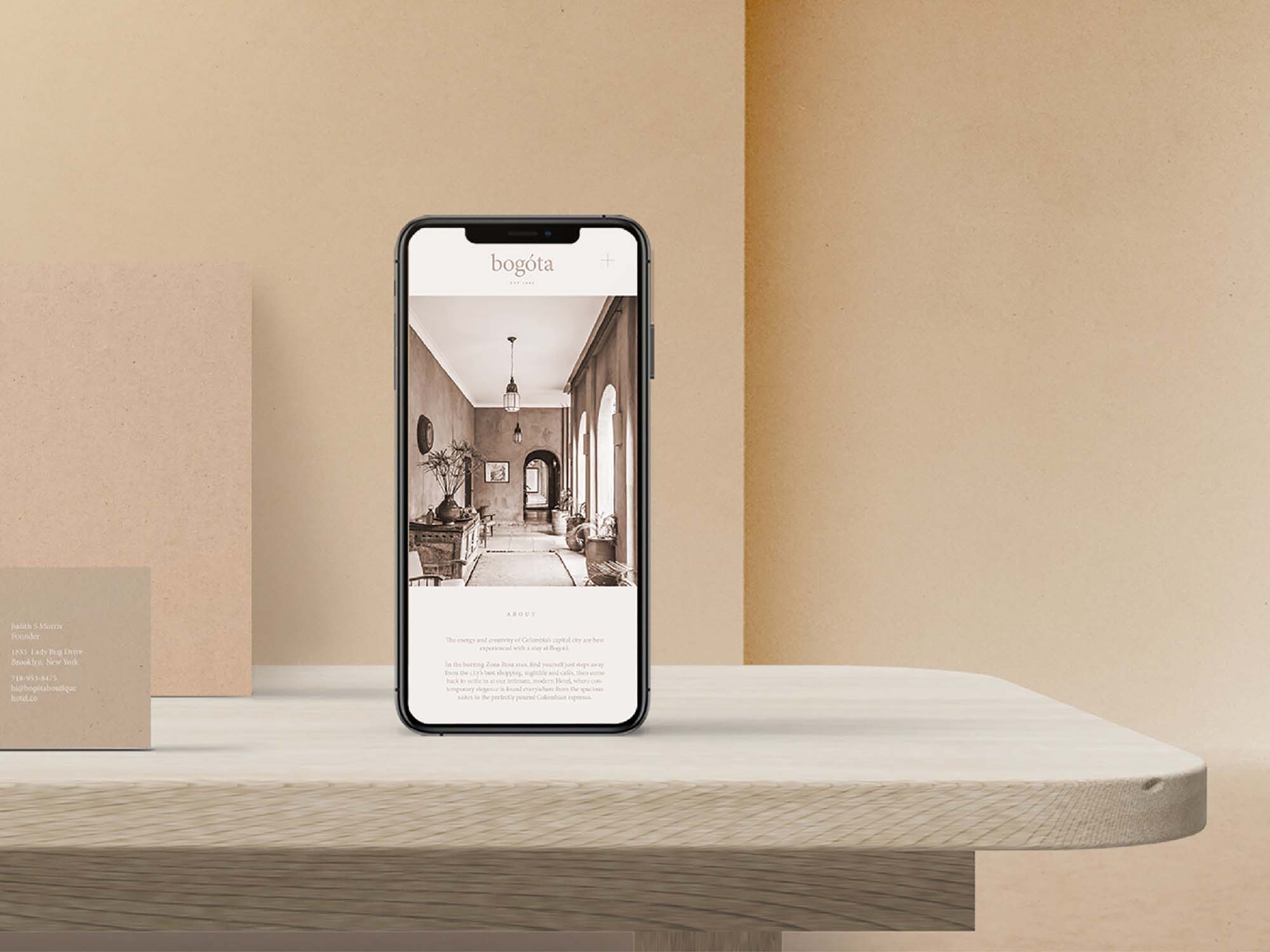
Frequently Asked Questions
Can I download iPhone on Realistic Environment Mockup for free?
Yes, until a iPhone on Realistic Environment Mockup is on our website https://imockups.com/
you can download it for free. In the future, the Harmonais Visual can
add a price to this
mockup, it doesn’t depend on us.
Can I use the iPhone on Realistic Environment Mockup in commercials?
Most of the mockups are free for personal use, however, for commercial use,
we advised you to ask the owner of the iPhone on Realistic Environment Mockup on the author’s
website.
What program will open iPhone on Realistic Environment Mockup ?
The format of iPhone on Realistic Environment Mockup is PSD. For more formats, please check
the
archive.
To open this format, use the Photoshop program. PSD (Photoshop Document)
is
an image file format native to Adobe's popular Photoshop Application.
It's an image editing friendly format that supports multiple image
layers
and various imaging options.
PSD files are commonly used for containing high-quality graphics data.
Which category does iPhone on Realistic Environment Mockup belong to?
iPhone on Realistic Environment Mockup belongs to Branding Mockups. Check
more Branding Mockups here.
Who is the author of iPhone on Realistic Environment Mockup ?
This mockup made by Harmonais Visual. You can check more mockups
by Harmonais Visual!
How can I unzip iPhone on Realistic Environment Mockup ?
PC: To extract iPhone on Realistic Environment Mockup, double-click the compressed folder to
open it. Then, drag the file or folder from the compressed folder to a new
location. To extract the entire contents of the compressed folder,
right-click
the folder, click Extract All, and then follow the instructions.
Mac: Double click the .zip file, then search for the product folder or
product
file. If you continue to have trouble, check out this help file for more
tips.