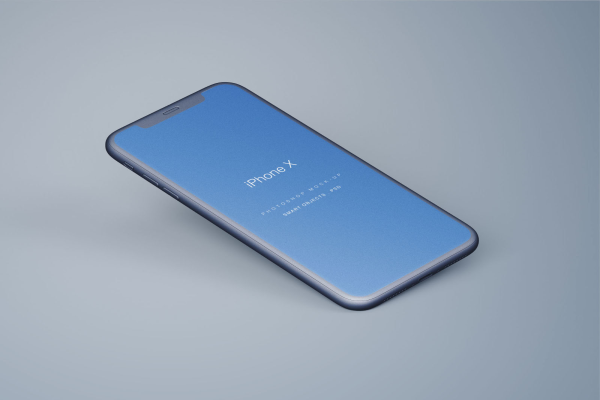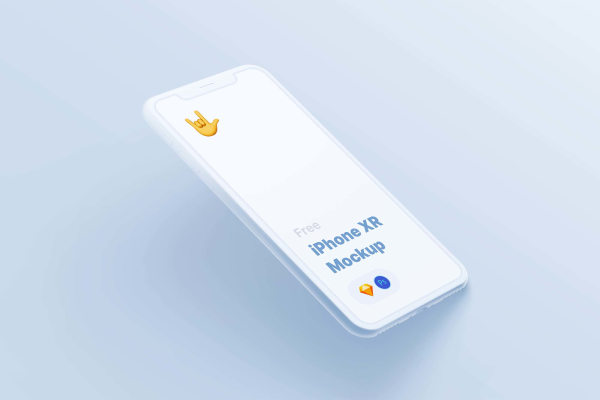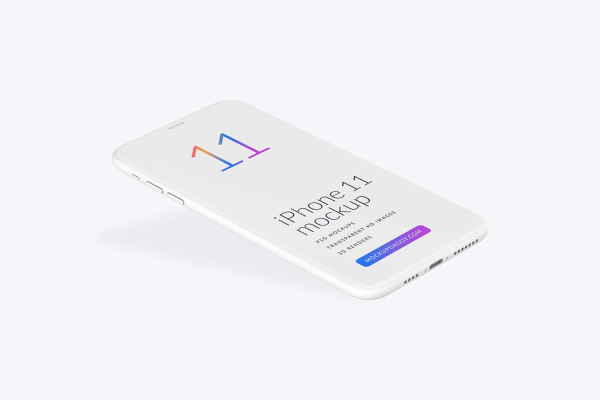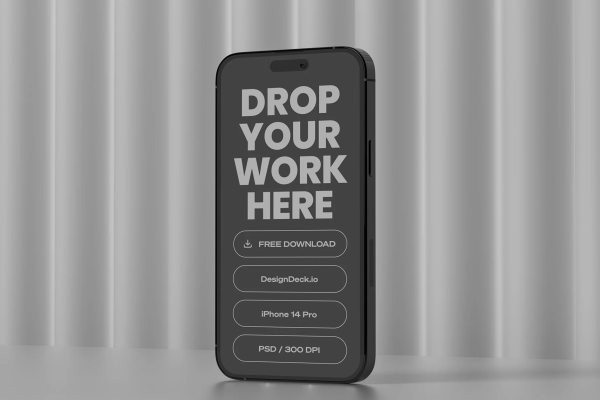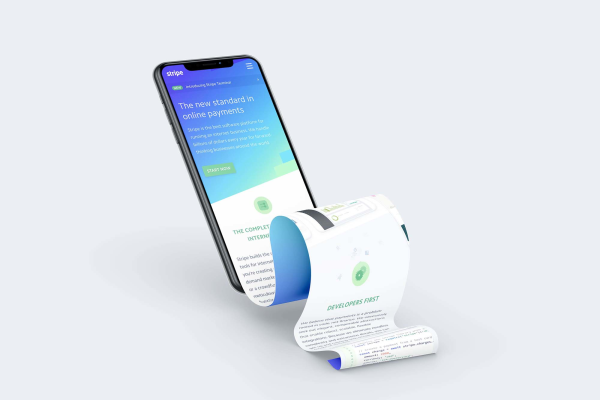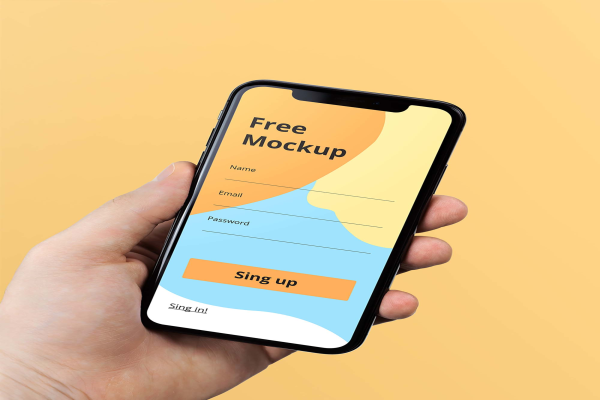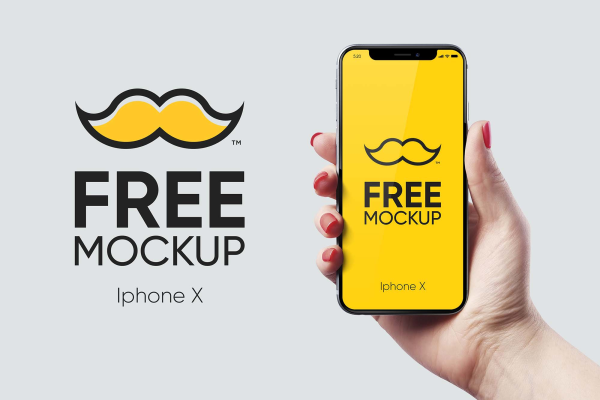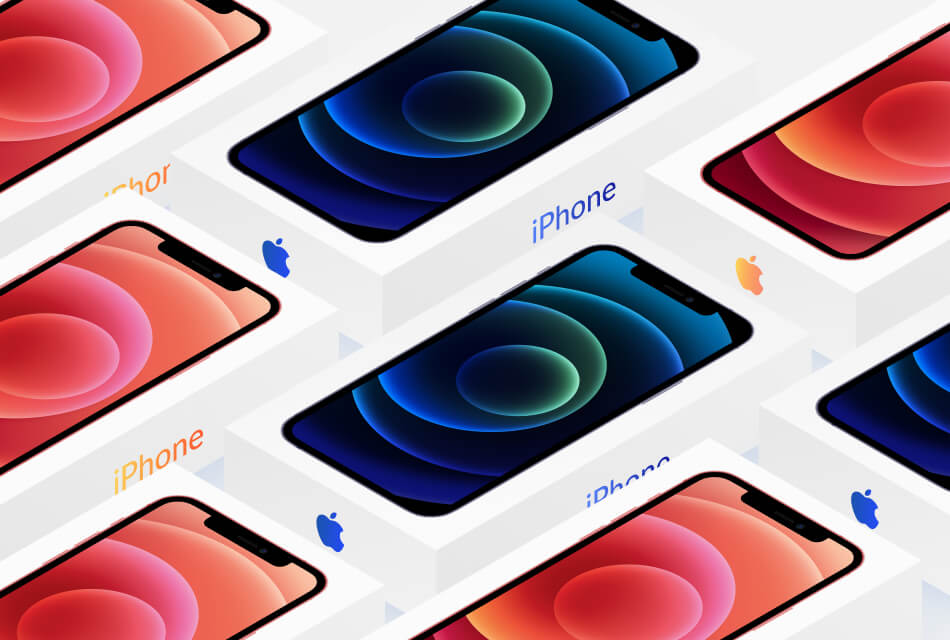
Isometric iPhone 12 with Box Figma Mockup
A good quality illustration will help you quickly implement the presentation of your mobile application in Figma. Replacing a picture is very easy, in Photoshop this was done using smart objects, in Figma, it is enough to replace an image by clicking on the Fill mode and select Image from the options. Feel free to duplicate this mockup to your projects in Figma.
Isometric iPhone 12 with Box Figma Mockup made by Hashim and updated 4 years ago. It has a Figma format, and belongs to iPhone Mockups category. You can download Isometric iPhone 12 with Box Figma Mockup for free.
Frequently Asked Questions
Can I download Isometric iPhone 12 with Box Figma Mockup for free?
Yes, until a Isometric iPhone 12 with Box Figma Mockup is on our website https://imockups.com/
you can download it for free. In the future, the Hashim can
add a price to this
mockup, it doesn’t depend on us.
Can I use the Isometric iPhone 12 with Box Figma Mockup in commercials?
Most of the mockups are free for personal use, however, for commercial use,
we advised you to ask the owner of the Isometric iPhone 12 with Box Figma Mockup on the author’s
website.
What program will open Isometric iPhone 12 with Box Figma Mockup ?
The format of Isometric iPhone 12 with Box Figma Mockup is Figma. For more formats, please
check the archive.
To open this format, use the Figma program. Figma is a vector graphics
editor and primarily web-based prototyping tool,
with additional offline features enabled by desktop applications for
macOS and Windows.
Which category does Isometric iPhone 12 with Box Figma Mockup belong to?
Isometric iPhone 12 with Box Figma Mockup belongs to iPhone Mockups. Check
more iPhone Mockups here.
Who is the author of Isometric iPhone 12 with Box Figma Mockup ?
This mockup made by Hashim. You can check more mockups
by Hashim!
How can I unzip Isometric iPhone 12 with Box Figma Mockup ?
PC: To extract Isometric iPhone 12 with Box Figma Mockup, double-click the compressed folder to
open it. Then, drag the file or folder from the compressed folder to a new
location. To extract the entire contents of the compressed folder,
right-click
the folder, click Extract All, and then follow the instructions.
Mac: Double click the .zip file, then search for the product folder or
product
file. If you continue to have trouble, check out this help file for more
tips.