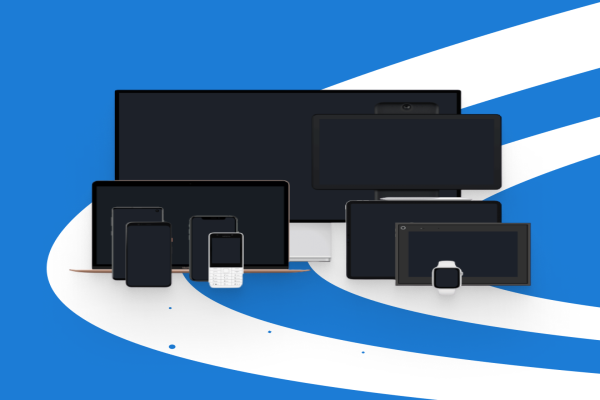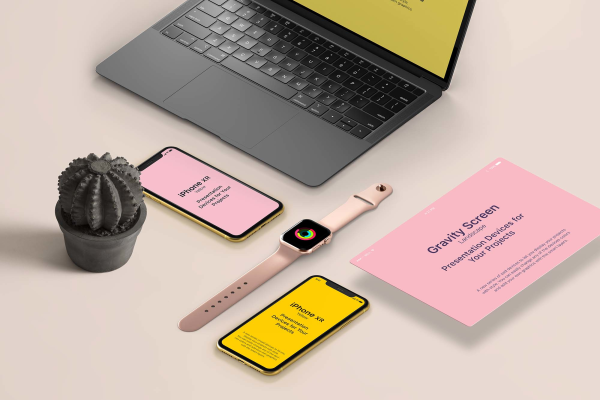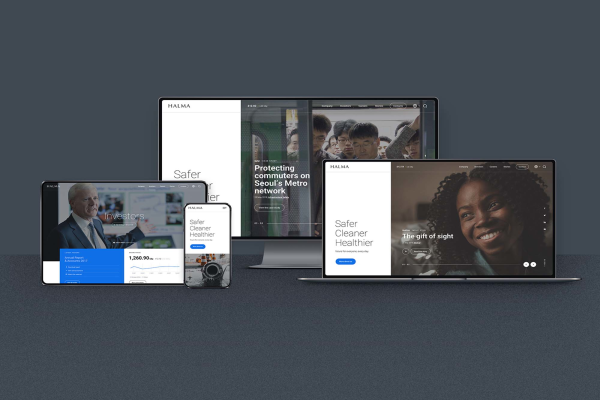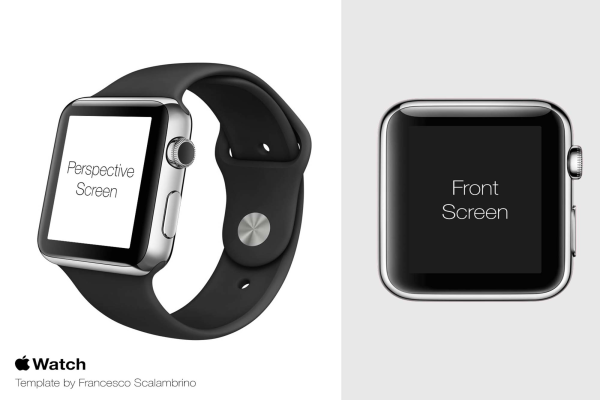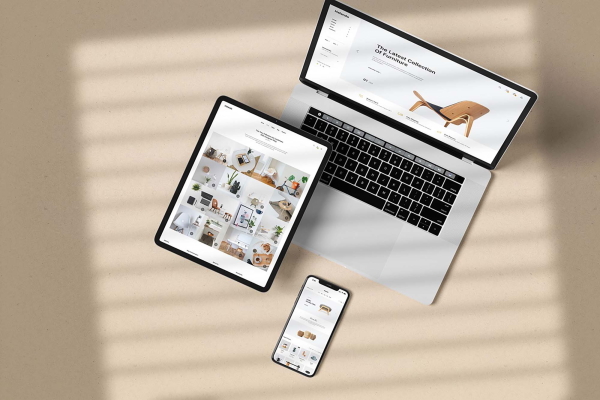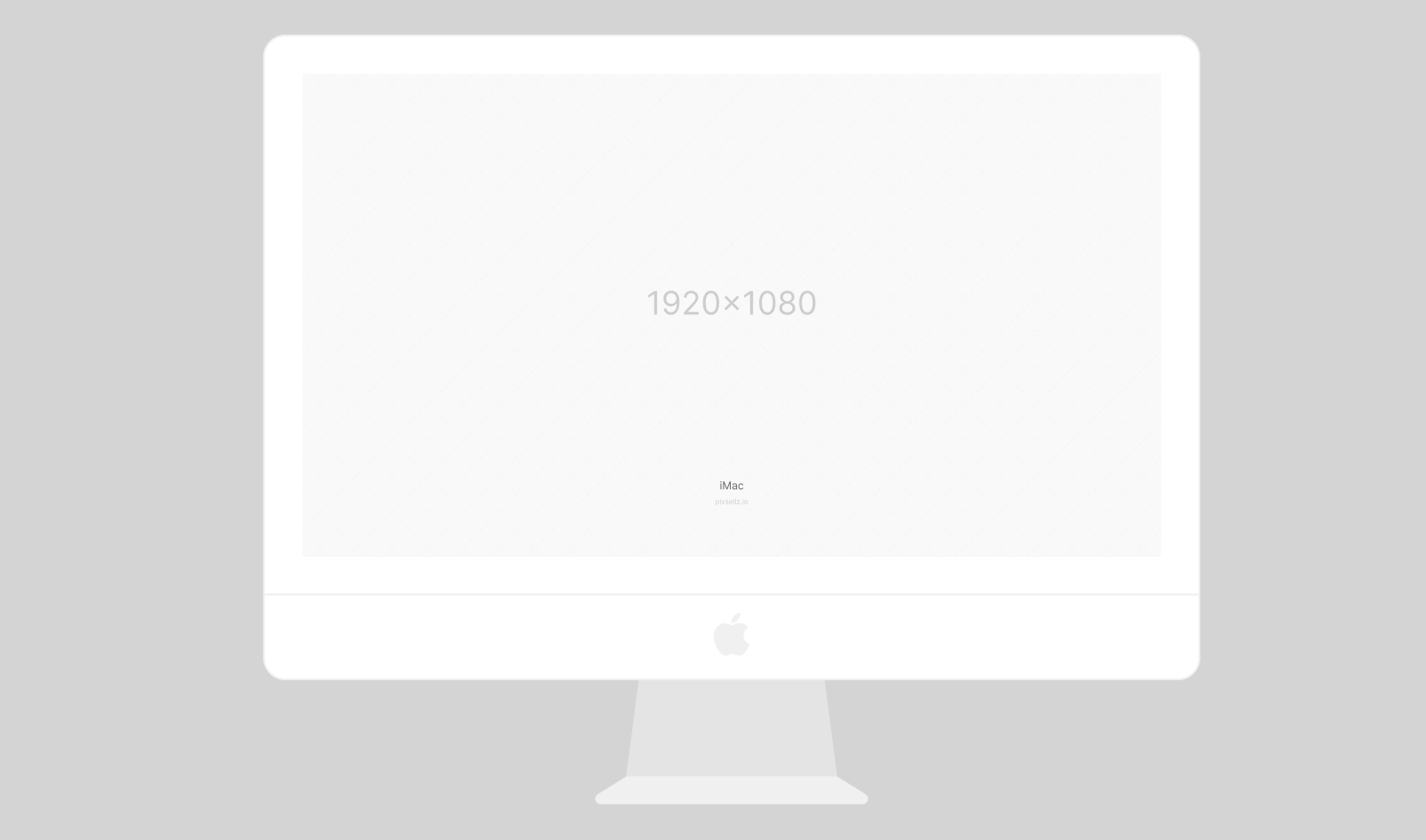
Mockup Devices: iMac, Macbook, iPhone, Galaxy Mockups
Mockup Devices: iMac, Macbook, iPhone, Galaxy Mockups made by Pixsellz and updated 4 years ago. It has a Figma format, and belongs to Apple Devices Mockups category. You can download Mockup Devices: iMac, Macbook, iPhone, Galaxy Mockups for free.
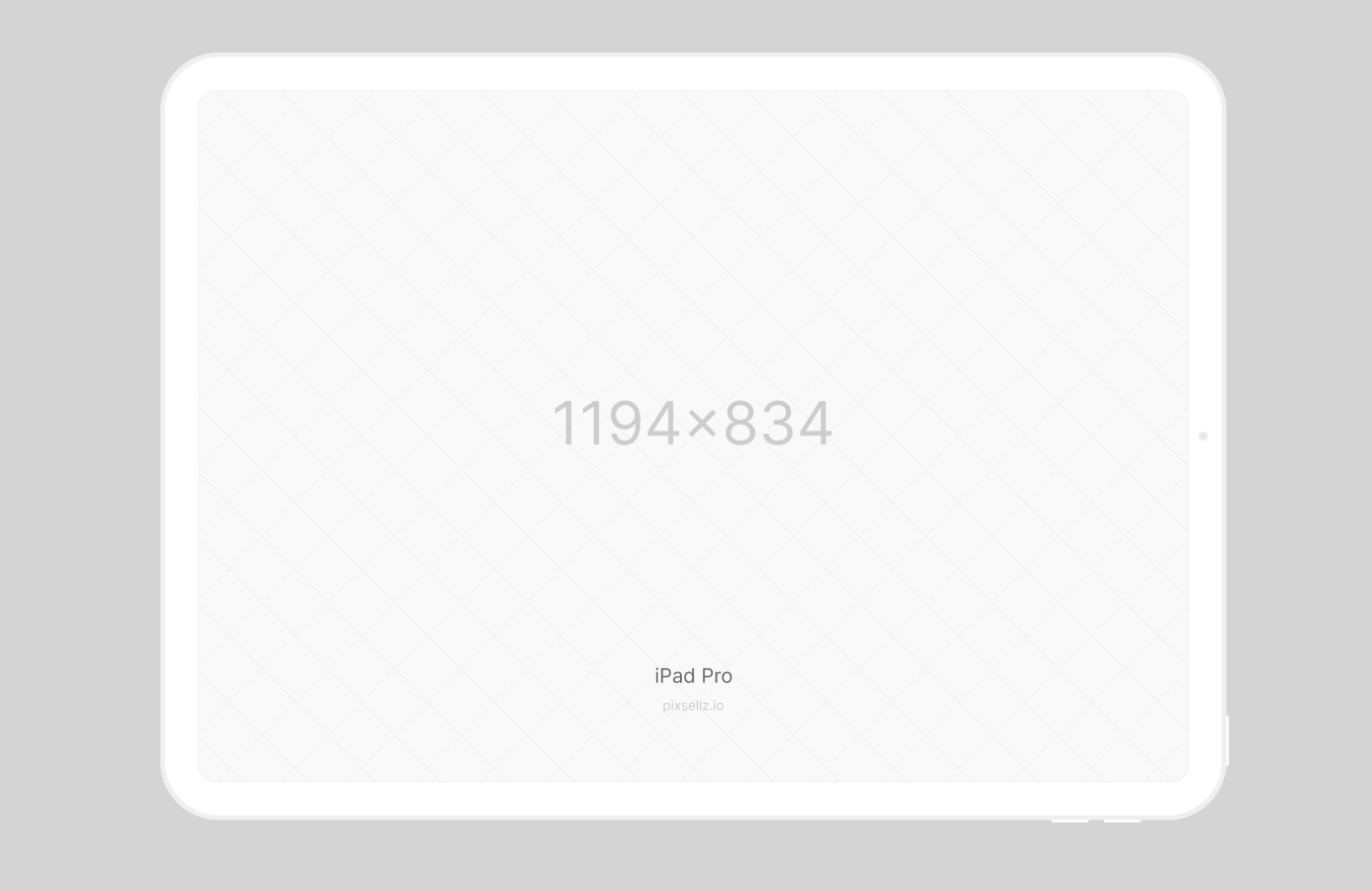
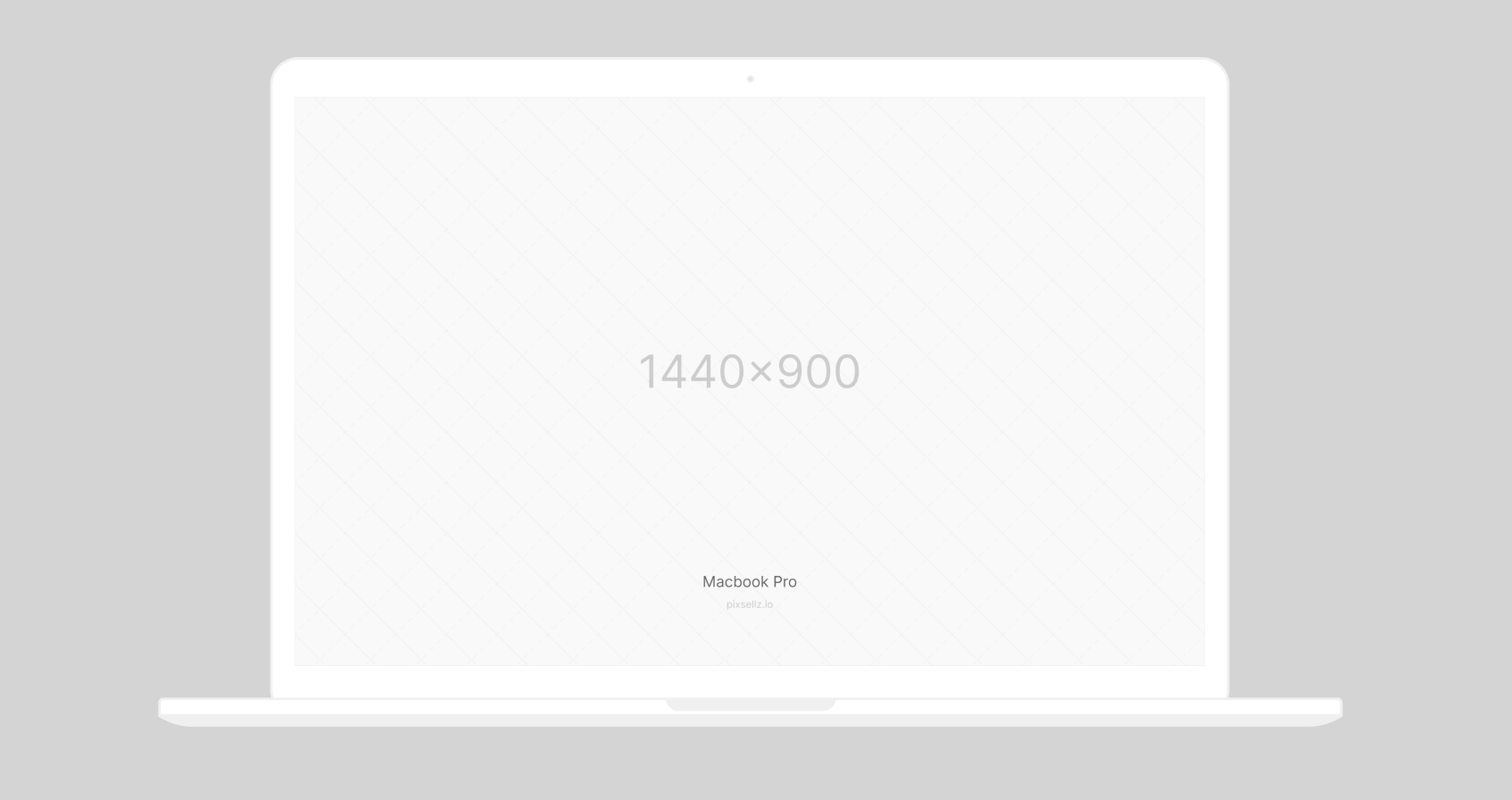
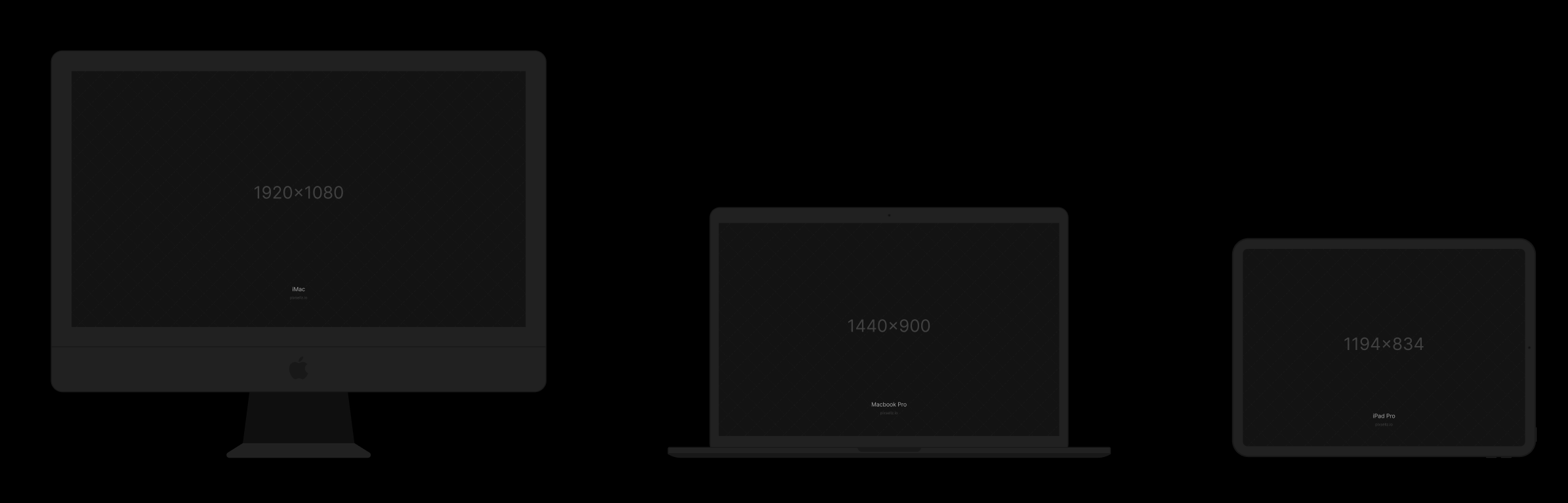
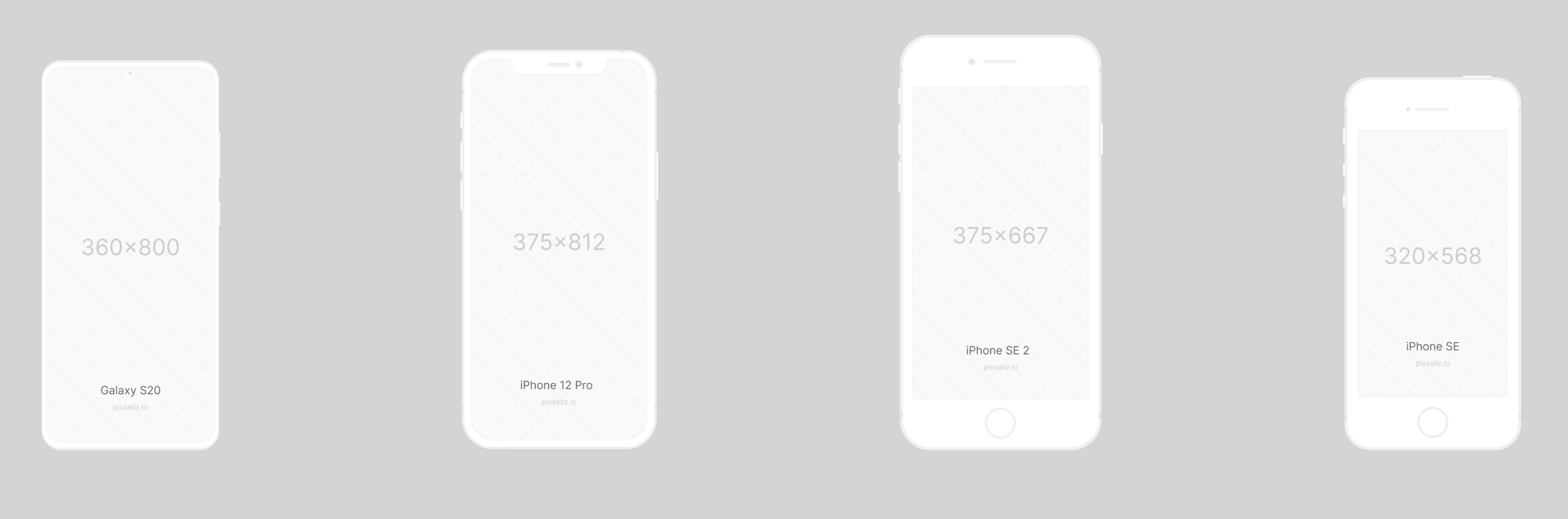
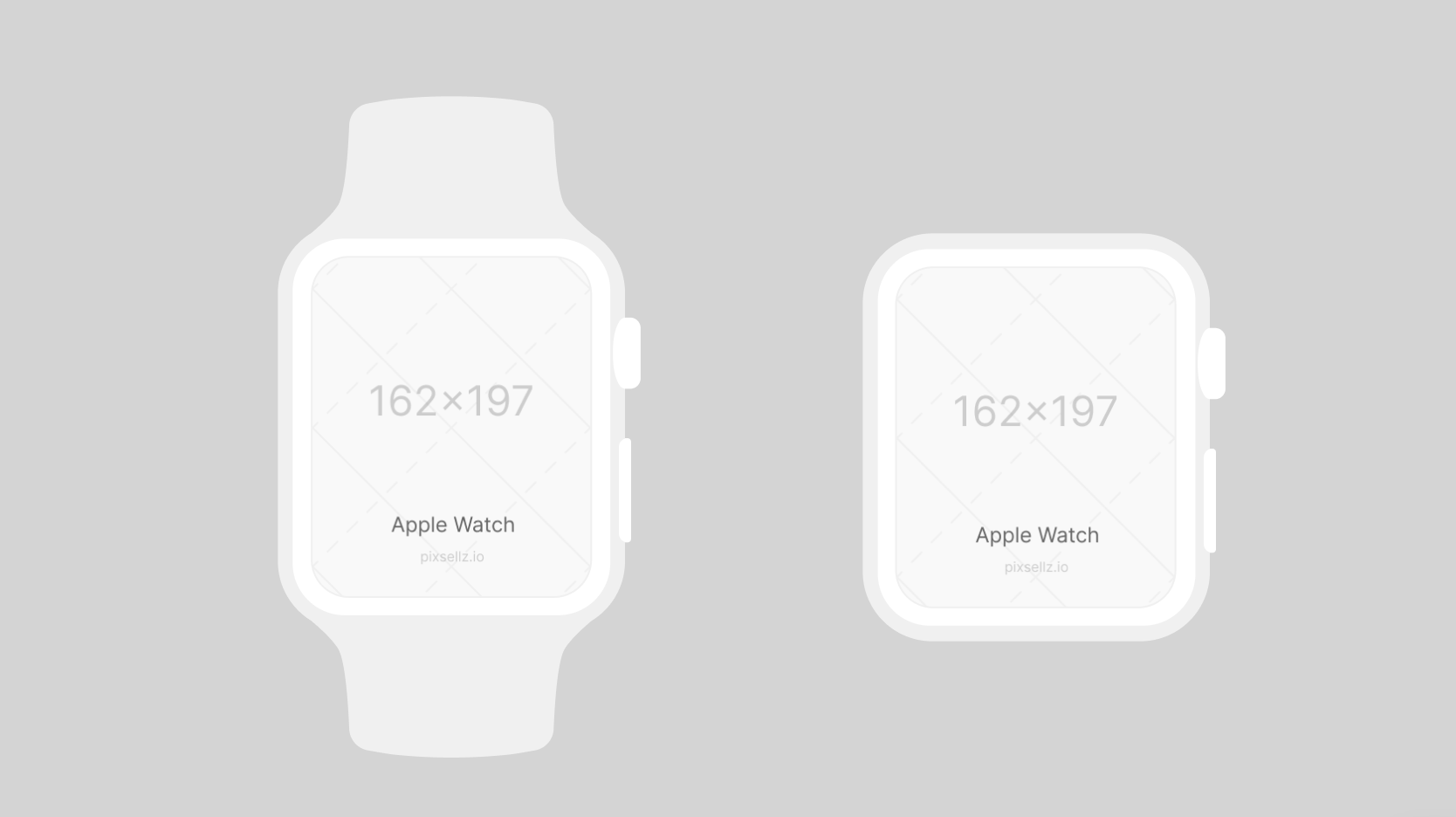
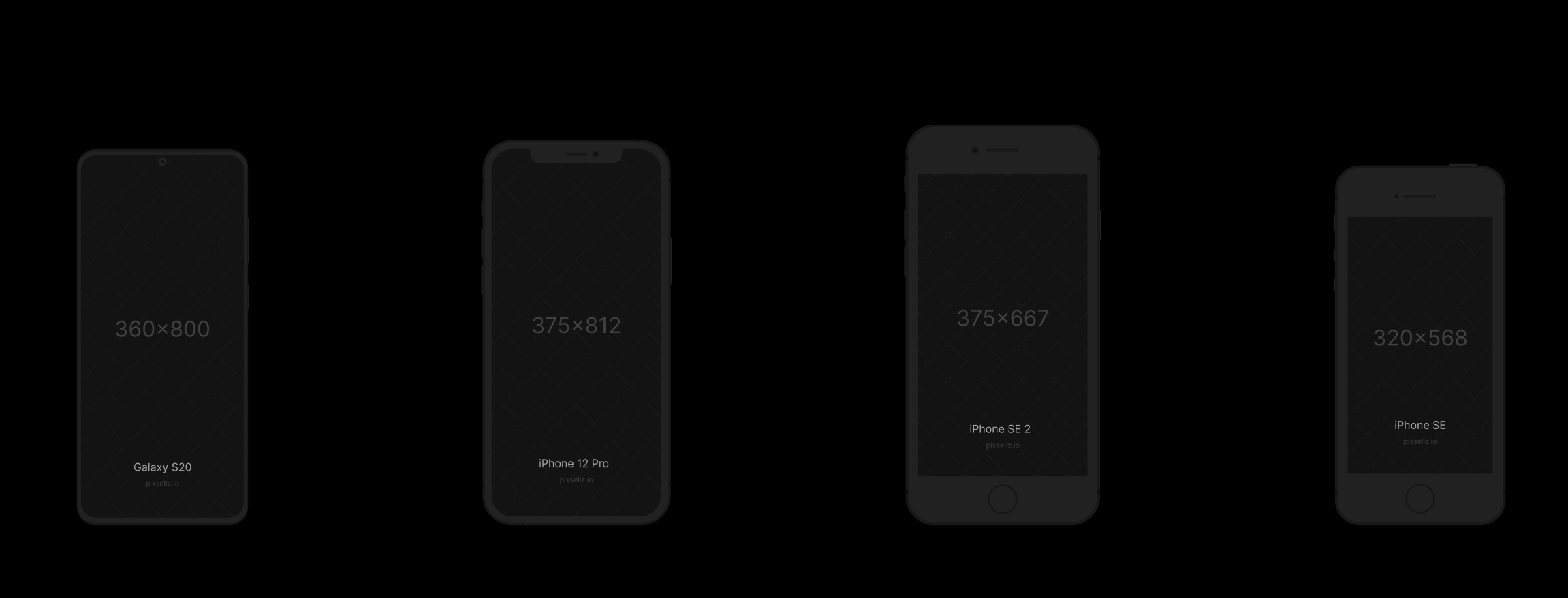
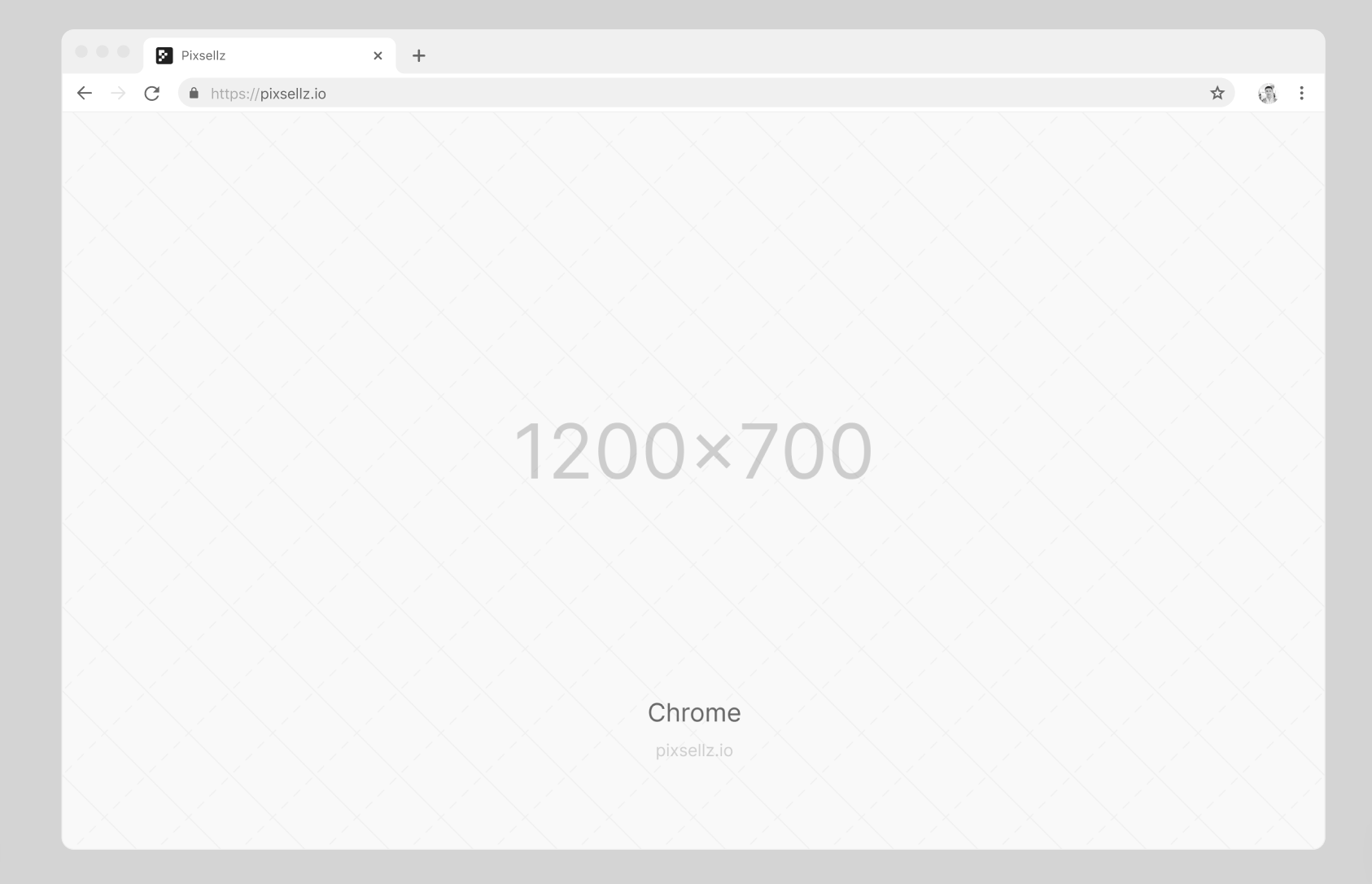
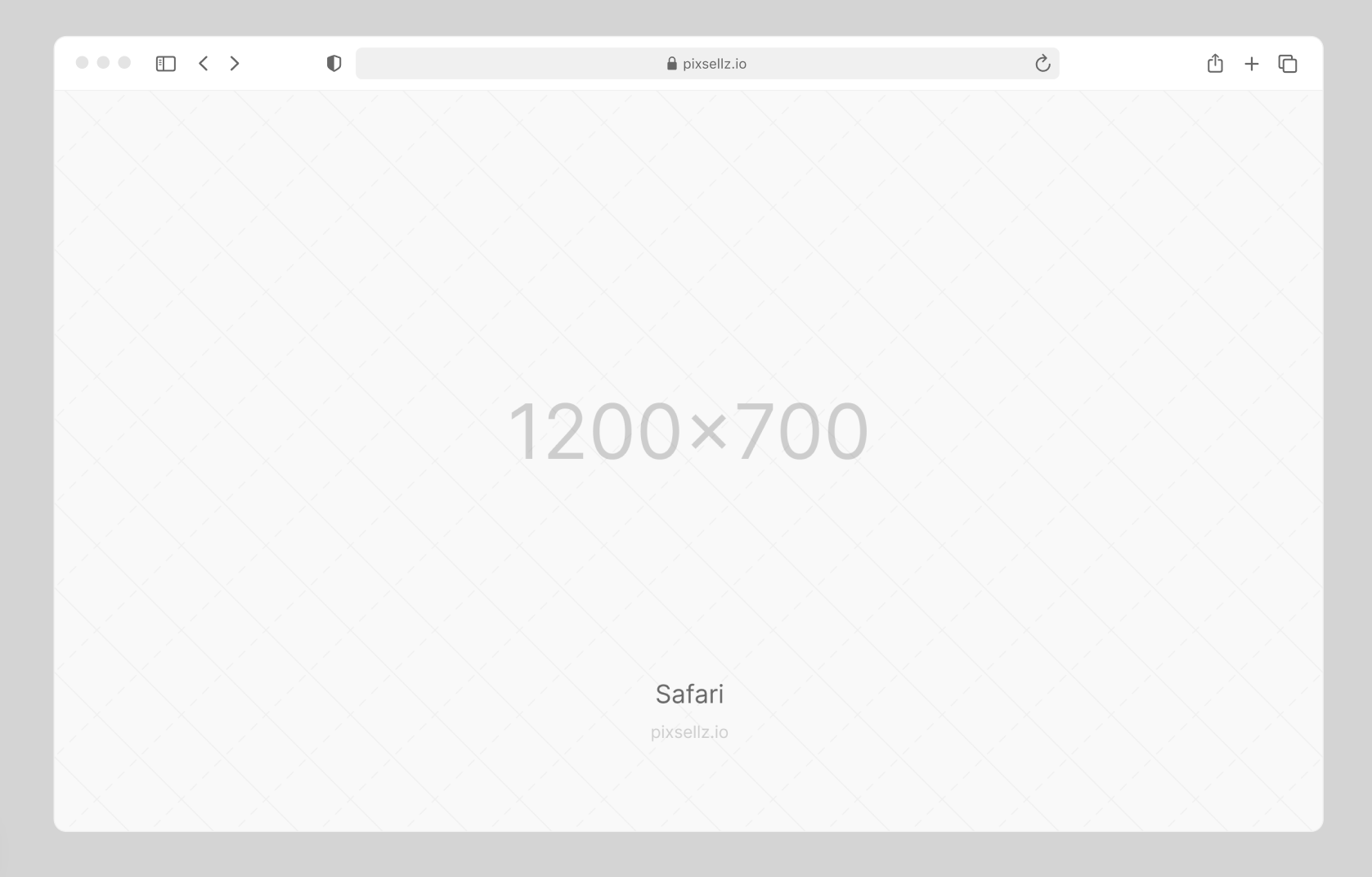
Frequently Asked Questions
Can I download Mockup Devices: iMac, Macbook, iPhone, Galaxy Mockups for free?
Yes, until a Mockup Devices: iMac, Macbook, iPhone, Galaxy Mockups is on our website https://imockups.com/
you can download it for free. In the future, the Pixsellz can
add a price to this
mockup, it doesn’t depend on us.
Can I use the Mockup Devices: iMac, Macbook, iPhone, Galaxy Mockups in commercials?
Most of the mockups are free for personal use, however, for commercial use,
we advised you to ask the owner of the Mockup Devices: iMac, Macbook, iPhone, Galaxy Mockups on the author’s
website.
What program will open Mockup Devices: iMac, Macbook, iPhone, Galaxy Mockups ?
The format of Mockup Devices: iMac, Macbook, iPhone, Galaxy Mockups is Figma. For more formats, please
check the archive.
To open this format, use the Figma program. Figma is a vector graphics
editor and primarily web-based prototyping tool,
with additional offline features enabled by desktop applications for
macOS and Windows.
Which category does Mockup Devices: iMac, Macbook, iPhone, Galaxy Mockups belong to?
Mockup Devices: iMac, Macbook, iPhone, Galaxy Mockups belongs to Apple Devices Mockups. Check
more Apple Devices Mockups here.
Who is the author of Mockup Devices: iMac, Macbook, iPhone, Galaxy Mockups ?
This mockup made by Pixsellz. You can check more mockups
by Pixsellz!
How can I unzip Mockup Devices: iMac, Macbook, iPhone, Galaxy Mockups ?
PC: To extract Mockup Devices: iMac, Macbook, iPhone, Galaxy Mockups, double-click the compressed folder to
open it. Then, drag the file or folder from the compressed folder to a new
location. To extract the entire contents of the compressed folder,
right-click
the folder, click Extract All, and then follow the instructions.
Mac: Double click the .zip file, then search for the product folder or
product
file. If you continue to have trouble, check out this help file for more
tips.