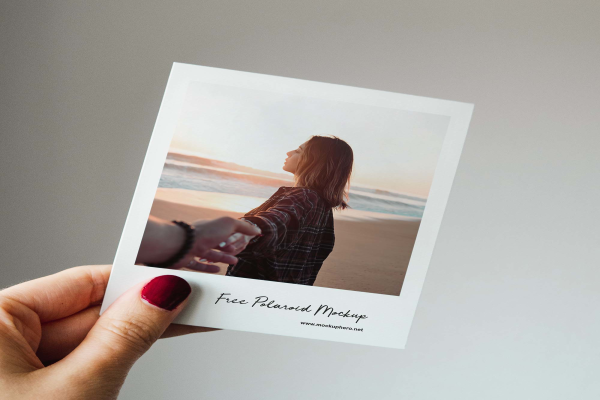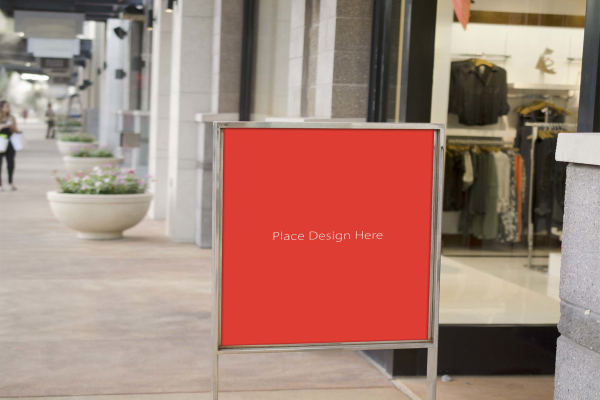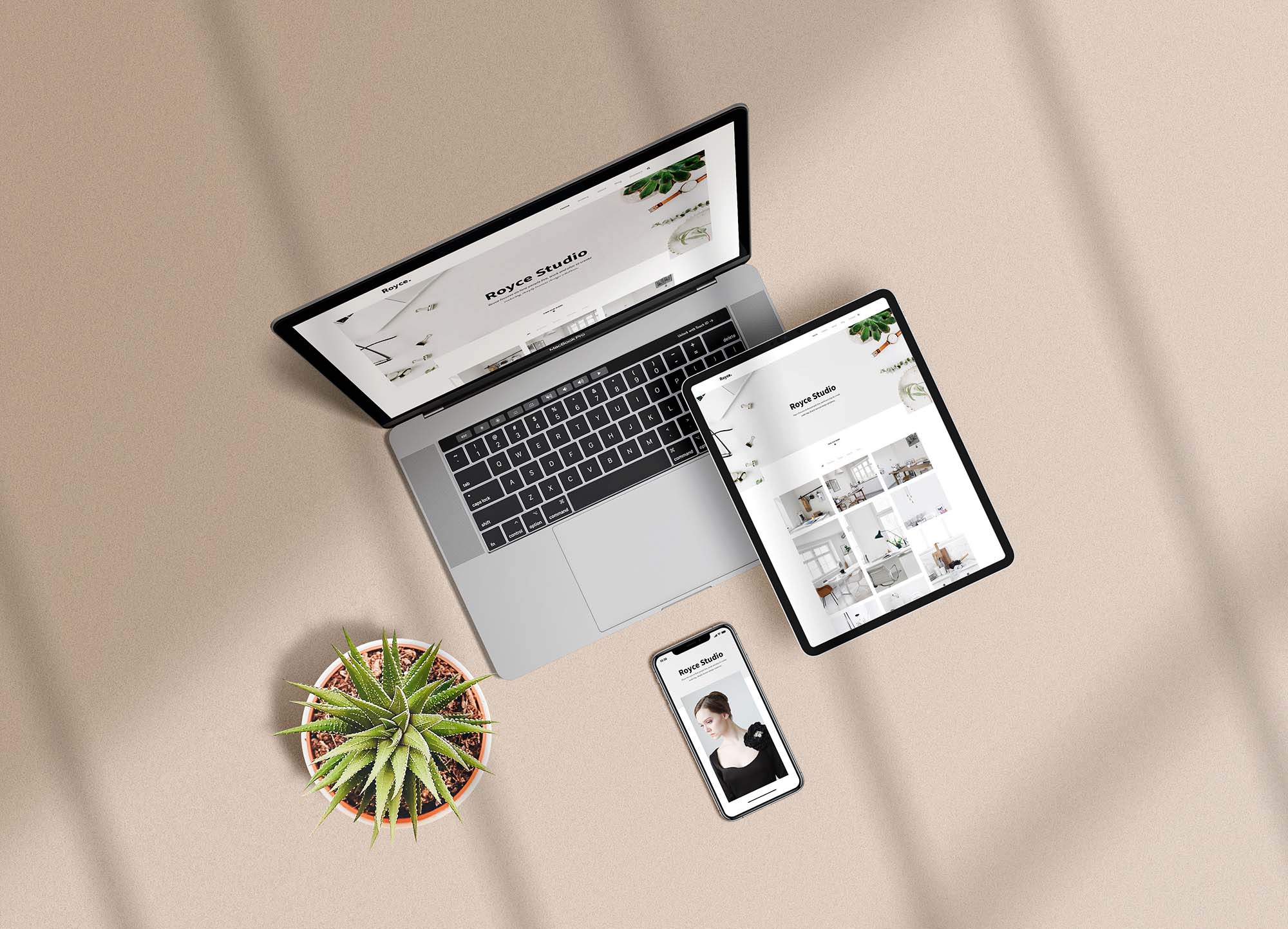
Multi Device Responsive Mockup
A mockup is a representation of your website or application that designers and testers can use in their workflow. They provide a hands-on way to interact with your visual designs. This PSD mockup is fully editable in Photoshop and offers fully layered and well-organized files. The Smart Objects feature allows you to replace our latest design with something of your own.
Multi Device Responsive Mockup made by Graphics Egg and updated 4 years ago. It has a Adobe Photoshop format, and belongs to Other Mockups category. You can download Multi Device Responsive Mockup for free.
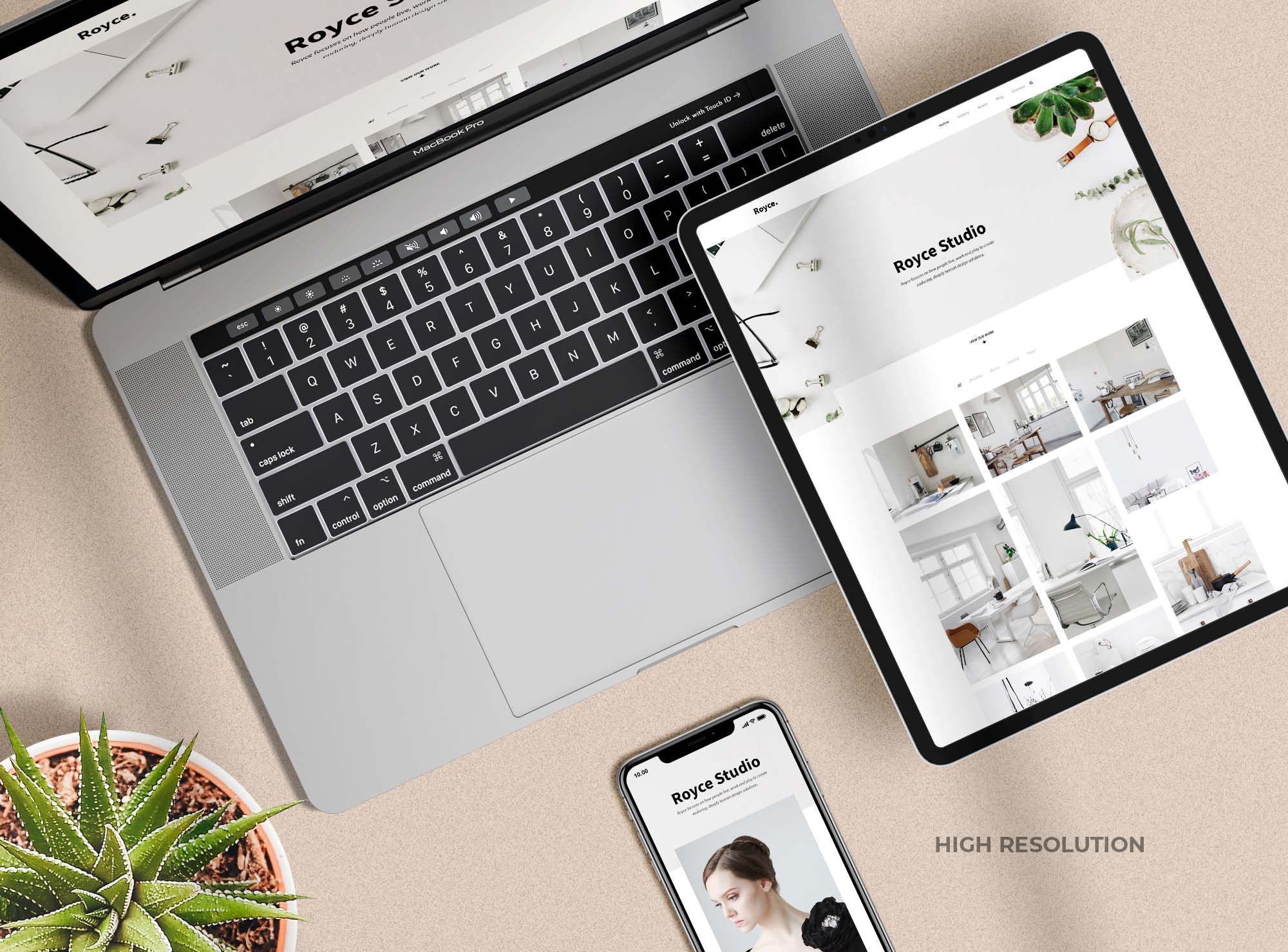
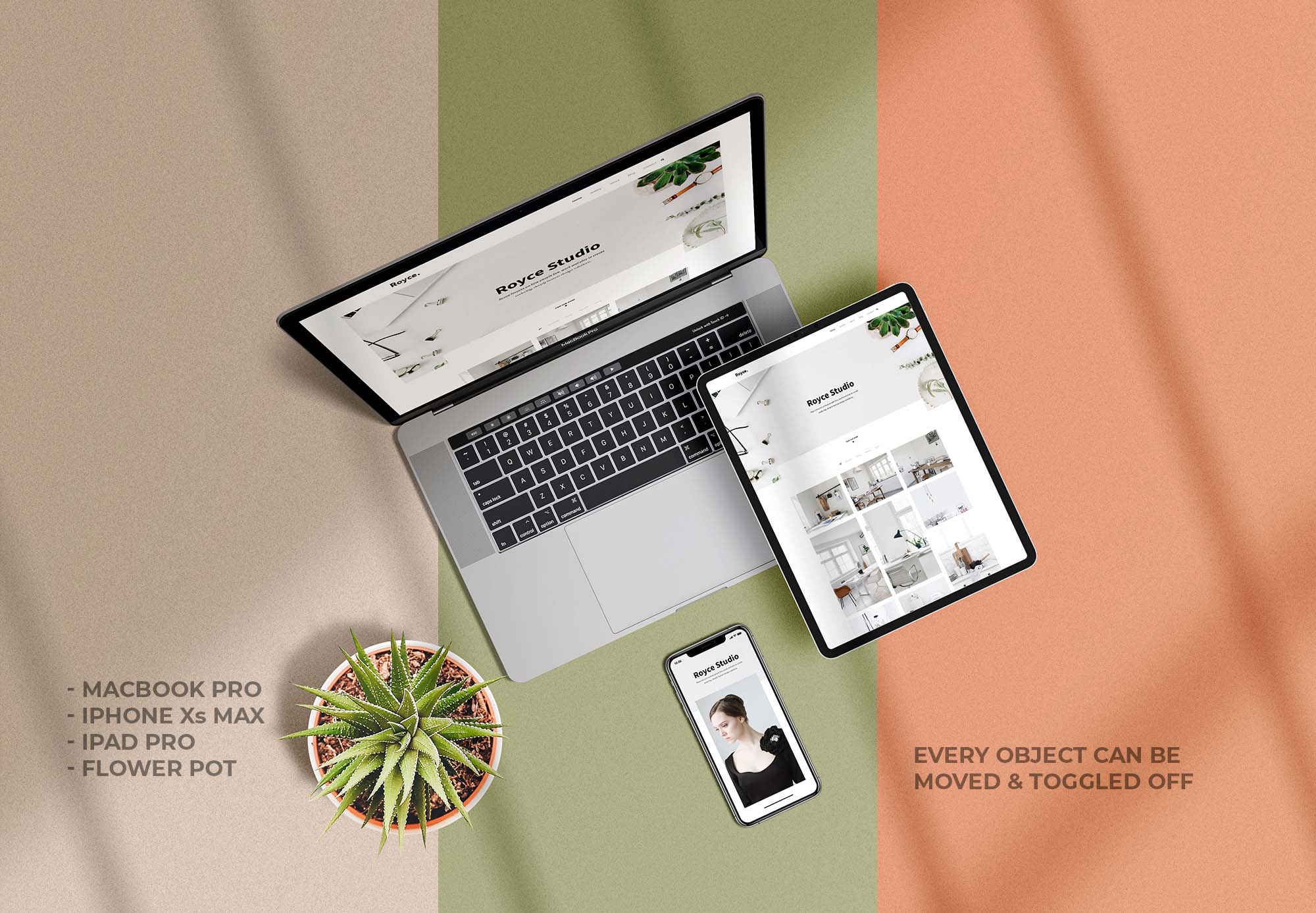
Frequently Asked Questions
Can I download Multi Device Responsive Mockup for free?
Yes, until a Multi Device Responsive Mockup is on our website https://imockups.com/
you can download it for free. In the future, the Graphics Egg can
add a price to this
mockup, it doesn’t depend on us.
Can I use the Multi Device Responsive Mockup in commercials?
Most of the mockups are free for personal use, however, for commercial use,
we advised you to ask the owner of the Multi Device Responsive Mockup on the author’s
website.
What program will open Multi Device Responsive Mockup ?
The format of Multi Device Responsive Mockup is PSD. For more formats, please check
the
archive.
To open this format, use the Photoshop program. PSD (Photoshop Document)
is
an image file format native to Adobe's popular Photoshop Application.
It's an image editing friendly format that supports multiple image
layers
and various imaging options.
PSD files are commonly used for containing high-quality graphics data.
Which category does Multi Device Responsive Mockup belong to?
Multi Device Responsive Mockup belongs to Other Mockups. Check
more Other Mockups here.
Who is the author of Multi Device Responsive Mockup ?
This mockup made by Graphics Egg. You can check more mockups
by Graphics Egg!
How can I unzip Multi Device Responsive Mockup ?
PC: To extract Multi Device Responsive Mockup, double-click the compressed folder to
open it. Then, drag the file or folder from the compressed folder to a new
location. To extract the entire contents of the compressed folder,
right-click
the folder, click Extract All, and then follow the instructions.
Mac: Double click the .zip file, then search for the product folder or
product
file. If you continue to have trouble, check out this help file for more
tips.