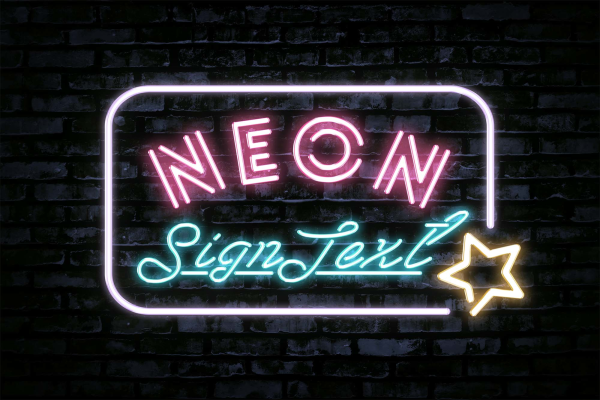Paint Metal Bucket Hight Quality Mockup
It's real paint bucket not how in Photoshop the paint bucket tool where you can click anywhere in the image and the paint bucket will fill an area around the pixel you clicked. With this fully editable mockup you can in few minutes demostrate your design in great. Simply and ease. Enjoy!
Paint Metal Bucket Hight Quality Mockup made by Leon Dsgn and updated 4 years ago. It has a Adobe Photoshop format, and belongs to Other Mockups category. You can download Paint Metal Bucket Hight Quality Mockup for free.

Frequently Asked Questions
Can I download Paint Metal Bucket Hight Quality Mockup for free?
Yes, until a Paint Metal Bucket Hight Quality Mockup is on our website https://imockups.com/
you can download it for free. In the future, the Leon Dsgn can
add a price to this
mockup, it doesn’t depend on us.
Can I use the Paint Metal Bucket Hight Quality Mockup in commercials?
Most of the mockups are free for personal use, however, for commercial use,
we advised you to ask the owner of the Paint Metal Bucket Hight Quality Mockup on the author’s
website.
What program will open Paint Metal Bucket Hight Quality Mockup ?
The format of Paint Metal Bucket Hight Quality Mockup is PSD. For more formats, please check
the
archive.
To open this format, use the Photoshop program. PSD (Photoshop Document)
is
an image file format native to Adobe's popular Photoshop Application.
It's an image editing friendly format that supports multiple image
layers
and various imaging options.
PSD files are commonly used for containing high-quality graphics data.
Which category does Paint Metal Bucket Hight Quality Mockup belong to?
Paint Metal Bucket Hight Quality Mockup belongs to Other Mockups. Check
more Other Mockups here.
Who is the author of Paint Metal Bucket Hight Quality Mockup ?
This mockup made by Leon Dsgn. You can check more mockups
by Leon Dsgn!
How can I unzip Paint Metal Bucket Hight Quality Mockup ?
PC: To extract Paint Metal Bucket Hight Quality Mockup, double-click the compressed folder to
open it. Then, drag the file or folder from the compressed folder to a new
location. To extract the entire contents of the compressed folder,
right-click
the folder, click Extract All, and then follow the instructions.
Mac: Double click the .zip file, then search for the product folder or
product
file. If you continue to have trouble, check out this help file for more
tips.