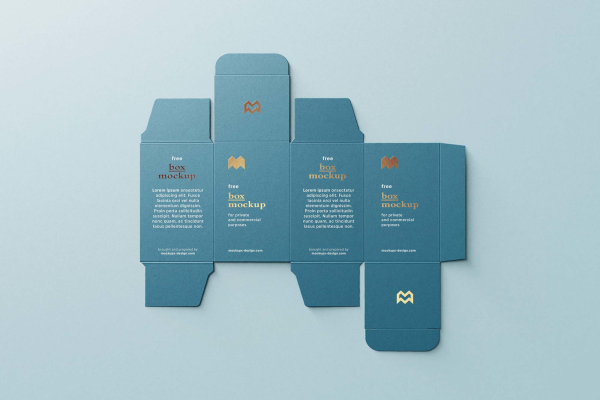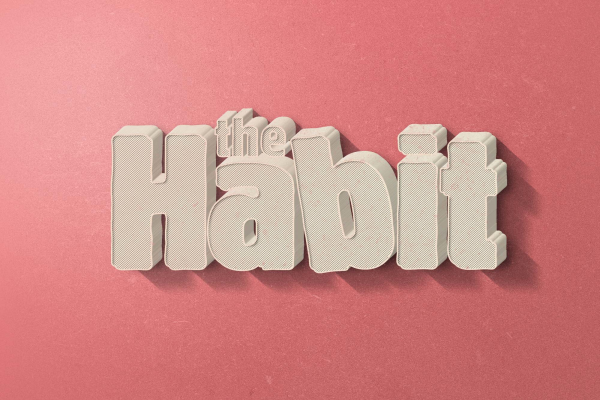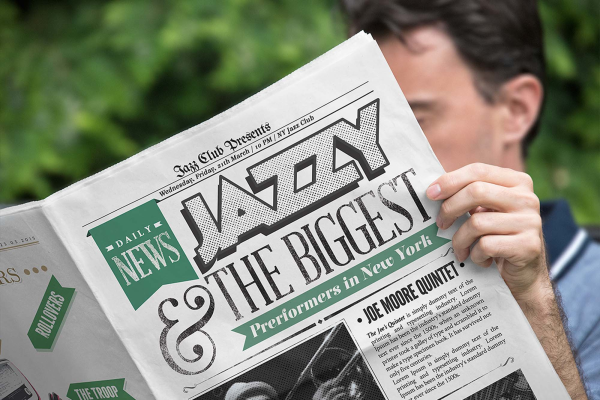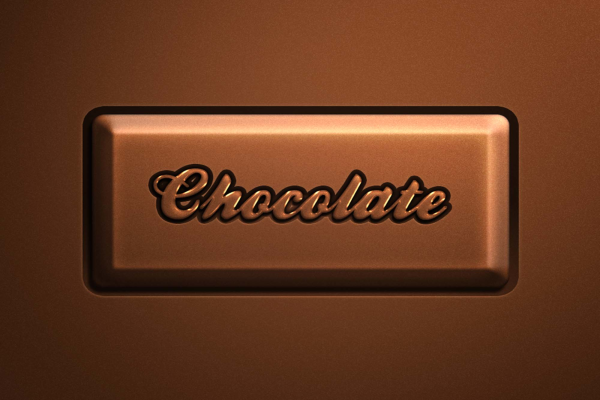Retro Text Effect Mockup
Text effect mockup is a brilliant way to display your text designs! They are super easy to use, edit or replace the design via smart layers.
Here's how:
1. Import your own design using the smart layer
2. Replace/move the design via smart object
3. Save your time and money for nothing.
A cool Free PSD Mockup for you to present your design in style. The only thing you need to do is put your vector designs inside the smart objects, save it and export it.
Retro Text Effect Mockup made by Andrew Pixel and updated 4 years ago. It has a Adobe Photoshop format, and belongs to Other Mockups category. You can download Retro Text Effect Mockup for free.

Frequently Asked Questions
Can I download Retro Text Effect Mockup for free?
Yes, until a Retro Text Effect Mockup is on our website https://imockups.com/
you can download it for free. In the future, the Andrew Pixel can
add a price to this
mockup, it doesn’t depend on us.
Can I use the Retro Text Effect Mockup in commercials?
Most of the mockups are free for personal use, however, for commercial use,
we advised you to ask the owner of the Retro Text Effect Mockup on the author’s
website.
What program will open Retro Text Effect Mockup ?
The format of Retro Text Effect Mockup is PSD. For more formats, please check
the
archive.
To open this format, use the Photoshop program. PSD (Photoshop Document)
is
an image file format native to Adobe's popular Photoshop Application.
It's an image editing friendly format that supports multiple image
layers
and various imaging options.
PSD files are commonly used for containing high-quality graphics data.
Which category does Retro Text Effect Mockup belong to?
Retro Text Effect Mockup belongs to Other Mockups. Check
more Other Mockups here.
Who is the author of Retro Text Effect Mockup ?
This mockup made by Andrew Pixel. You can check more mockups
by Andrew Pixel!
How can I unzip Retro Text Effect Mockup ?
PC: To extract Retro Text Effect Mockup, double-click the compressed folder to
open it. Then, drag the file or folder from the compressed folder to a new
location. To extract the entire contents of the compressed folder,
right-click
the folder, click Extract All, and then follow the instructions.
Mac: Double click the .zip file, then search for the product folder or
product
file. If you continue to have trouble, check out this help file for more
tips.