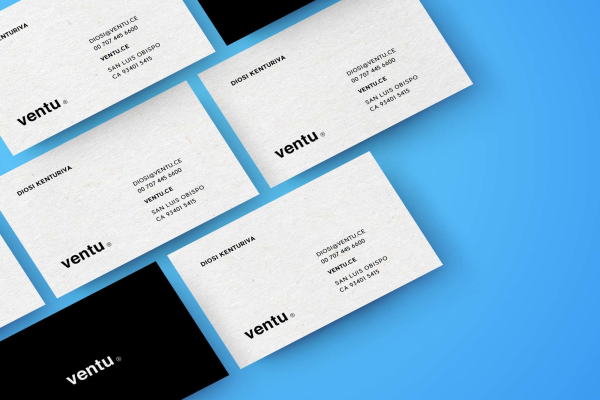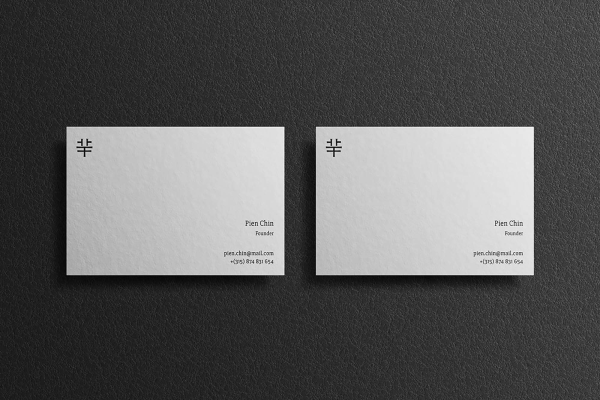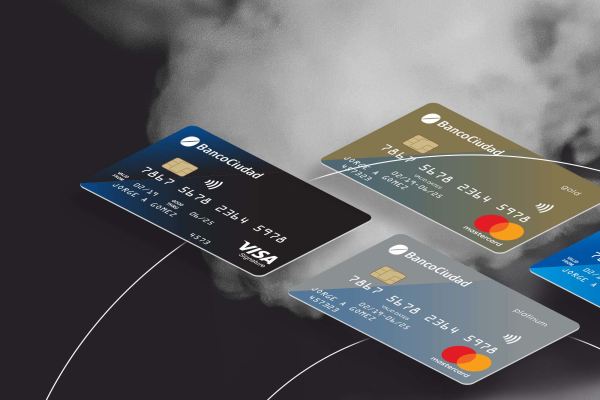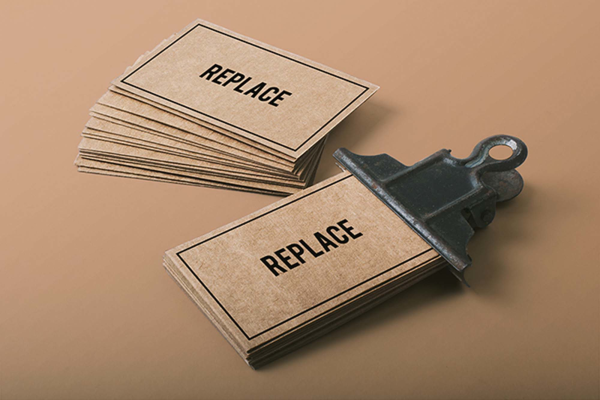Square Business Cards Black and White Mockup
Selection of the best mockups. Download free square business card mockup for any purposes commercial or personal. A simple and effective decision for your project!
Square Business Cards Black and White Mockup made by Graphic Pear and updated 4 years ago. It has a Adobe Photoshop format, and belongs to Card Mockups category. You can download Square Business Cards Black and White Mockup for free.
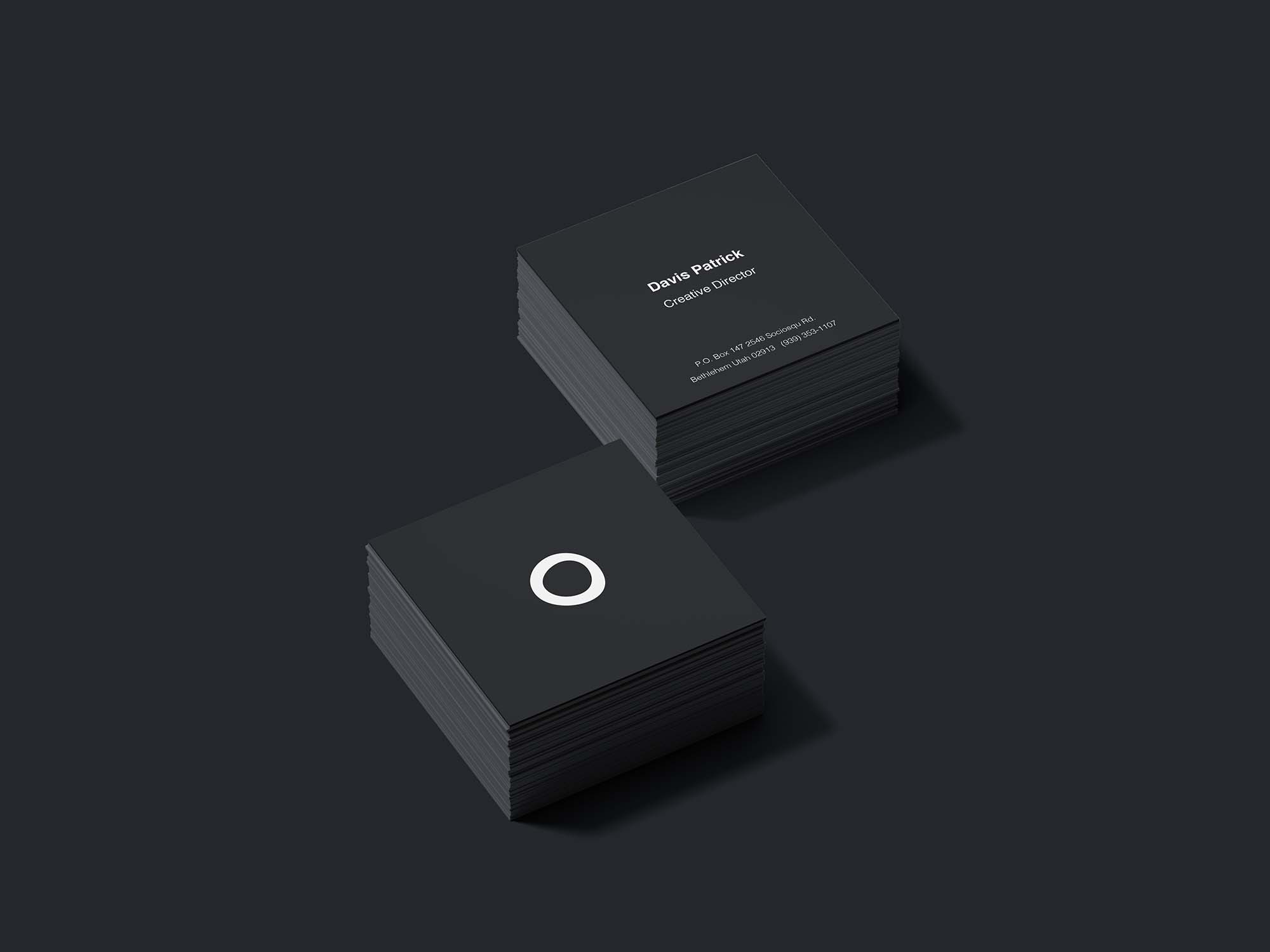
Frequently Asked Questions
Can I download Square Business Cards Black and White Mockup for free?
Yes, until a Square Business Cards Black and White Mockup is on our website https://imockups.com/
you can download it for free. In the future, the Graphic Pear can
add a price to this
mockup, it doesn’t depend on us.
Can I use the Square Business Cards Black and White Mockup in commercials?
Most of the mockups are free for personal use, however, for commercial use,
we advised you to ask the owner of the Square Business Cards Black and White Mockup on the author’s
website.
What program will open Square Business Cards Black and White Mockup ?
The format of Square Business Cards Black and White Mockup is PSD. For more formats, please check
the
archive.
To open this format, use the Photoshop program. PSD (Photoshop Document)
is
an image file format native to Adobe's popular Photoshop Application.
It's an image editing friendly format that supports multiple image
layers
and various imaging options.
PSD files are commonly used for containing high-quality graphics data.
Which category does Square Business Cards Black and White Mockup belong to?
Square Business Cards Black and White Mockup belongs to Card Mockups. Check
more Card Mockups here.
Who is the author of Square Business Cards Black and White Mockup ?
This mockup made by Graphic Pear. You can check more mockups
by Graphic Pear!
How can I unzip Square Business Cards Black and White Mockup ?
PC: To extract Square Business Cards Black and White Mockup, double-click the compressed folder to
open it. Then, drag the file or folder from the compressed folder to a new
location. To extract the entire contents of the compressed folder,
right-click
the folder, click Extract All, and then follow the instructions.
Mac: Double click the .zip file, then search for the product folder or
product
file. If you continue to have trouble, check out this help file for more
tips.