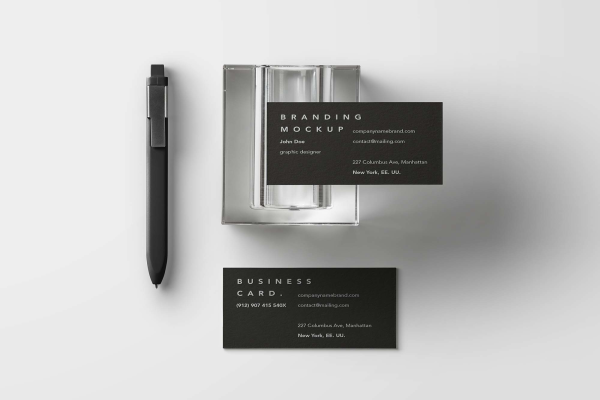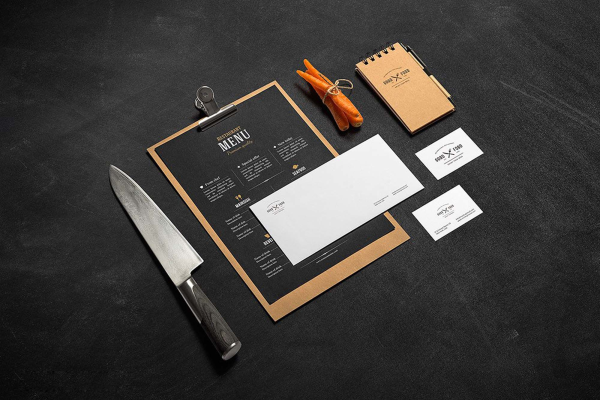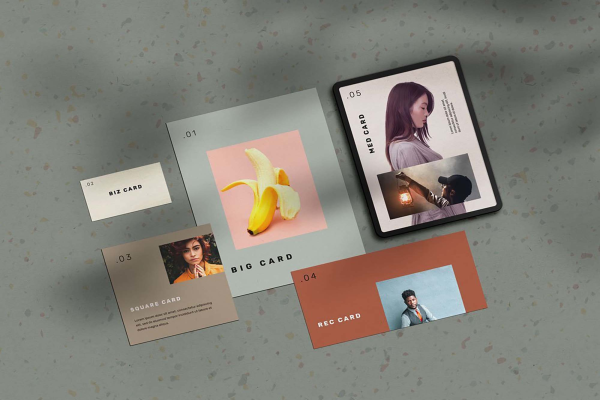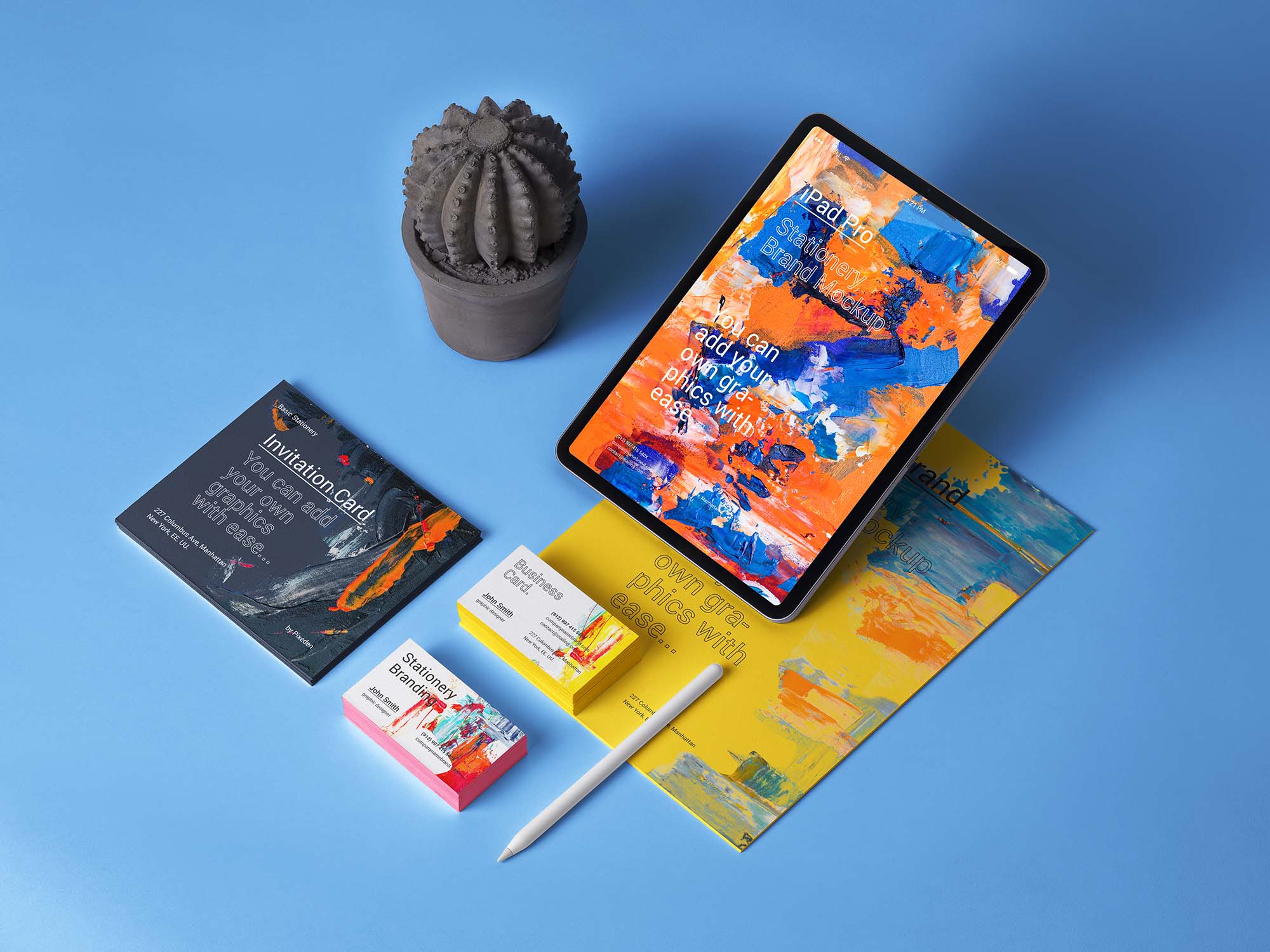
Stationery iPad Branding Mockup
Do you know that the best marketing solution is to use an iPad mockup for brand visualization purposes? To showcase a website or any kind of web design in action - free iPad, business card, A4 paper letter, invitation PSD mockup templates are the best way to do it. You can add without any doubt graphics thanks to the smart layer.
Stationery iPad Branding Mockup made by Mockups design and updated 4 years ago. It has a Adobe Photoshop format, and belongs to Branding Mockups category. You can download Stationery iPad Branding Mockup for free.
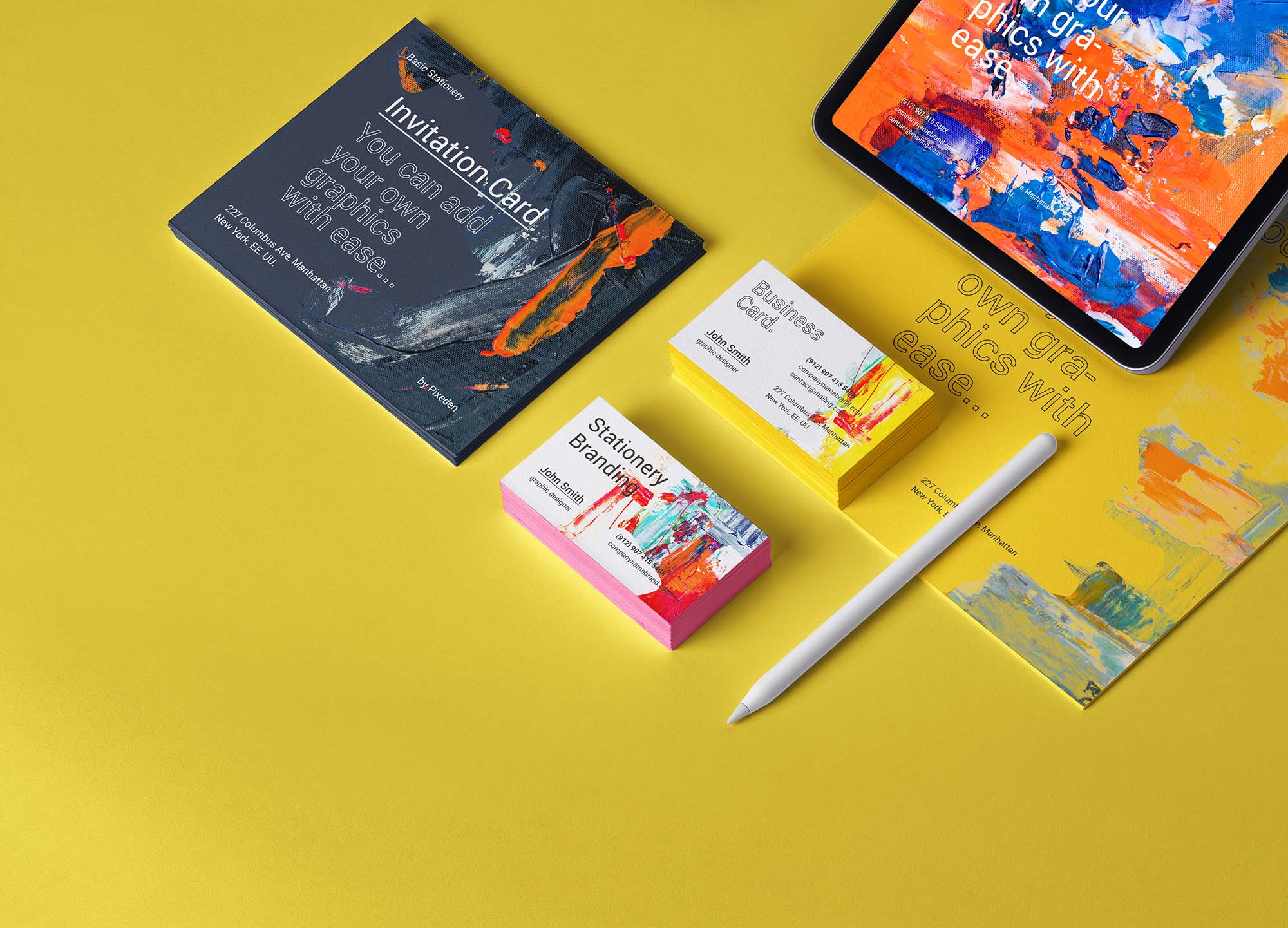
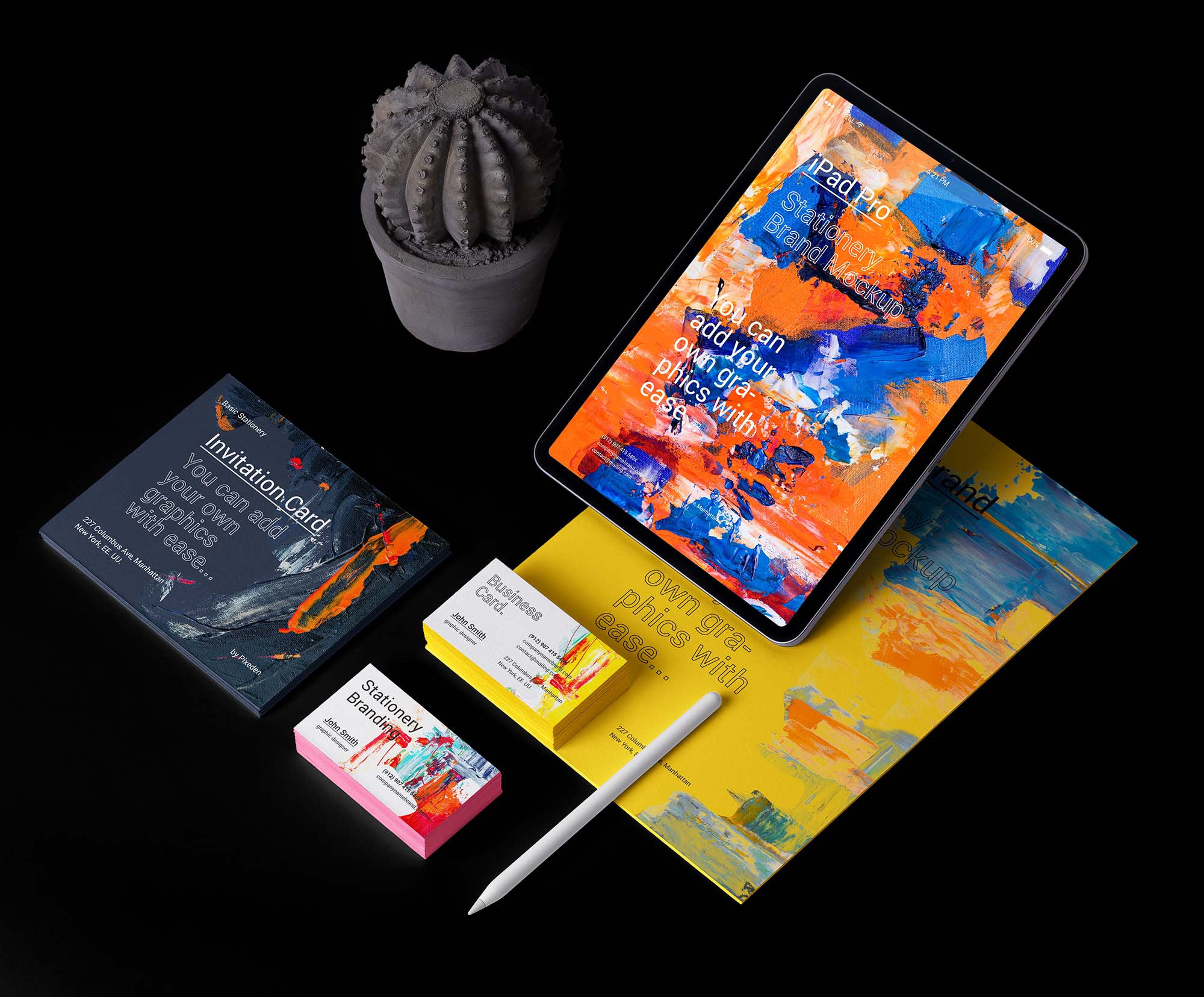
Frequently Asked Questions
Can I download Stationery iPad Branding Mockup for free?
Yes, until a Stationery iPad Branding Mockup is on our website https://imockups.com/
you can download it for free. In the future, the Mockups design can
add a price to this
mockup, it doesn’t depend on us.
Can I use the Stationery iPad Branding Mockup in commercials?
Most of the mockups are free for personal use, however, for commercial use,
we advised you to ask the owner of the Stationery iPad Branding Mockup on the author’s
website.
What program will open Stationery iPad Branding Mockup ?
The format of Stationery iPad Branding Mockup is PSD. For more formats, please check
the
archive.
To open this format, use the Photoshop program. PSD (Photoshop Document)
is
an image file format native to Adobe's popular Photoshop Application.
It's an image editing friendly format that supports multiple image
layers
and various imaging options.
PSD files are commonly used for containing high-quality graphics data.
Which category does Stationery iPad Branding Mockup belong to?
Stationery iPad Branding Mockup belongs to Branding Mockups. Check
more Branding Mockups here.
Who is the author of Stationery iPad Branding Mockup ?
This mockup made by Mockups design. You can check more mockups
by Mockups design!
How can I unzip Stationery iPad Branding Mockup ?
PC: To extract Stationery iPad Branding Mockup, double-click the compressed folder to
open it. Then, drag the file or folder from the compressed folder to a new
location. To extract the entire contents of the compressed folder,
right-click
the folder, click Extract All, and then follow the instructions.
Mac: Double click the .zip file, then search for the product folder or
product
file. If you continue to have trouble, check out this help file for more
tips.