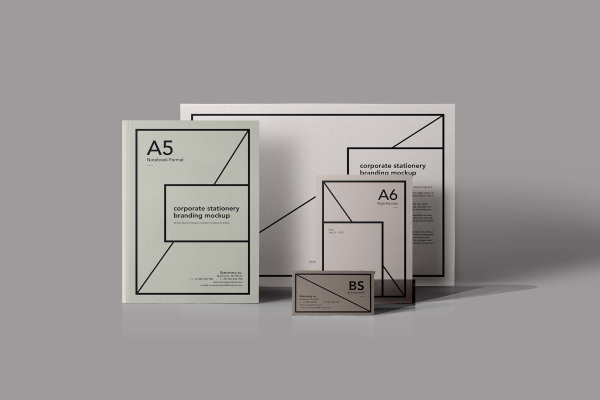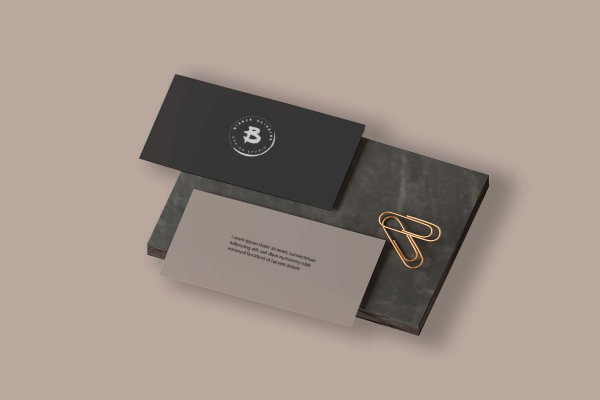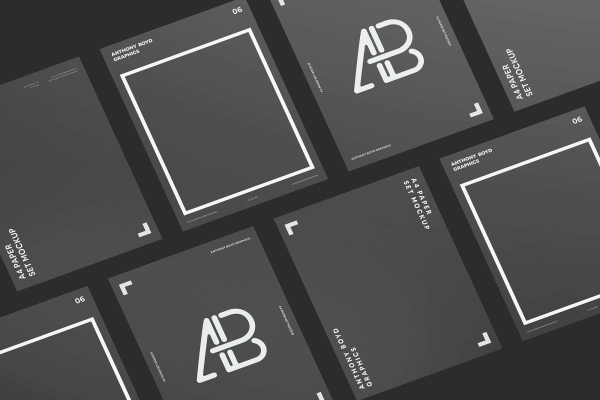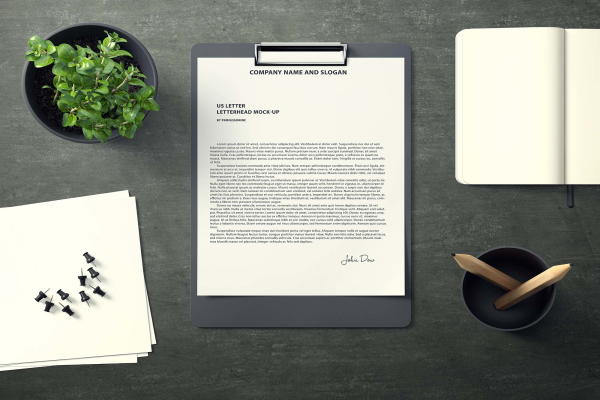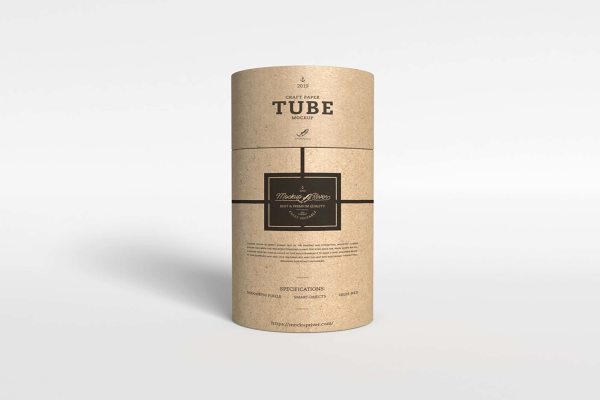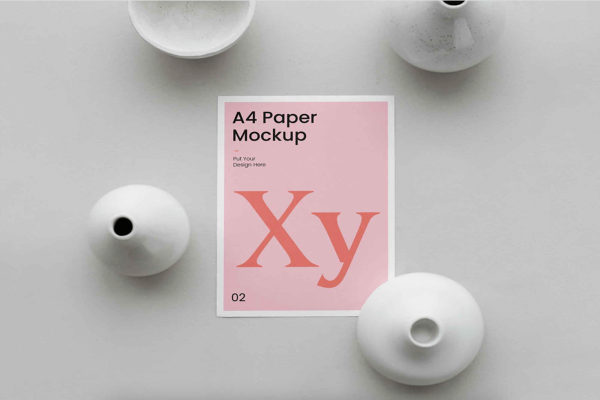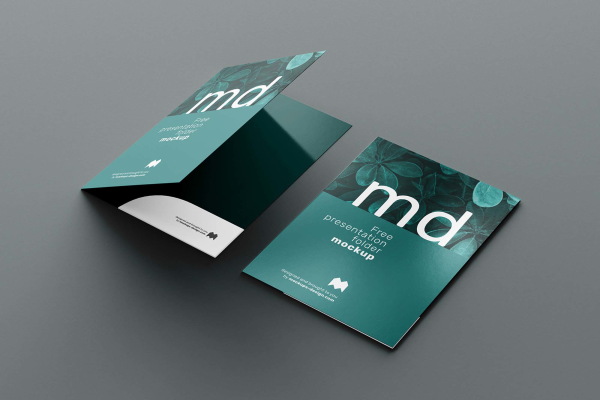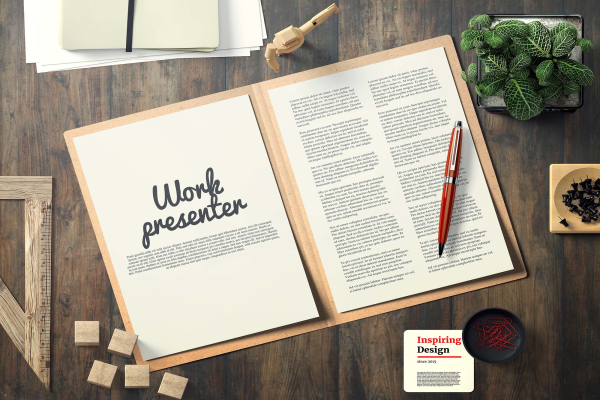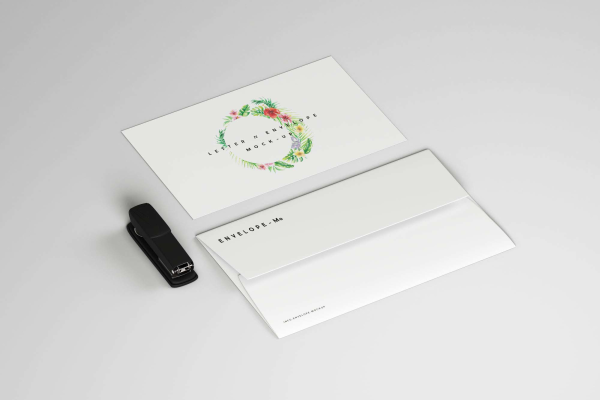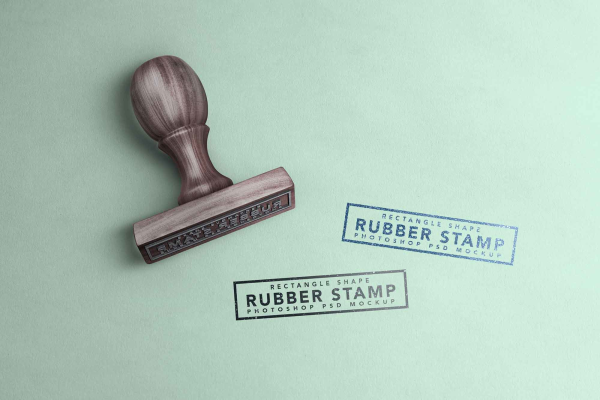Sticker on MacBook Mockup
Easily display your designs using this MacBook mockup! It features a white MacBook sitting on top of a solid surface and the sticker mockup is set on top of it. Great for creating presentation materials for your app or website. Change the color of the sticker peel off sticker label easily to fit your project's needs.
Sticker on MacBook Mockup made by Graphic Pear and updated 2 years ago. It has a Adobe Photoshop format, and belongs to Branding Mockups category. You can download Sticker on MacBook Mockup for free.
Frequently Asked Questions
Can I download Sticker on MacBook Mockup for free?
Yes, until a Sticker on MacBook Mockup is on our website https://imockups.com/
you can download it for free. In the future, the Graphic Pear can
add a price to this
mockup, it doesn’t depend on us.
Can I use the Sticker on MacBook Mockup in commercials?
Most of the mockups are free for personal use, however, for commercial use,
we advised you to ask the owner of the Sticker on MacBook Mockup on the author’s
website.
What program will open Sticker on MacBook Mockup ?
The format of Sticker on MacBook Mockup is PSD. For more formats, please check
the
archive.
To open this format, use the Photoshop program. PSD (Photoshop Document)
is
an image file format native to Adobe's popular Photoshop Application.
It's an image editing friendly format that supports multiple image
layers
and various imaging options.
PSD files are commonly used for containing high-quality graphics data.
Which category does Sticker on MacBook Mockup belong to?
Sticker on MacBook Mockup belongs to Branding Mockups. Check
more Branding Mockups here.
Who is the author of Sticker on MacBook Mockup ?
This mockup made by Graphic Pear. You can check more mockups
by Graphic Pear!
How can I unzip Sticker on MacBook Mockup ?
PC: To extract Sticker on MacBook Mockup, double-click the compressed folder to
open it. Then, drag the file or folder from the compressed folder to a new
location. To extract the entire contents of the compressed folder,
right-click
the folder, click Extract All, and then follow the instructions.
Mac: Double click the .zip file, then search for the product folder or
product
file. If you continue to have trouble, check out this help file for more
tips.