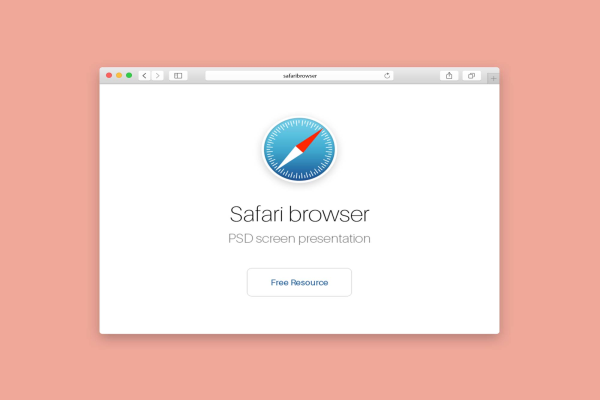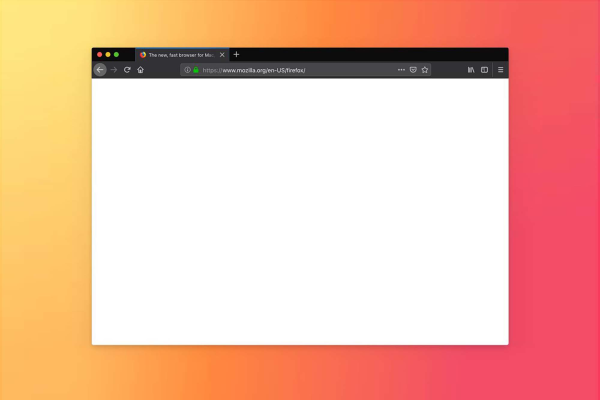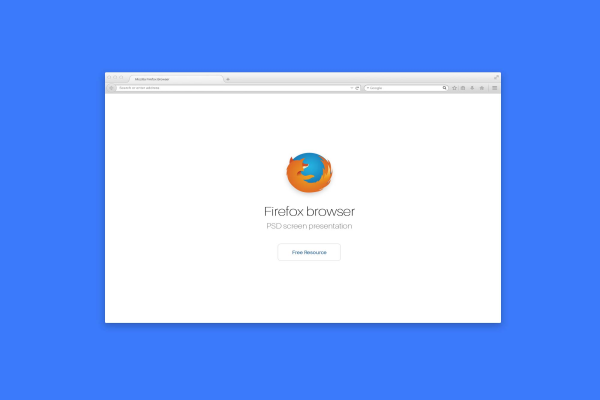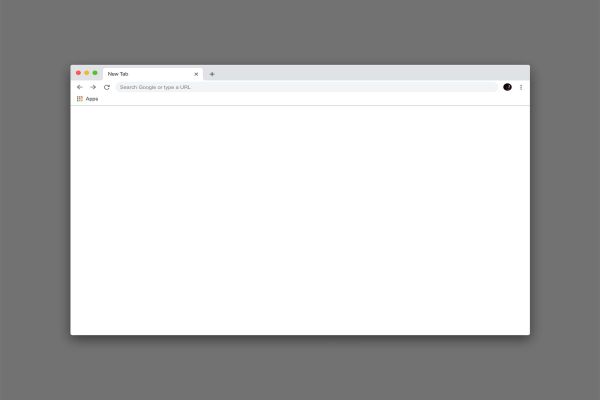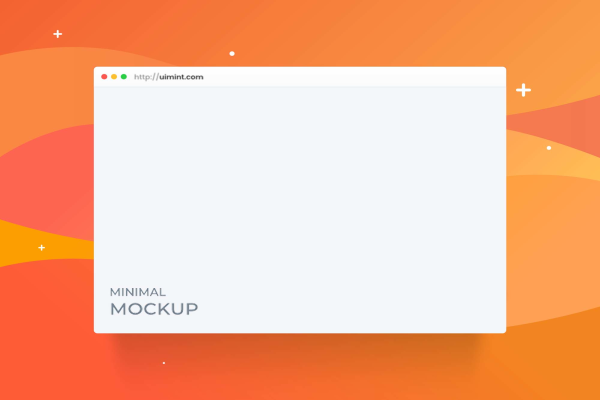![Stylish Dark Safari Mockup [ PSD, Figma, Sketch ]](/storage/product/860/lupBVt2IOOChNf6zVOME.png)
Stylish Dark Safari Mockup [ PSD, Figma, Sketch ]
Download free dark safari mockup for personal and commercial use. Help you stay current with changing trends and create designs on the fly. Enjoy using it!
Stylish Dark Safari Mockup [ PSD, Figma, Sketch ] made by Dmitry Sidenko and updated 4 years ago. It has a Adobe Photoshop format, and belongs to Browsers Mockups category. You can download Stylish Dark Safari Mockup [ PSD, Figma, Sketch ] for free.
Frequently Asked Questions
Can I download Stylish Dark Safari Mockup [ PSD, Figma, Sketch ] for free?
Yes, until a Stylish Dark Safari Mockup [ PSD, Figma, Sketch ] is on our website https://imockups.com/
you can download it for free. In the future, the Dmitry Sidenko can
add a price to this
mockup, it doesn’t depend on us.
Can I use the Stylish Dark Safari Mockup [ PSD, Figma, Sketch ] in commercials?
Most of the mockups are free for personal use, however, for commercial use,
we advised you to ask the owner of the Stylish Dark Safari Mockup [ PSD, Figma, Sketch ] on the author’s
website.
What program will open Stylish Dark Safari Mockup [ PSD, Figma, Sketch ] ?
The format of Stylish Dark Safari Mockup [ PSD, Figma, Sketch ] is PSD. For more formats, please check
the
archive.
To open this format, use the Photoshop program. PSD (Photoshop Document)
is
an image file format native to Adobe's popular Photoshop Application.
It's an image editing friendly format that supports multiple image
layers
and various imaging options.
PSD files are commonly used for containing high-quality graphics data.
Which category does Stylish Dark Safari Mockup [ PSD, Figma, Sketch ] belong to?
Stylish Dark Safari Mockup [ PSD, Figma, Sketch ] belongs to Browsers Mockups. Check
more Browsers Mockups here.
Who is the author of Stylish Dark Safari Mockup [ PSD, Figma, Sketch ] ?
This mockup made by Dmitry Sidenko. You can check more mockups
by Dmitry Sidenko!
How can I unzip Stylish Dark Safari Mockup [ PSD, Figma, Sketch ] ?
PC: To extract Stylish Dark Safari Mockup [ PSD, Figma, Sketch ], double-click the compressed folder to
open it. Then, drag the file or folder from the compressed folder to a new
location. To extract the entire contents of the compressed folder,
right-click
the folder, click Extract All, and then follow the instructions.
Mac: Double click the .zip file, then search for the product folder or
product
file. If you continue to have trouble, check out this help file for more
tips.