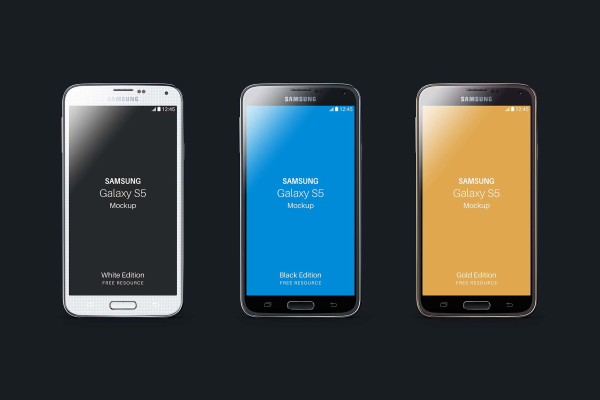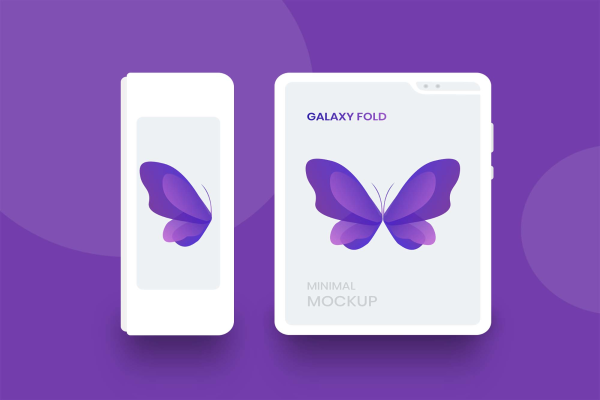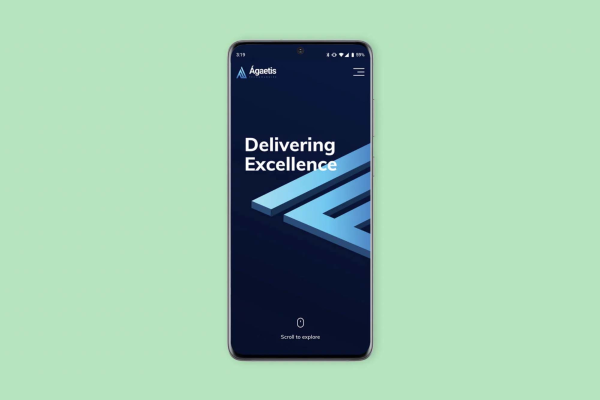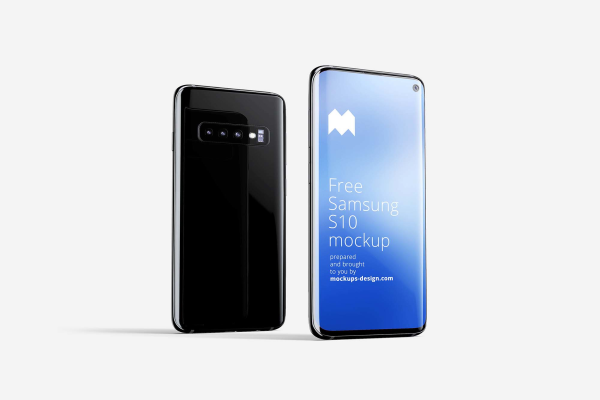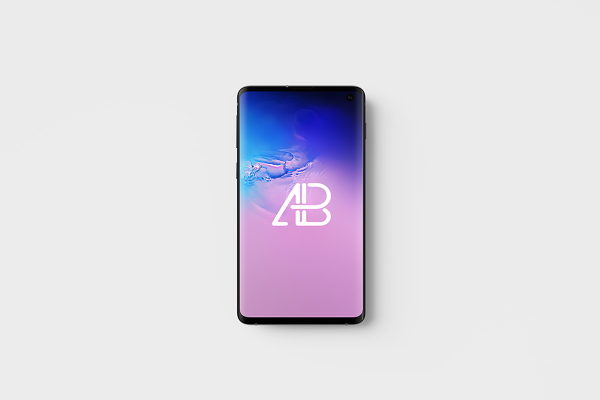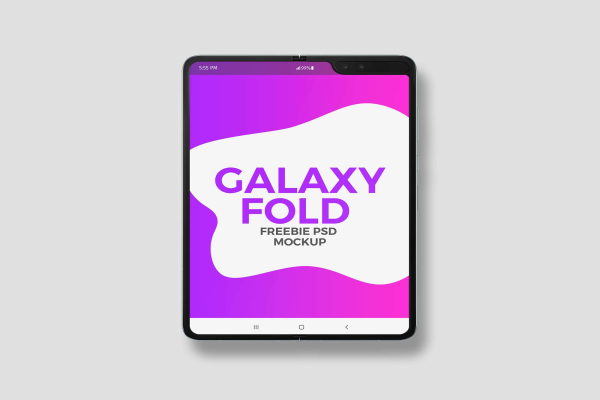Top Samsung Galaxy S10, S10e and S10+ Mockups
Download free Samsung Galaxy S10, S10e and S10+ mockup for a realistic presentation of your gorgeous project.
Top Samsung Galaxy S10, S10e and S10+ Mockups made by Cédric Pereira and updated 2 years ago. It has a Adobe Photoshop format, and belongs to Samsung Phone Mockups category. You can download Top Samsung Galaxy S10, S10e and S10+ Mockups for free.




Frequently Asked Questions
Can I download Top Samsung Galaxy S10, S10e and S10+ Mockups for free?
Yes, until a Top Samsung Galaxy S10, S10e and S10+ Mockups is on our website https://imockups.com/
you can download it for free. In the future, the Cédric Pereira can
add a price to this
mockup, it doesn’t depend on us.
Can I use the Top Samsung Galaxy S10, S10e and S10+ Mockups in commercials?
Most of the mockups are free for personal use, however, for commercial use,
we advised you to ask the owner of the Top Samsung Galaxy S10, S10e and S10+ Mockups on the author’s
website.
What program will open Top Samsung Galaxy S10, S10e and S10+ Mockups ?
The format of Top Samsung Galaxy S10, S10e and S10+ Mockups is PSD. For more formats, please check
the
archive.
To open this format, use the Photoshop program. PSD (Photoshop Document)
is
an image file format native to Adobe's popular Photoshop Application.
It's an image editing friendly format that supports multiple image
layers
and various imaging options.
PSD files are commonly used for containing high-quality graphics data.
Which category does Top Samsung Galaxy S10, S10e and S10+ Mockups belong to?
Top Samsung Galaxy S10, S10e and S10+ Mockups belongs to Samsung Phone Mockups. Check
more Samsung Phone Mockups here.
Who is the author of Top Samsung Galaxy S10, S10e and S10+ Mockups ?
This mockup made by Cédric Pereira. You can check more mockups
by Cédric Pereira!
How can I unzip Top Samsung Galaxy S10, S10e and S10+ Mockups ?
PC: To extract Top Samsung Galaxy S10, S10e and S10+ Mockups, double-click the compressed folder to
open it. Then, drag the file or folder from the compressed folder to a new
location. To extract the entire contents of the compressed folder,
right-click
the folder, click Extract All, and then follow the instructions.
Mac: Double click the .zip file, then search for the product folder or
product
file. If you continue to have trouble, check out this help file for more
tips.