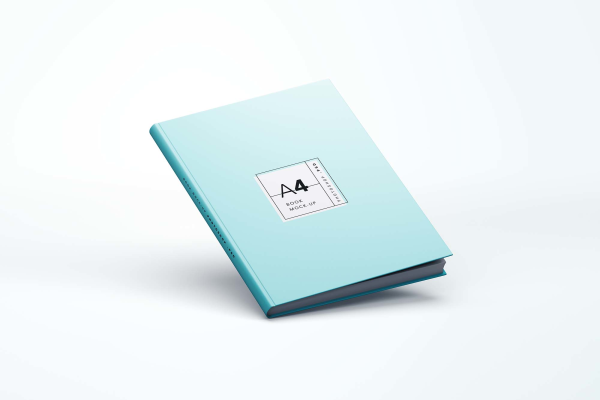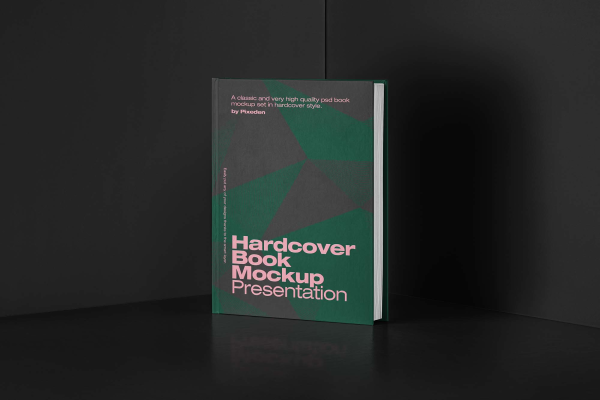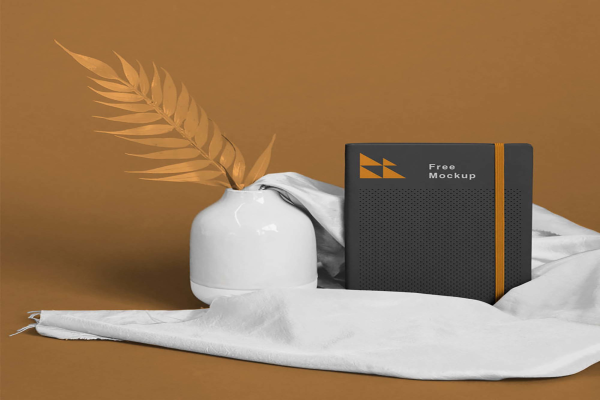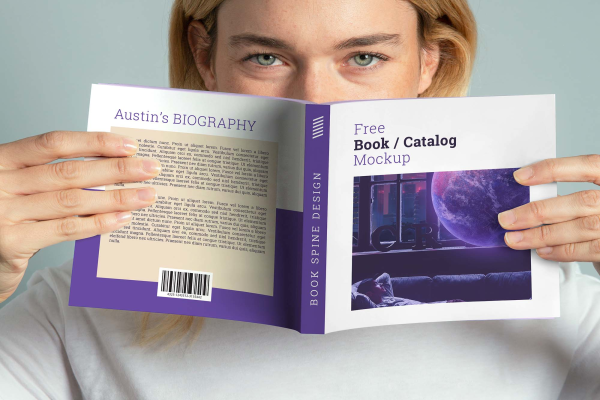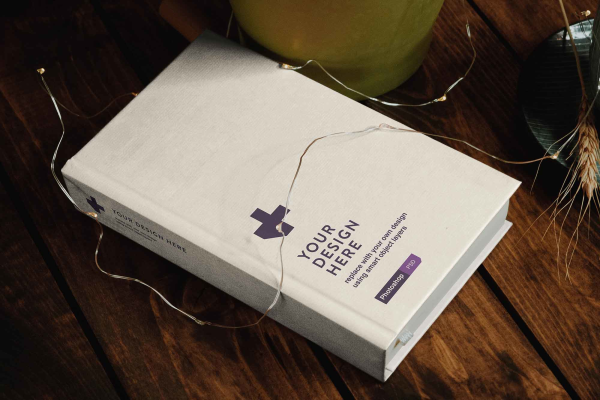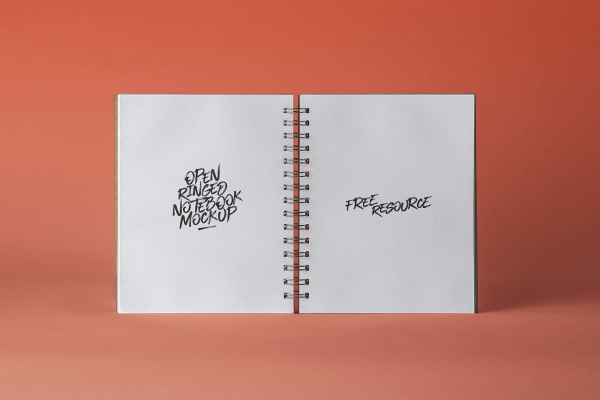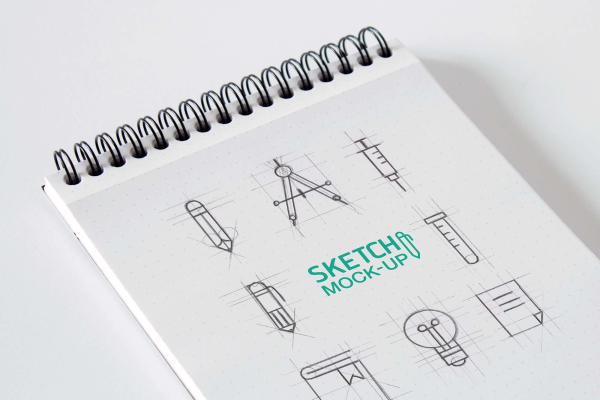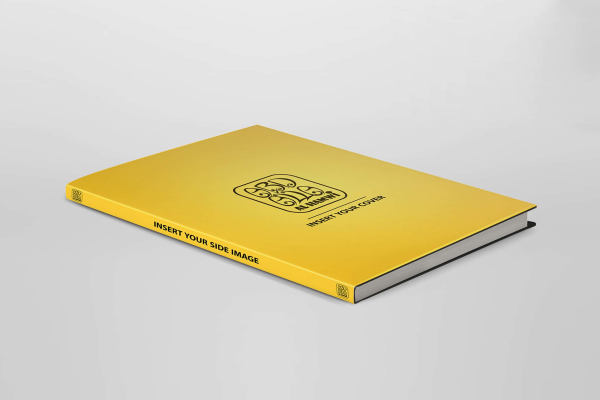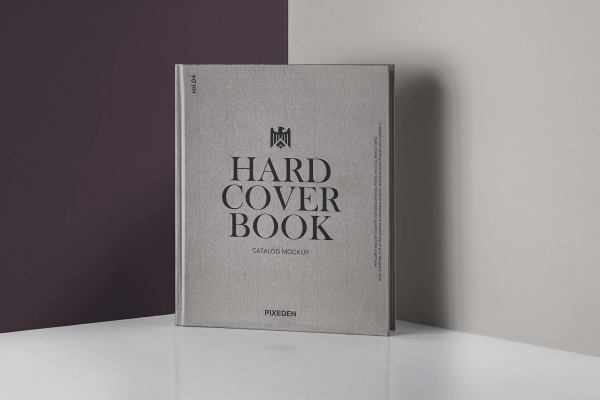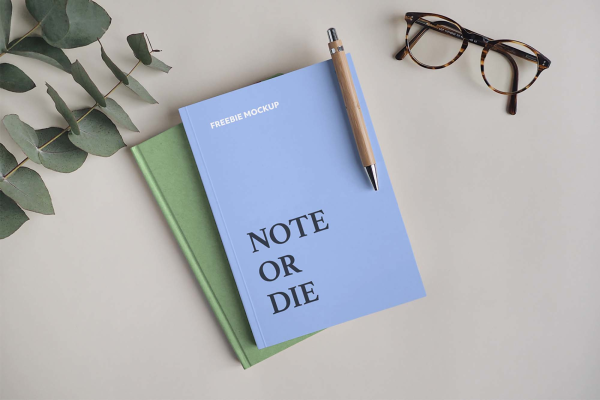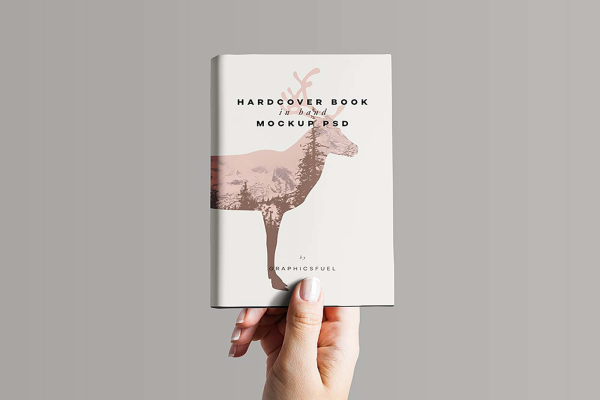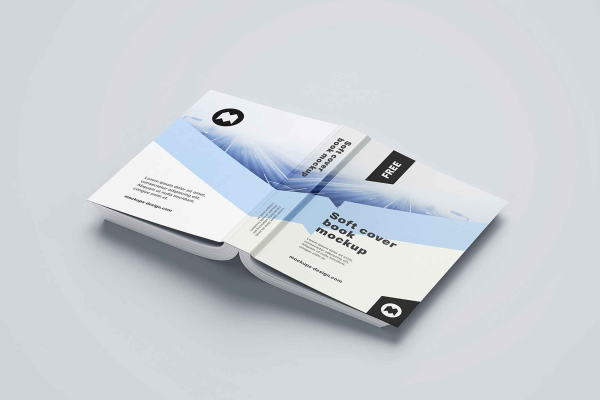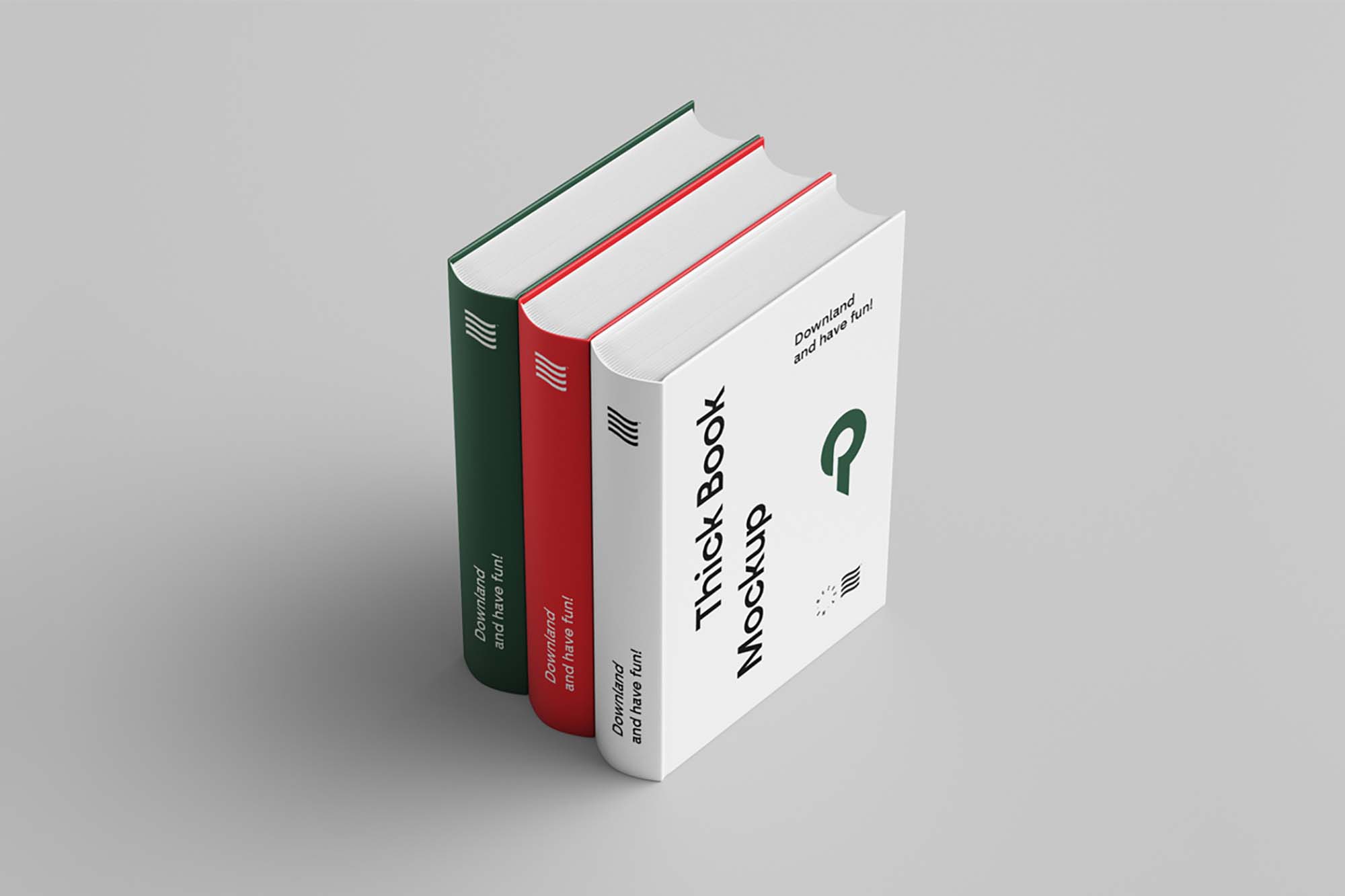
Triple Standing Books Photoshop Mockup
The best way to showcase your book design is with a realistic mochap that will give a stunning effect to your customer and effectively bring you closer to approving your super design! Thank you Mr. Mockup for the opportunity to use this free mokap
Triple Standing Books Photoshop Mockup made by Mr. Mockup and updated 4 years ago. It has a Adobe Photoshop format, and belongs to Book Mockups category. You can download Triple Standing Books Photoshop Mockup for free.

Frequently Asked Questions
Can I download Triple Standing Books Photoshop Mockup for free?
Yes, until a Triple Standing Books Photoshop Mockup is on our website https://imockups.com/
you can download it for free. In the future, the Mr. Mockup can
add a price to this
mockup, it doesn’t depend on us.
Can I use the Triple Standing Books Photoshop Mockup in commercials?
Most of the mockups are free for personal use, however, for commercial use,
we advised you to ask the owner of the Triple Standing Books Photoshop Mockup on the author’s
website.
What program will open Triple Standing Books Photoshop Mockup ?
The format of Triple Standing Books Photoshop Mockup is PSD. For more formats, please check
the
archive.
To open this format, use the Photoshop program. PSD (Photoshop Document)
is
an image file format native to Adobe's popular Photoshop Application.
It's an image editing friendly format that supports multiple image
layers
and various imaging options.
PSD files are commonly used for containing high-quality graphics data.
Which category does Triple Standing Books Photoshop Mockup belong to?
Triple Standing Books Photoshop Mockup belongs to Book Mockups. Check
more Book Mockups here.
Who is the author of Triple Standing Books Photoshop Mockup ?
This mockup made by Mr. Mockup. You can check more mockups
by Mr. Mockup!
How can I unzip Triple Standing Books Photoshop Mockup ?
PC: To extract Triple Standing Books Photoshop Mockup, double-click the compressed folder to
open it. Then, drag the file or folder from the compressed folder to a new
location. To extract the entire contents of the compressed folder,
right-click
the folder, click Extract All, and then follow the instructions.
Mac: Double click the .zip file, then search for the product folder or
product
file. If you continue to have trouble, check out this help file for more
tips.