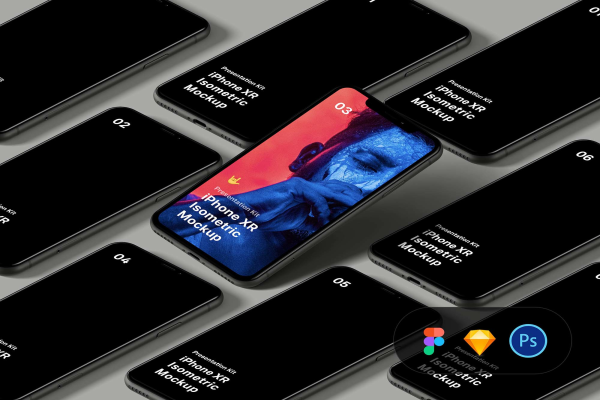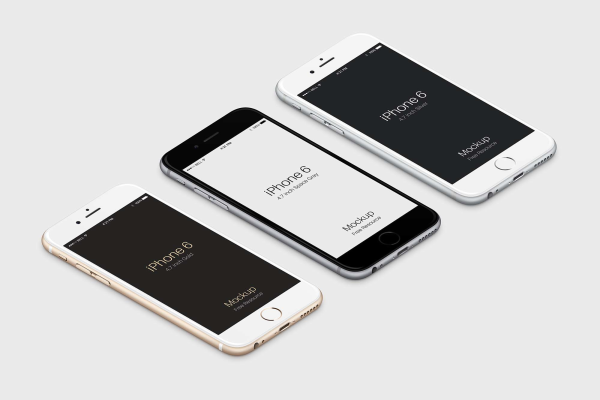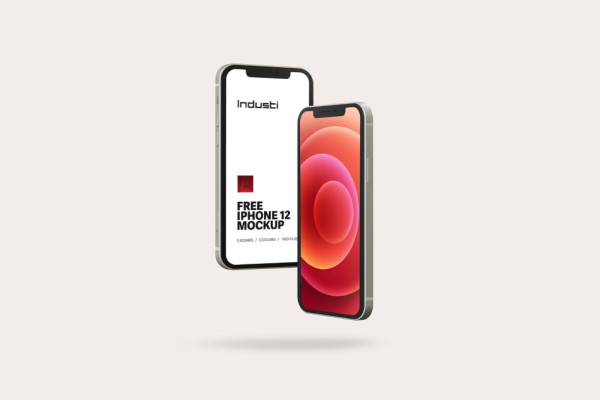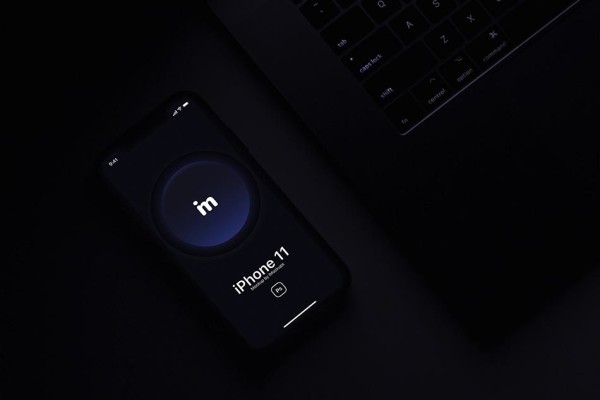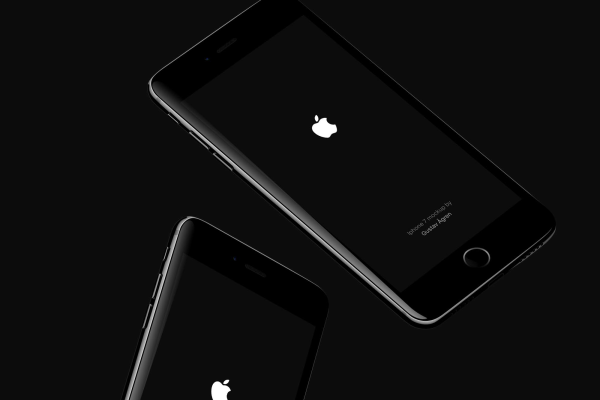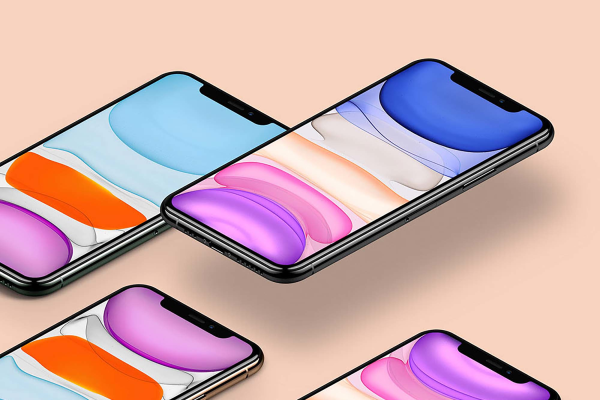Two iPhone X Mockup with Reflection
Two iPhone X PSD Mockup with Reflection in Realistic View in a Real Photo Studio. These mock-ups are perfect for your app designs, showing them in an iOS environment. The files are easy to use and have been layered and named appropriately for a quick drag and drop. To see another iPhone Mockup click here.
Two iPhone X Mockup with Reflection made by Fuji Grafiks and updated 4 years ago. It has a Adobe Photoshop format, and belongs to iPhone Mockups category. You can download Two iPhone X Mockup with Reflection for free.

Frequently Asked Questions
Can I download Two iPhone X Mockup with Reflection for free?
Yes, until a Two iPhone X Mockup with Reflection is on our website https://imockups.com/
you can download it for free. In the future, the Fuji Grafiks can
add a price to this
mockup, it doesn’t depend on us.
Can I use the Two iPhone X Mockup with Reflection in commercials?
Most of the mockups are free for personal use, however, for commercial use,
we advised you to ask the owner of the Two iPhone X Mockup with Reflection on the author’s
website.
What program will open Two iPhone X Mockup with Reflection ?
The format of Two iPhone X Mockup with Reflection is PSD. For more formats, please check
the
archive.
To open this format, use the Photoshop program. PSD (Photoshop Document)
is
an image file format native to Adobe's popular Photoshop Application.
It's an image editing friendly format that supports multiple image
layers
and various imaging options.
PSD files are commonly used for containing high-quality graphics data.
Which category does Two iPhone X Mockup with Reflection belong to?
Two iPhone X Mockup with Reflection belongs to iPhone Mockups. Check
more iPhone Mockups here.
Who is the author of Two iPhone X Mockup with Reflection ?
This mockup made by Fuji Grafiks. You can check more mockups
by Fuji Grafiks!
How can I unzip Two iPhone X Mockup with Reflection ?
PC: To extract Two iPhone X Mockup with Reflection, double-click the compressed folder to
open it. Then, drag the file or folder from the compressed folder to a new
location. To extract the entire contents of the compressed folder,
right-click
the folder, click Extract All, and then follow the instructions.
Mac: Double click the .zip file, then search for the product folder or
product
file. If you continue to have trouble, check out this help file for more
tips.