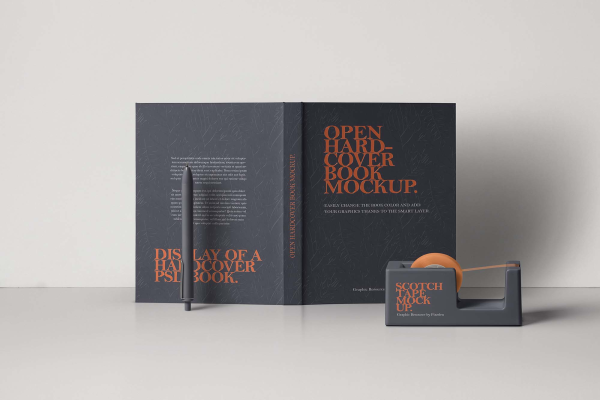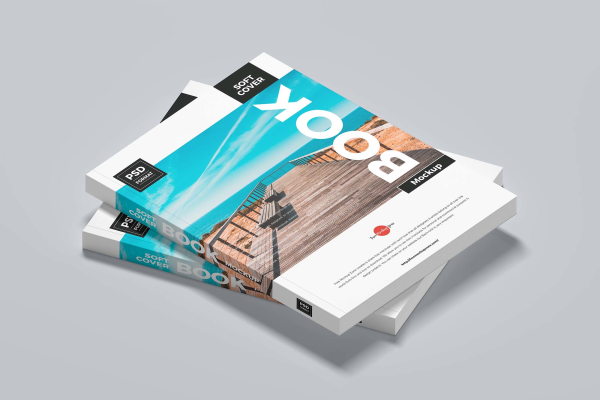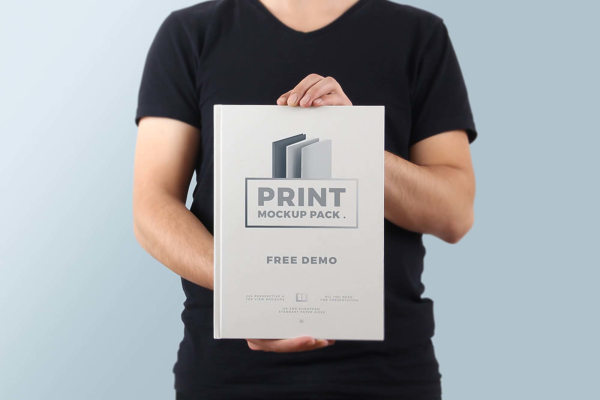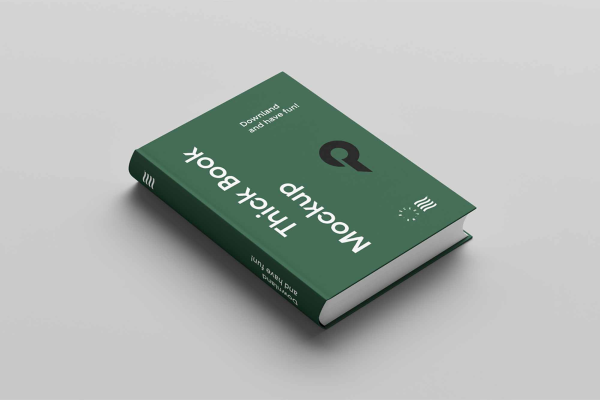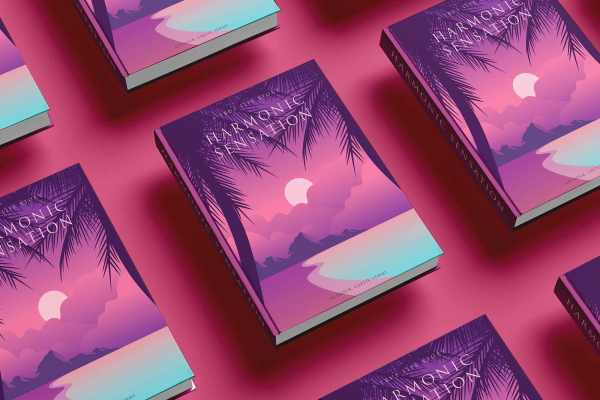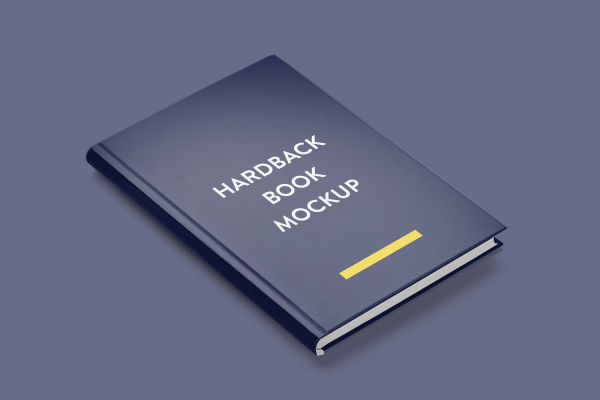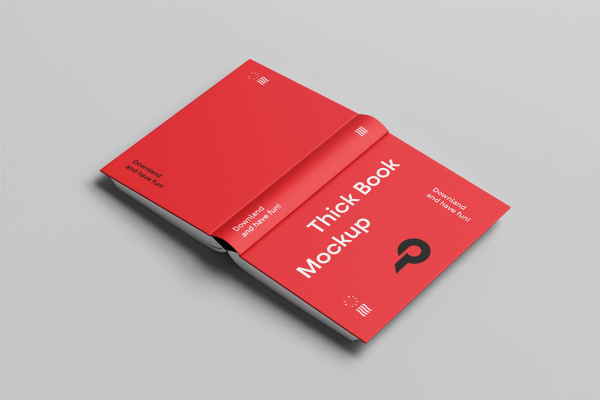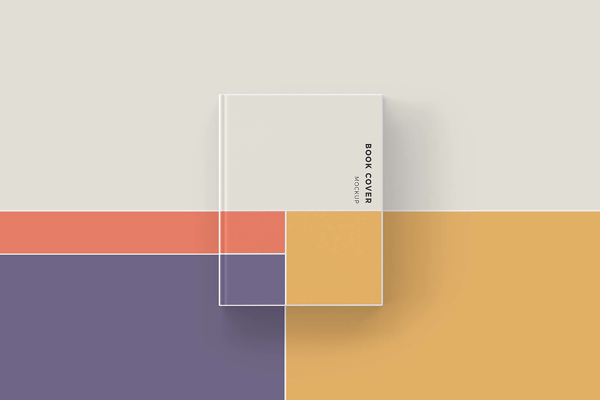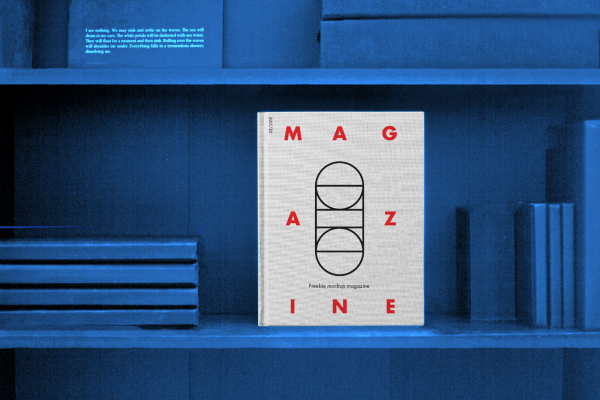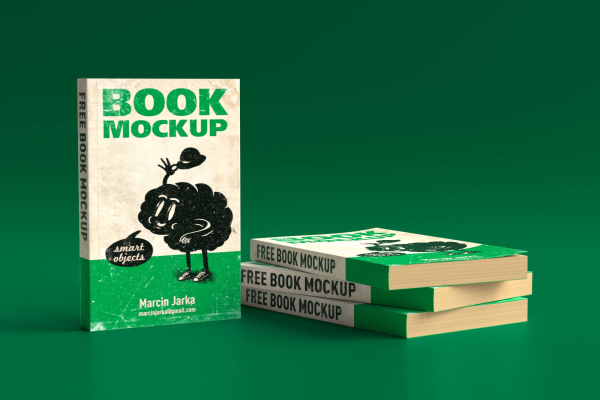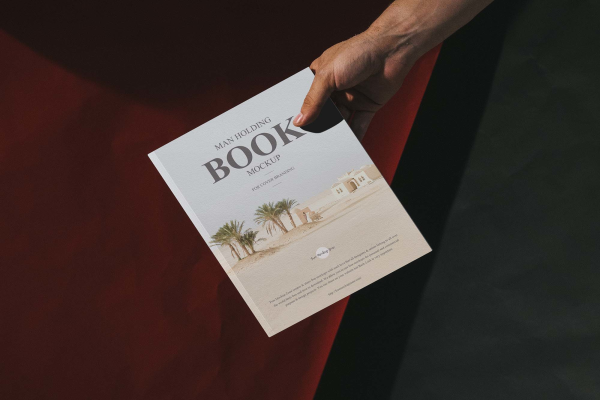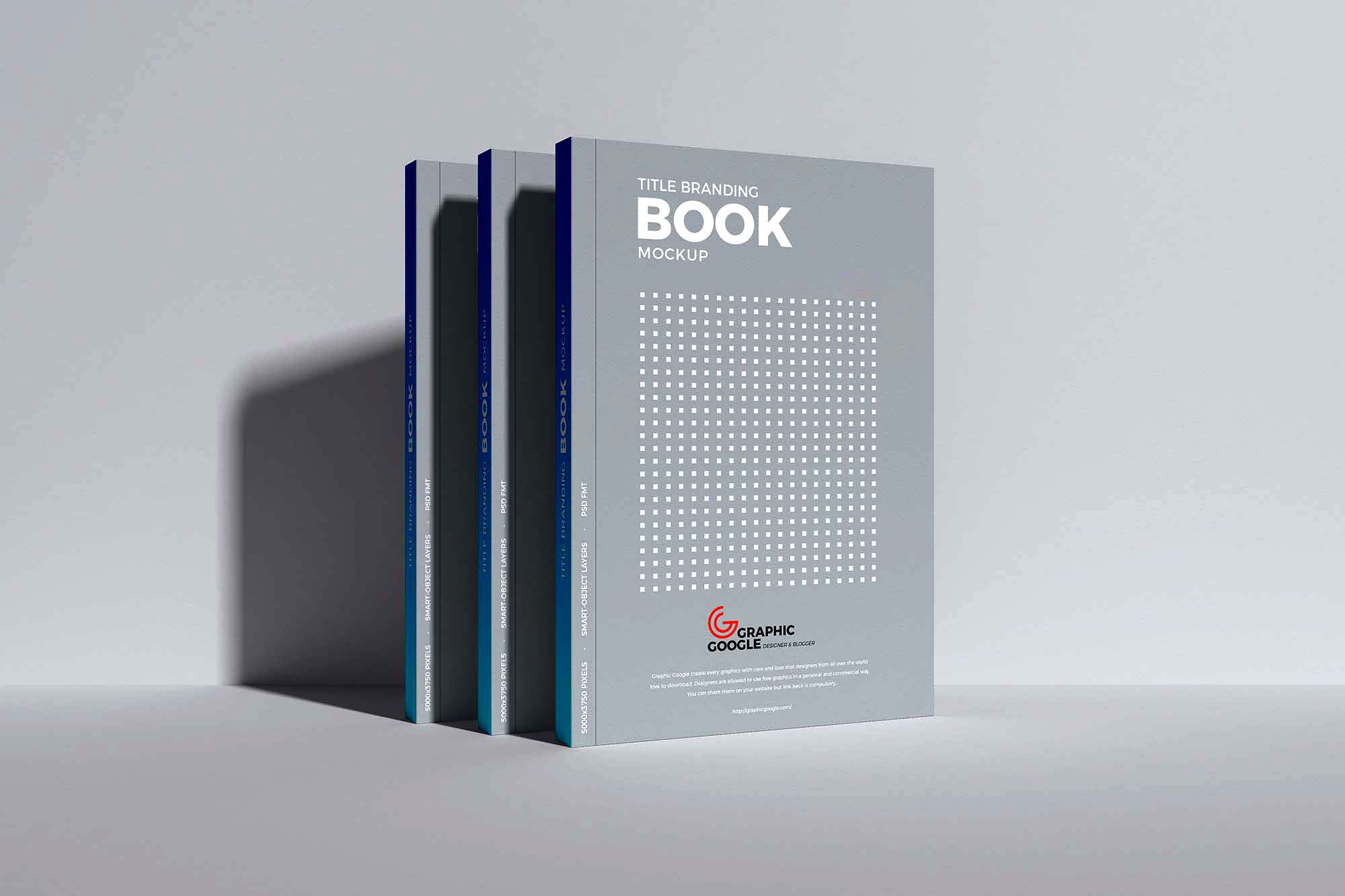
Upright Standing Books Mockup
Layered PSD mock-up to help promote books, posters and other printed matter which can be sold in spines or as single sheets. The biggest document is a small sized square book with hard board cover, and the spine features, and textures. There is also a small standard landscape-shaped notebook with plain cover, and lastly, there is an A4 size square document with soft touch paper material and the first page standing out.
Upright Standing Books Mockup made by Graphic Google and updated 4 years ago. It has a Adobe Photoshop format, and belongs to Book Mockups category. You can download Upright Standing Books Mockup for free.

Frequently Asked Questions
Can I download Upright Standing Books Mockup for free?
Yes, until a Upright Standing Books Mockup is on our website https://imockups.com/
you can download it for free. In the future, the Graphic Google can
add a price to this
mockup, it doesn’t depend on us.
Can I use the Upright Standing Books Mockup in commercials?
Most of the mockups are free for personal use, however, for commercial use,
we advised you to ask the owner of the Upright Standing Books Mockup on the author’s
website.
What program will open Upright Standing Books Mockup ?
The format of Upright Standing Books Mockup is PSD. For more formats, please check
the
archive.
To open this format, use the Photoshop program. PSD (Photoshop Document)
is
an image file format native to Adobe's popular Photoshop Application.
It's an image editing friendly format that supports multiple image
layers
and various imaging options.
PSD files are commonly used for containing high-quality graphics data.
Which category does Upright Standing Books Mockup belong to?
Upright Standing Books Mockup belongs to Book Mockups. Check
more Book Mockups here.
Who is the author of Upright Standing Books Mockup ?
This mockup made by Graphic Google. You can check more mockups
by Graphic Google!
How can I unzip Upright Standing Books Mockup ?
PC: To extract Upright Standing Books Mockup, double-click the compressed folder to
open it. Then, drag the file or folder from the compressed folder to a new
location. To extract the entire contents of the compressed folder,
right-click
the folder, click Extract All, and then follow the instructions.
Mac: Double click the .zip file, then search for the product folder or
product
file. If you continue to have trouble, check out this help file for more
tips.