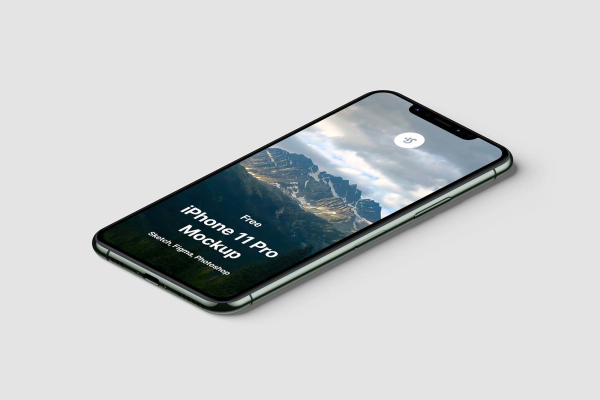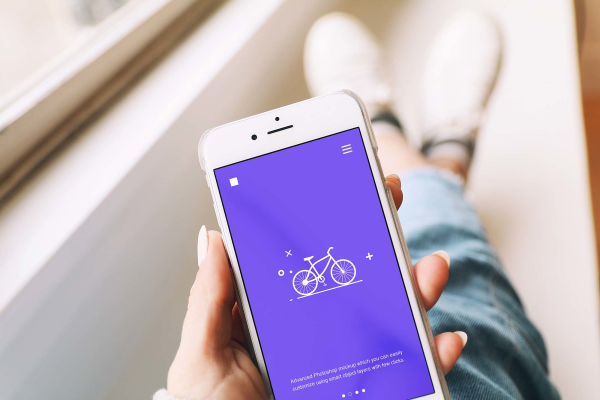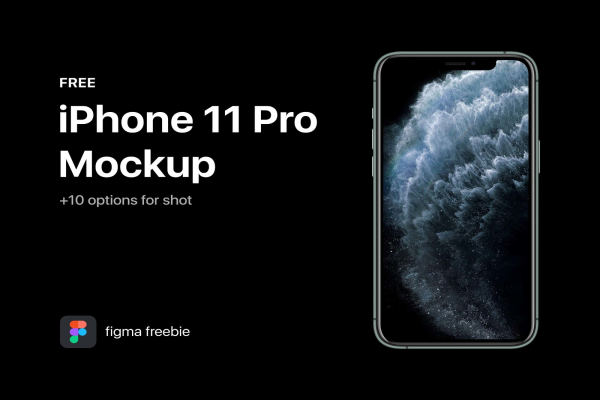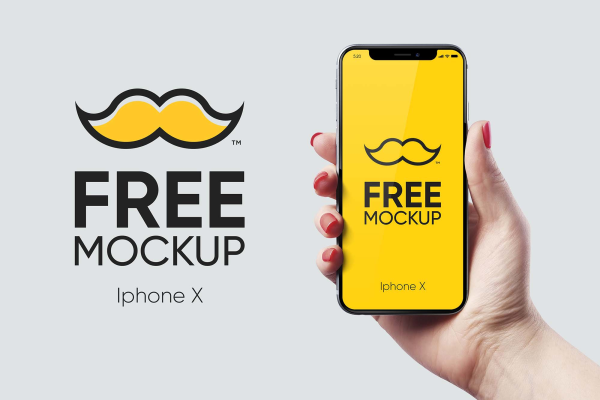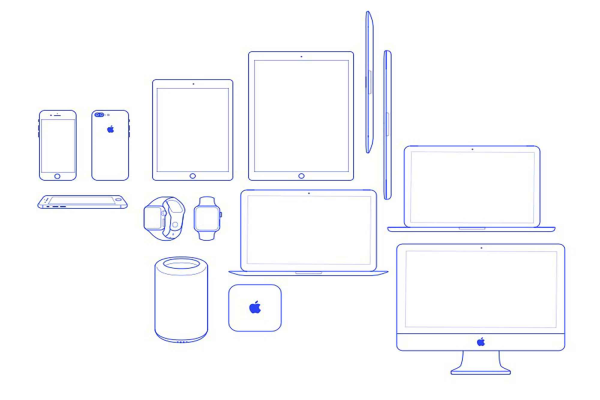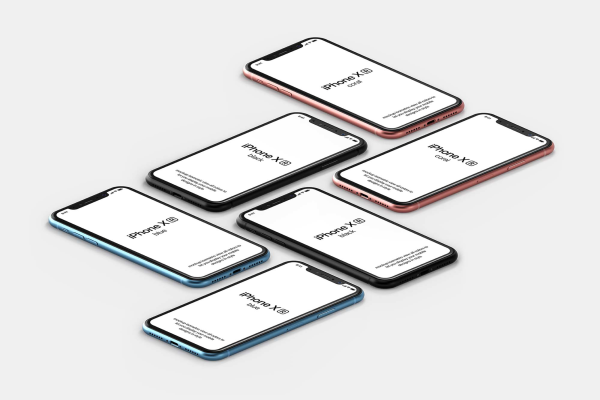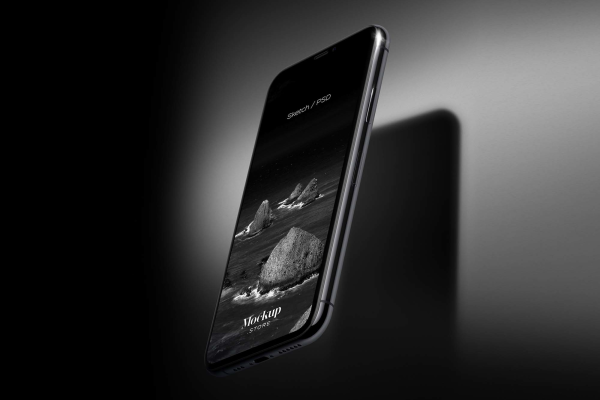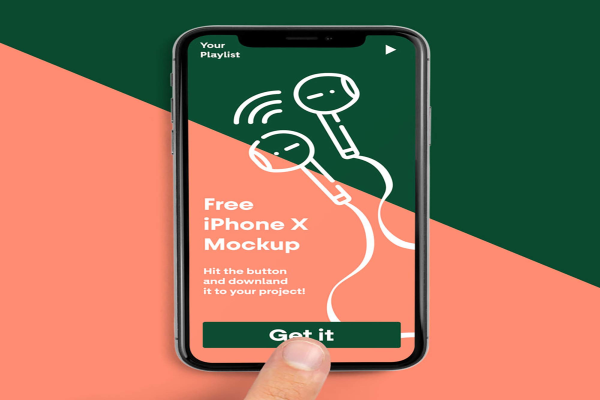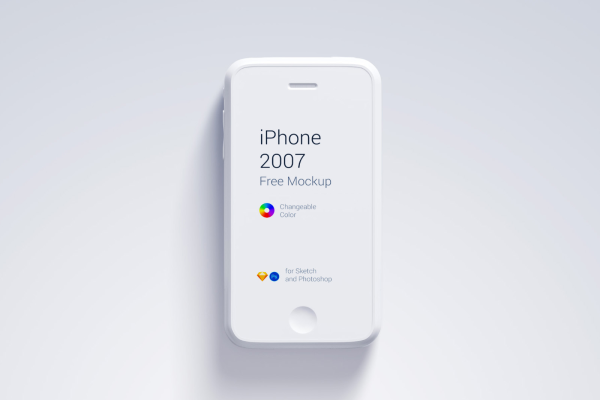Dark Macbook Pro and iPhone 11 Mockup
This mockup lets you present your logo design, website or app UI, message or poster in a creative way. PSD is customizable using Smart-object, allowing you to replace the screen content with your own mockup so that the result will be as realistic as possible. You can also customize the shadows and background at your convenience.
Dark Macbook Pro and iPhone 11 Mockup made by Nauman Altaf and updated 4 years ago. It has a Adobe Photoshop format, and belongs to iPhone Mockups category. You can download Dark Macbook Pro and iPhone 11 Mockup for free.

Frequently Asked Questions
Can I download Dark Macbook Pro and iPhone 11 Mockup for free?
Yes, until a Dark Macbook Pro and iPhone 11 Mockup is on our website https://imockups.com/
you can download it for free. In the future, the Nauman Altaf can
add a price to this
mockup, it doesn’t depend on us.
Can I use the Dark Macbook Pro and iPhone 11 Mockup in commercials?
Most of the mockups are free for personal use, however, for commercial use,
we advised you to ask the owner of the Dark Macbook Pro and iPhone 11 Mockup on the author’s
website.
What program will open Dark Macbook Pro and iPhone 11 Mockup ?
The format of Dark Macbook Pro and iPhone 11 Mockup is PSD. For more formats, please check
the
archive.
To open this format, use the Photoshop program. PSD (Photoshop Document)
is
an image file format native to Adobe's popular Photoshop Application.
It's an image editing friendly format that supports multiple image
layers
and various imaging options.
PSD files are commonly used for containing high-quality graphics data.
Which category does Dark Macbook Pro and iPhone 11 Mockup belong to?
Dark Macbook Pro and iPhone 11 Mockup belongs to iPhone Mockups. Check
more iPhone Mockups here.
Who is the author of Dark Macbook Pro and iPhone 11 Mockup ?
This mockup made by Nauman Altaf. You can check more mockups
by Nauman Altaf!
How can I unzip Dark Macbook Pro and iPhone 11 Mockup ?
PC: To extract Dark Macbook Pro and iPhone 11 Mockup, double-click the compressed folder to
open it. Then, drag the file or folder from the compressed folder to a new
location. To extract the entire contents of the compressed folder,
right-click
the folder, click Extract All, and then follow the instructions.
Mac: Double click the .zip file, then search for the product folder or
product
file. If you continue to have trouble, check out this help file for more
tips.