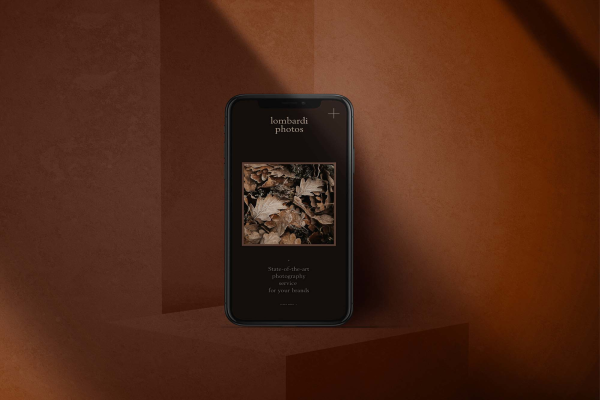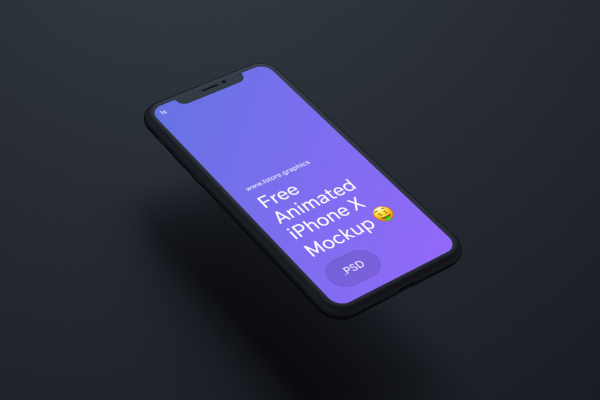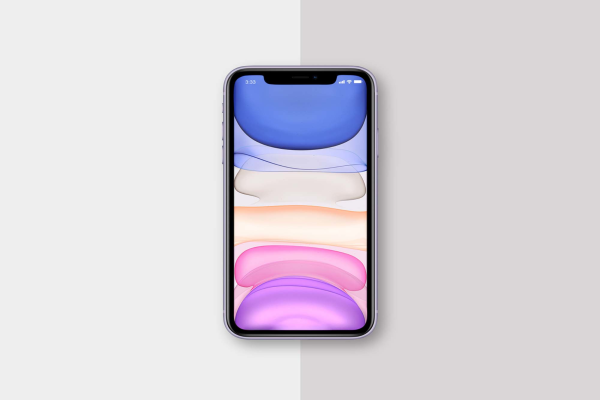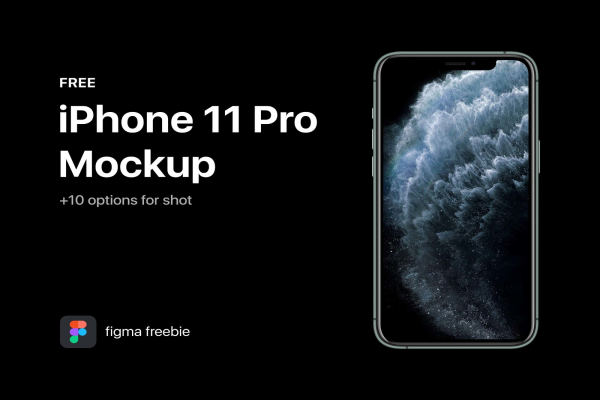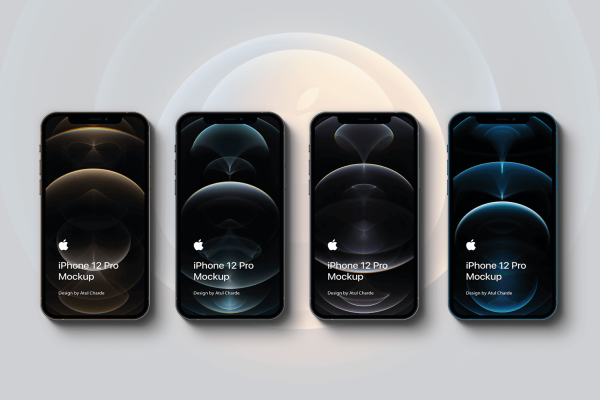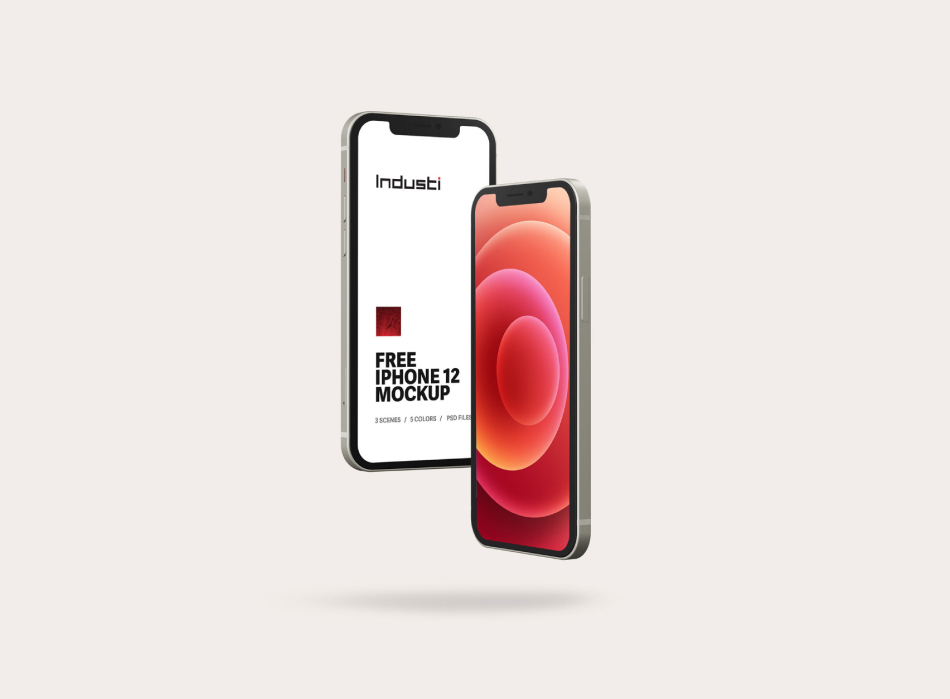
iPhone 12 Mockups in various scenes
This freebie will help showcase your adds, application or web design in a photorealistic way. It’s an iPhone 12 PSD mockup, with fully editable smart object layers.
iPhone 12 Mockups in various scenes made by Industi and updated 4 years ago. It has a Adobe Photoshop format, and belongs to iPhone Mockups category. You can download iPhone 12 Mockups in various scenes for free.
Frequently Asked Questions
Can I download iPhone 12 Mockups in various scenes for free?
Yes, until a iPhone 12 Mockups in various scenes is on our website https://imockups.com/
you can download it for free. In the future, the Industi can
add a price to this
mockup, it doesn’t depend on us.
Can I use the iPhone 12 Mockups in various scenes in commercials?
Most of the mockups are free for personal use, however, for commercial use,
we advised you to ask the owner of the iPhone 12 Mockups in various scenes on the author’s
website.
What program will open iPhone 12 Mockups in various scenes ?
The format of iPhone 12 Mockups in various scenes is PSD. For more formats, please check
the
archive.
To open this format, use the Photoshop program. PSD (Photoshop Document)
is
an image file format native to Adobe's popular Photoshop Application.
It's an image editing friendly format that supports multiple image
layers
and various imaging options.
PSD files are commonly used for containing high-quality graphics data.
Which category does iPhone 12 Mockups in various scenes belong to?
iPhone 12 Mockups in various scenes belongs to iPhone Mockups. Check
more iPhone Mockups here.
Who is the author of iPhone 12 Mockups in various scenes ?
This mockup made by Industi. You can check more mockups
by Industi!
How can I unzip iPhone 12 Mockups in various scenes ?
PC: To extract iPhone 12 Mockups in various scenes, double-click the compressed folder to
open it. Then, drag the file or folder from the compressed folder to a new
location. To extract the entire contents of the compressed folder,
right-click
the folder, click Extract All, and then follow the instructions.
Mac: Double click the .zip file, then search for the product folder or
product
file. If you continue to have trouble, check out this help file for more
tips.
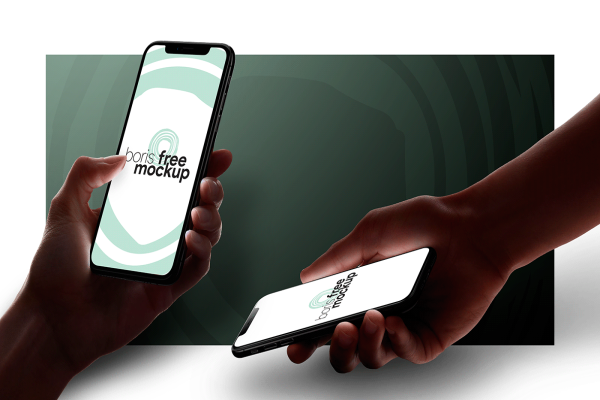


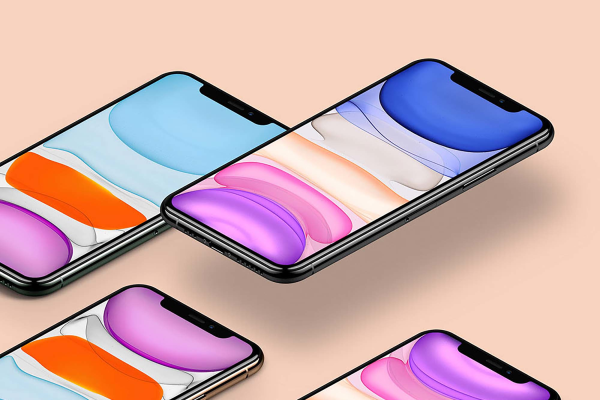
![Free iPhone 14 Pro [PSD, SKETCH, FIGMA]](/storage/product/4906/thumb/jG5ChFCZq6Y6fG5J7GJD.jpeg)