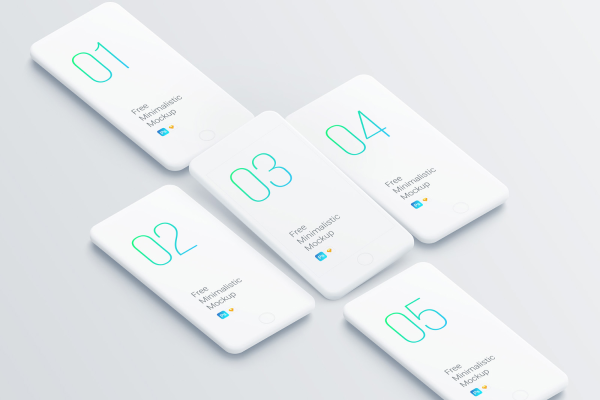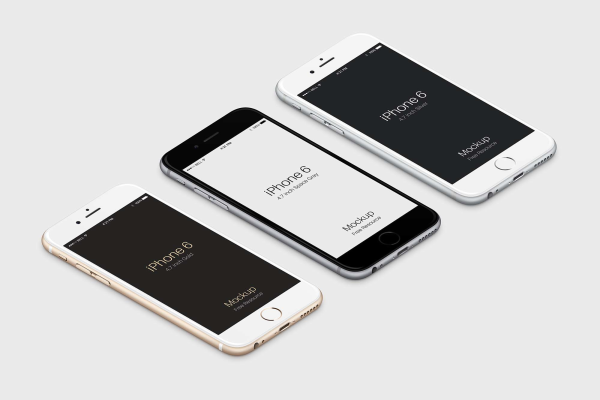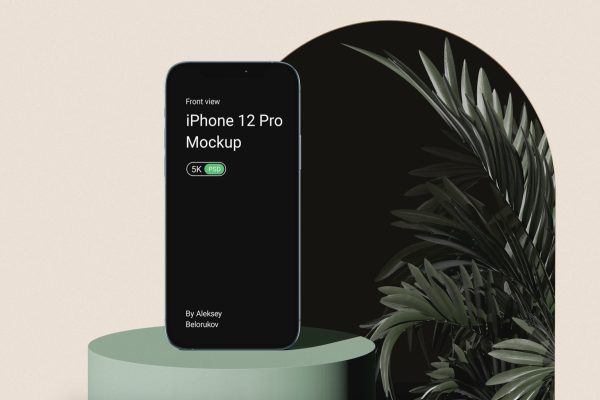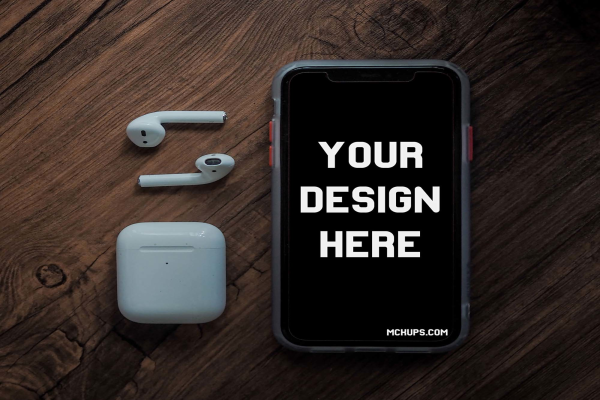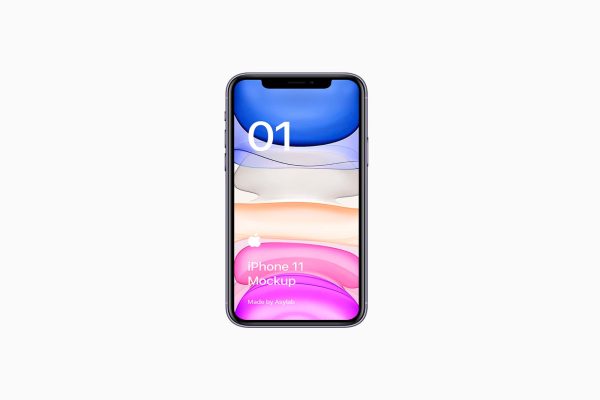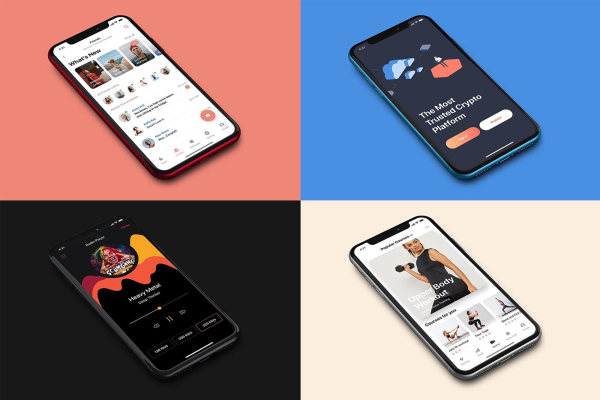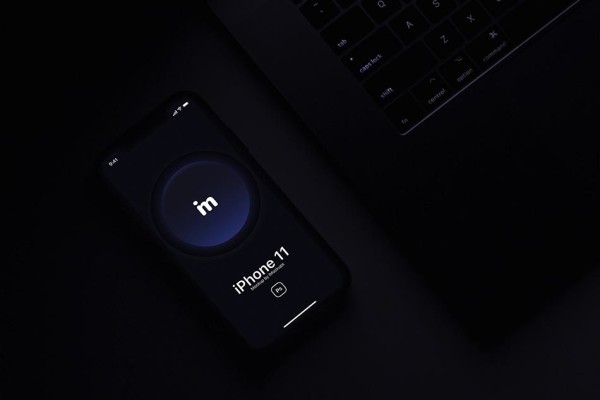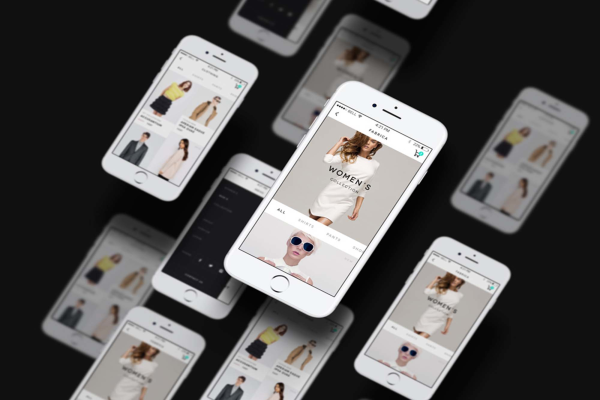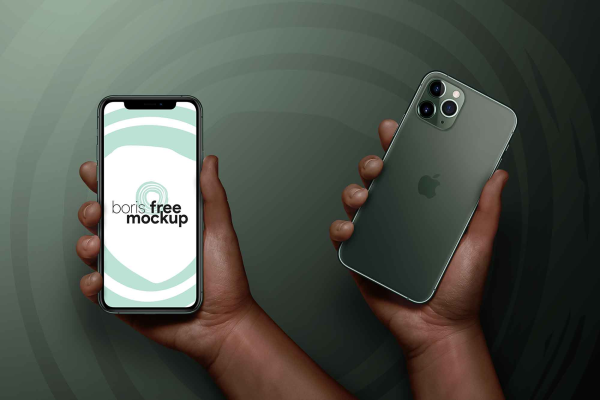Figma Devices Mockups iPad, iPhone, Macbook
A complete collection of pixel-perfect device mockups available in Figma. All devices are fully vectorize and infinitely scalable with easily swappable background images.
Figma Devices Mockups iPad, iPhone, Macbook made by Koy Carraway and updated 4 years ago. It has a Figma format, and belongs to iPhone Mockups category. You can download Figma Devices Mockups iPad, iPhone, Macbook for free.
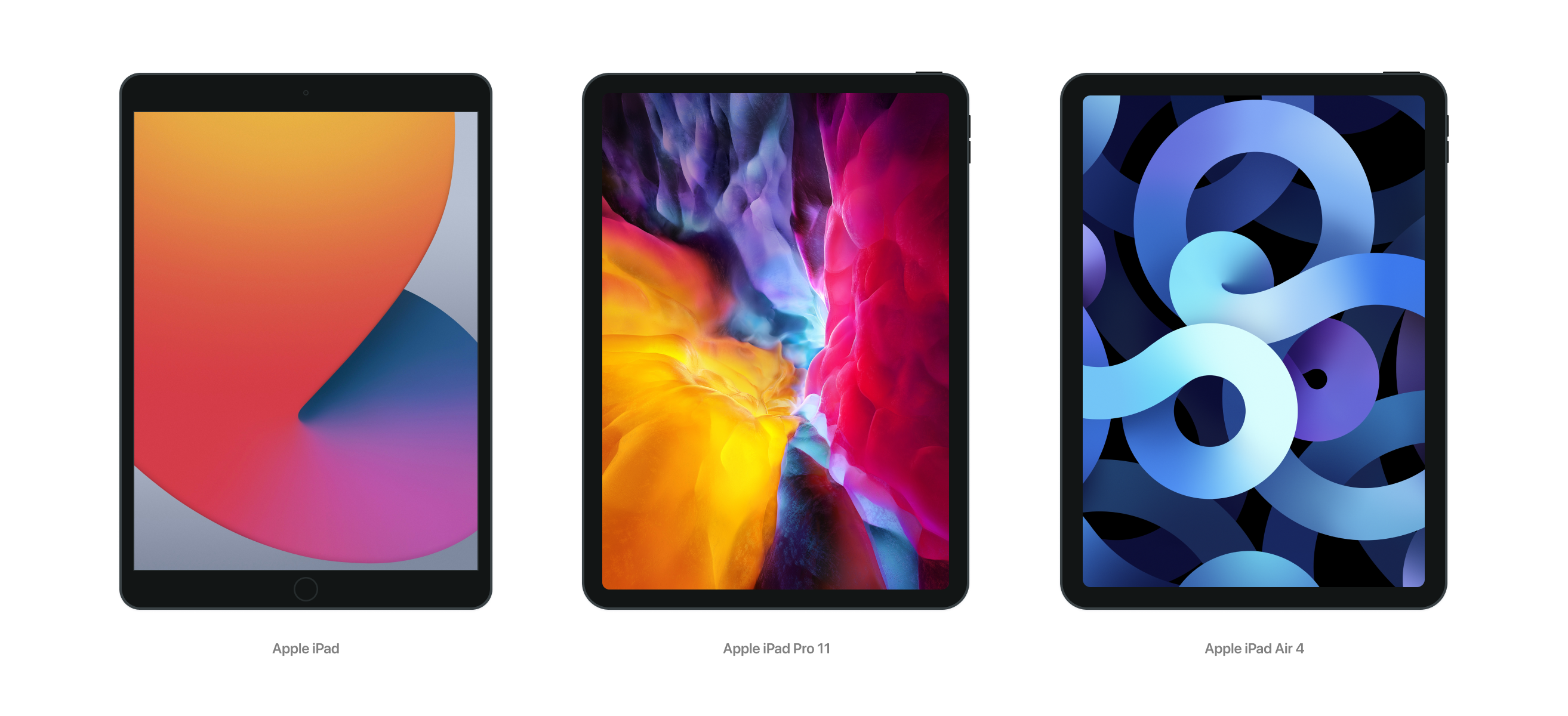


Frequently Asked Questions
Can I download Figma Devices Mockups iPad, iPhone, Macbook for free?
Yes, until a Figma Devices Mockups iPad, iPhone, Macbook is on our website https://imockups.com/
you can download it for free. In the future, the Koy Carraway can
add a price to this
mockup, it doesn’t depend on us.
Can I use the Figma Devices Mockups iPad, iPhone, Macbook in commercials?
Most of the mockups are free for personal use, however, for commercial use,
we advised you to ask the owner of the Figma Devices Mockups iPad, iPhone, Macbook on the author’s
website.
What program will open Figma Devices Mockups iPad, iPhone, Macbook ?
The format of Figma Devices Mockups iPad, iPhone, Macbook is Figma. For more formats, please
check the archive.
To open this format, use the Figma program. Figma is a vector graphics
editor and primarily web-based prototyping tool,
with additional offline features enabled by desktop applications for
macOS and Windows.
Which category does Figma Devices Mockups iPad, iPhone, Macbook belong to?
Figma Devices Mockups iPad, iPhone, Macbook belongs to iPhone Mockups. Check
more iPhone Mockups here.
Who is the author of Figma Devices Mockups iPad, iPhone, Macbook ?
This mockup made by Koy Carraway. You can check more mockups
by Koy Carraway!
How can I unzip Figma Devices Mockups iPad, iPhone, Macbook ?
PC: To extract Figma Devices Mockups iPad, iPhone, Macbook, double-click the compressed folder to
open it. Then, drag the file or folder from the compressed folder to a new
location. To extract the entire contents of the compressed folder,
right-click
the folder, click Extract All, and then follow the instructions.
Mac: Double click the .zip file, then search for the product folder or
product
file. If you continue to have trouble, check out this help file for more
tips.