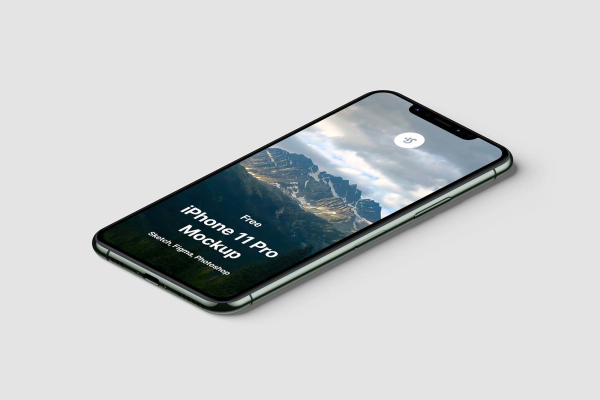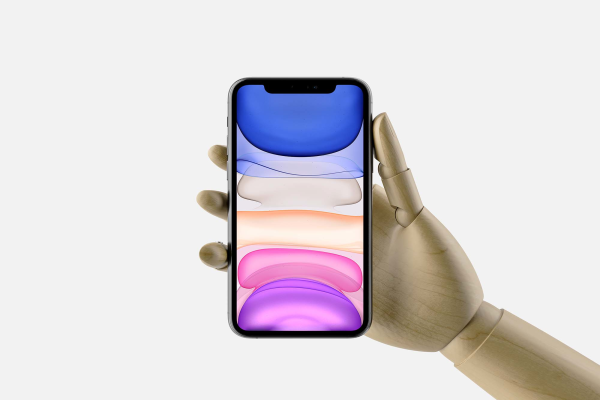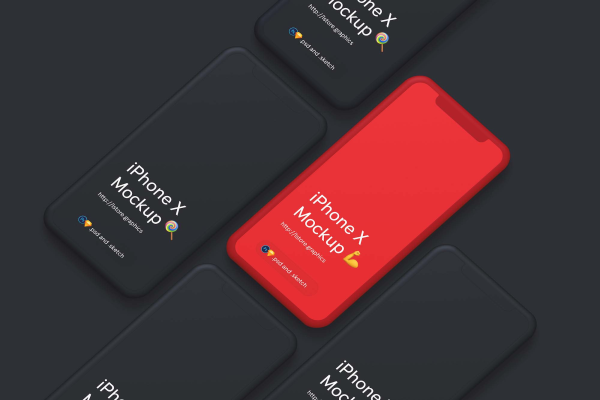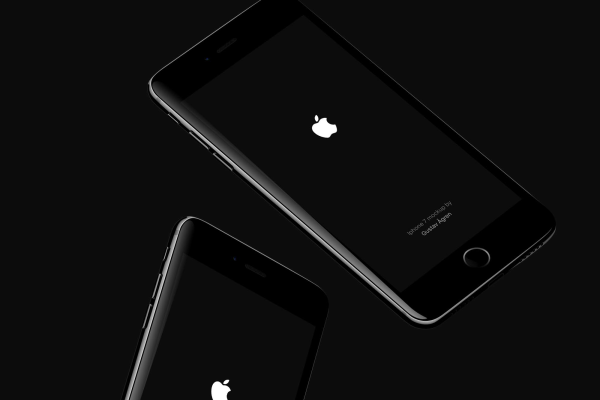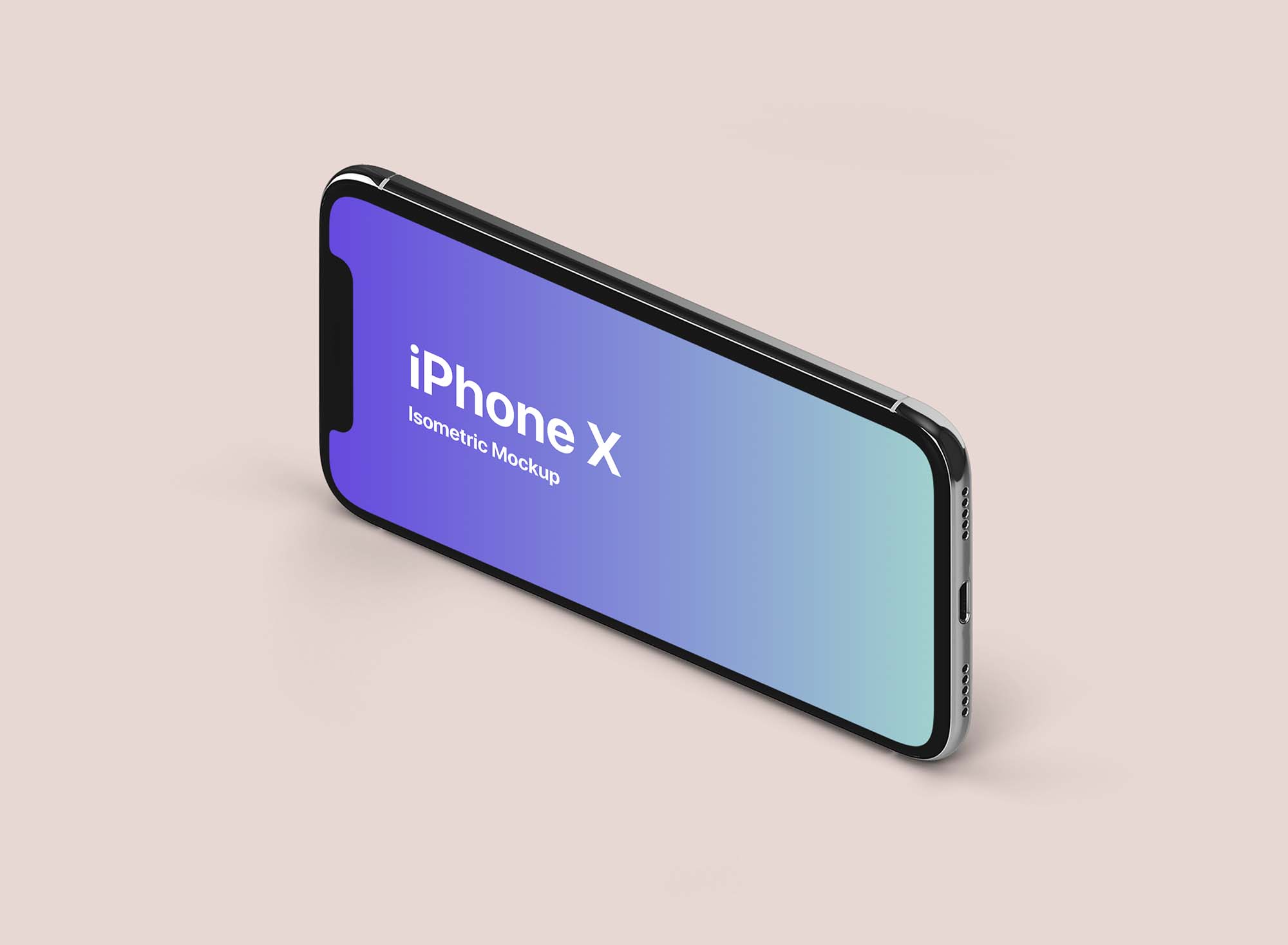
Isometric Landscape iPhone X Mockup
There they are. We'll never get tired of saying it: the iPhone X in hand is a dream come true. And with its amazing new features, it's hard not to love the phone just a little bit more. That is why we made this mockup of the iPhone X in hand totally free for you! Download it and feel free to use it for ever for ever, just remember to credit us if you do.
Isometric Landscape iPhone X Mockup made by UI Place and updated 4 years ago. It has a Adobe Photoshop format, and belongs to iPhone Mockups category. You can download Isometric Landscape iPhone X Mockup for free.
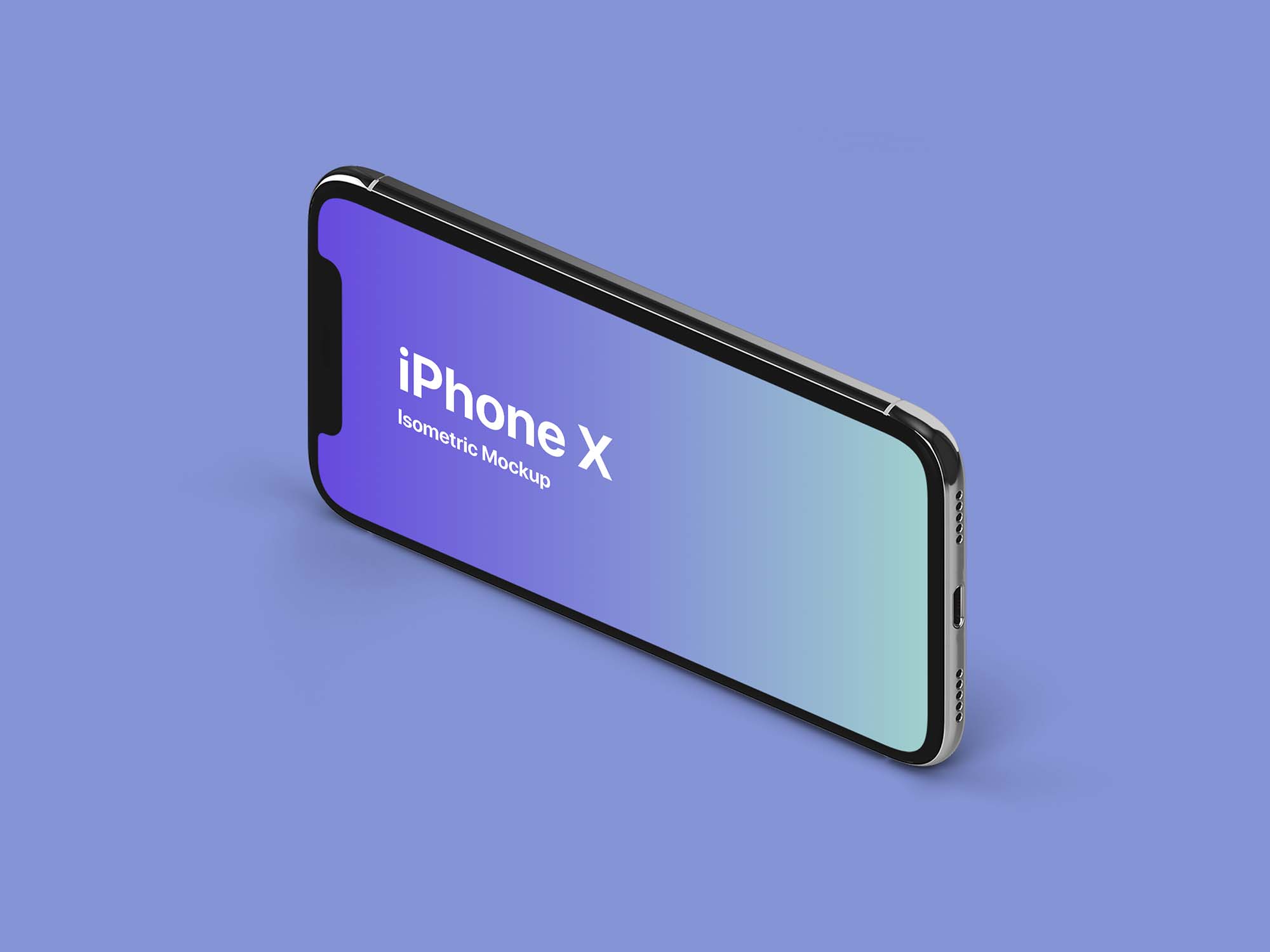
Frequently Asked Questions
Can I download Isometric Landscape iPhone X Mockup for free?
Yes, until a Isometric Landscape iPhone X Mockup is on our website https://imockups.com/
you can download it for free. In the future, the UI Place can
add a price to this
mockup, it doesn’t depend on us.
Can I use the Isometric Landscape iPhone X Mockup in commercials?
Most of the mockups are free for personal use, however, for commercial use,
we advised you to ask the owner of the Isometric Landscape iPhone X Mockup on the author’s
website.
What program will open Isometric Landscape iPhone X Mockup ?
The format of Isometric Landscape iPhone X Mockup is PSD. For more formats, please check
the
archive.
To open this format, use the Photoshop program. PSD (Photoshop Document)
is
an image file format native to Adobe's popular Photoshop Application.
It's an image editing friendly format that supports multiple image
layers
and various imaging options.
PSD files are commonly used for containing high-quality graphics data.
Which category does Isometric Landscape iPhone X Mockup belong to?
Isometric Landscape iPhone X Mockup belongs to iPhone Mockups. Check
more iPhone Mockups here.
Who is the author of Isometric Landscape iPhone X Mockup ?
This mockup made by UI Place. You can check more mockups
by UI Place!
How can I unzip Isometric Landscape iPhone X Mockup ?
PC: To extract Isometric Landscape iPhone X Mockup, double-click the compressed folder to
open it. Then, drag the file or folder from the compressed folder to a new
location. To extract the entire contents of the compressed folder,
right-click
the folder, click Extract All, and then follow the instructions.
Mac: Double click the .zip file, then search for the product folder or
product
file. If you continue to have trouble, check out this help file for more
tips.
![Free iPhone 14 Pro [PSD, SKETCH, FIGMA]](/storage/product/4906/thumb/jG5ChFCZq6Y6fG5J7GJD.jpeg)