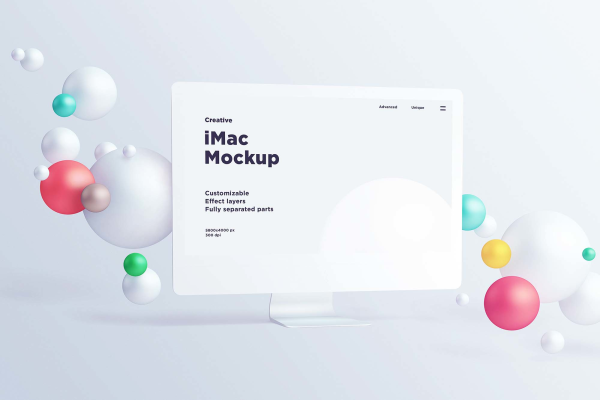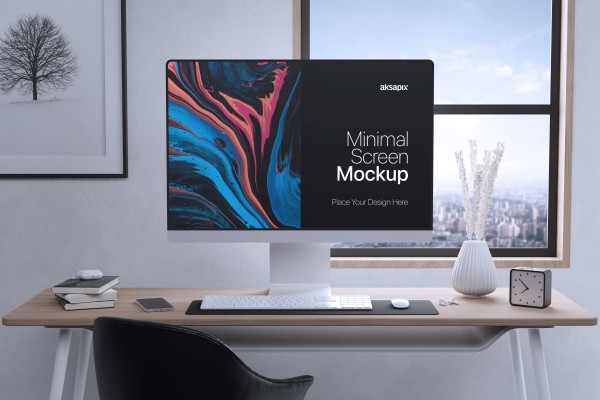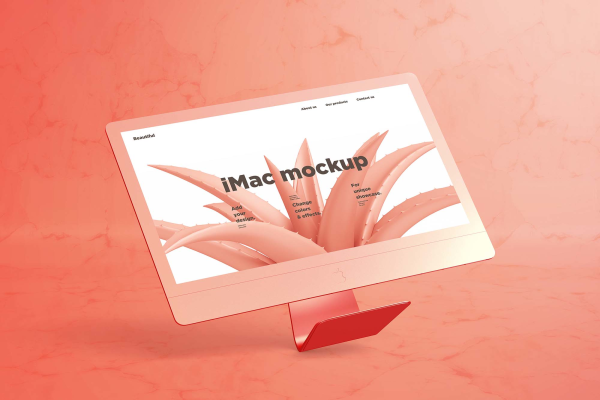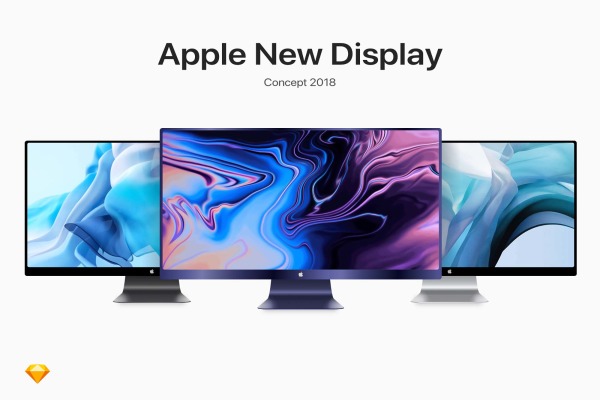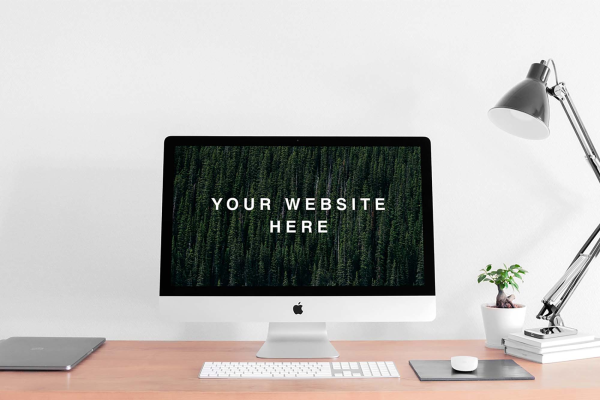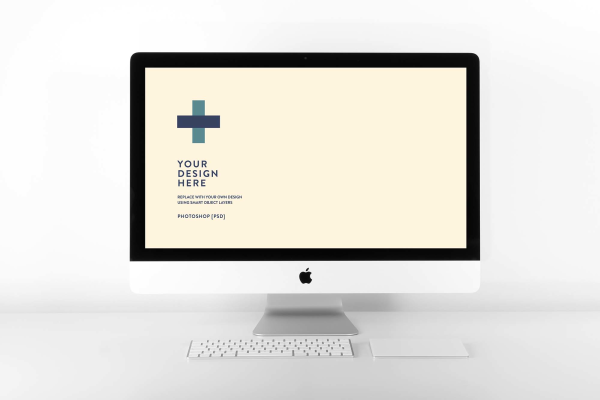Grey iMac Pro Mockup
This file contains 1 mockup for the iMac Pro on a table, with a subtle grey tint - can be used for displaying your designs in a professional environment. This is a iMac mockup PSD to let you display your project on an iMac screen in a very realistic way. This scene has 3D perspective and all objects are fully editable. Just drag and drop your image on the scene area and really easily adjust it with the smart layer.
Grey iMac Pro Mockup made by Creative Tacos and updated 4 years ago. It has a Adobe Photoshop format, and belongs to iMac Mockups category. You can download Grey iMac Pro Mockup for free.
Frequently Asked Questions
Can I download Grey iMac Pro Mockup for free?
Yes, until a Grey iMac Pro Mockup is on our website https://imockups.com/
you can download it for free. In the future, the Creative Tacos can
add a price to this
mockup, it doesn’t depend on us.
Can I use the Grey iMac Pro Mockup in commercials?
Most of the mockups are free for personal use, however, for commercial use,
we advised you to ask the owner of the Grey iMac Pro Mockup on the author’s
website.
What program will open Grey iMac Pro Mockup ?
The format of Grey iMac Pro Mockup is PSD. For more formats, please check
the
archive.
To open this format, use the Photoshop program. PSD (Photoshop Document)
is
an image file format native to Adobe's popular Photoshop Application.
It's an image editing friendly format that supports multiple image
layers
and various imaging options.
PSD files are commonly used for containing high-quality graphics data.
Which category does Grey iMac Pro Mockup belong to?
Grey iMac Pro Mockup belongs to iMac Mockups. Check
more iMac Mockups here.
Who is the author of Grey iMac Pro Mockup ?
This mockup made by Creative Tacos. You can check more mockups
by Creative Tacos!
How can I unzip Grey iMac Pro Mockup ?
PC: To extract Grey iMac Pro Mockup, double-click the compressed folder to
open it. Then, drag the file or folder from the compressed folder to a new
location. To extract the entire contents of the compressed folder,
right-click
the folder, click Extract All, and then follow the instructions.
Mac: Double click the .zip file, then search for the product folder or
product
file. If you continue to have trouble, check out this help file for more
tips.