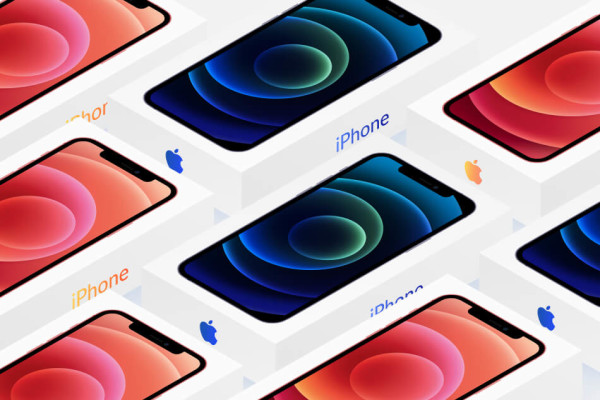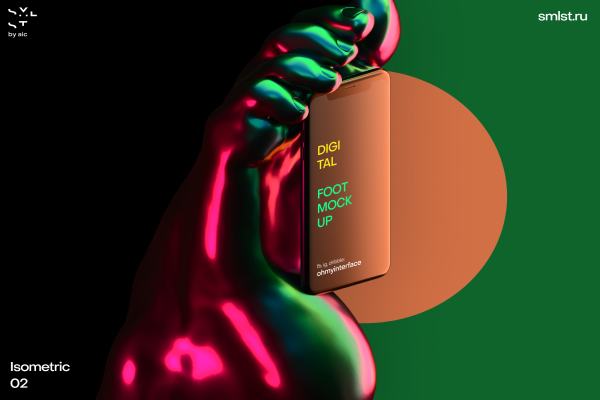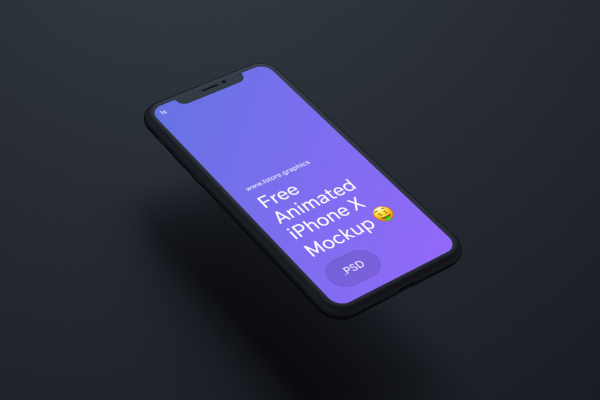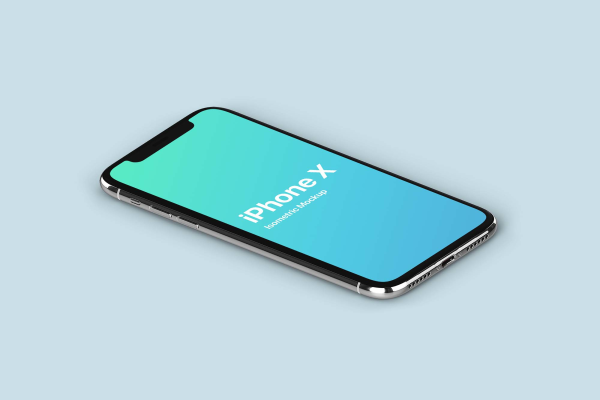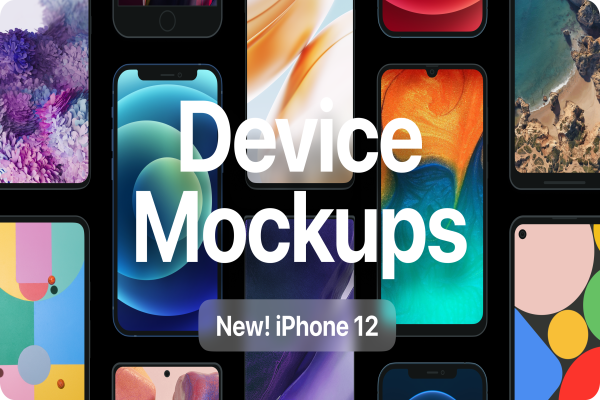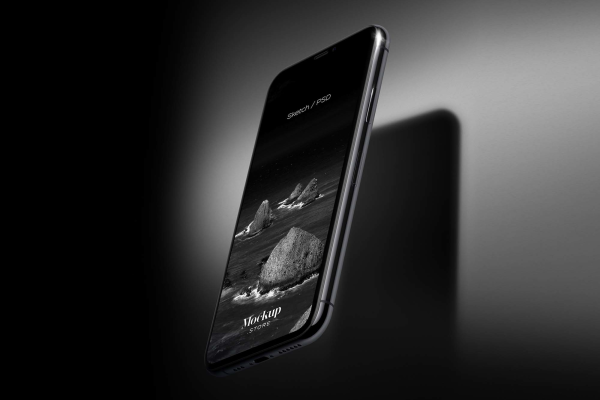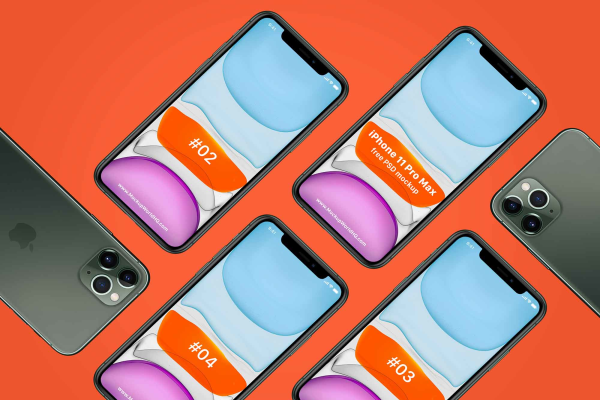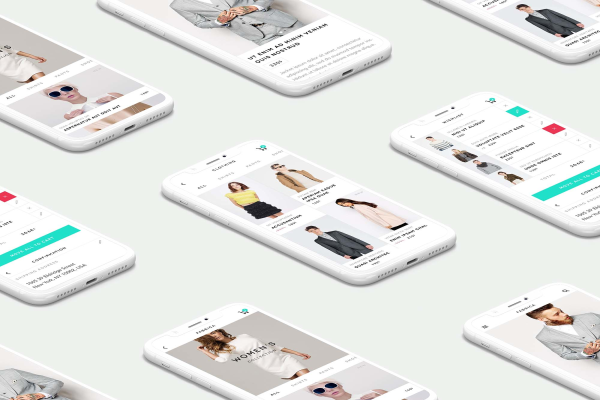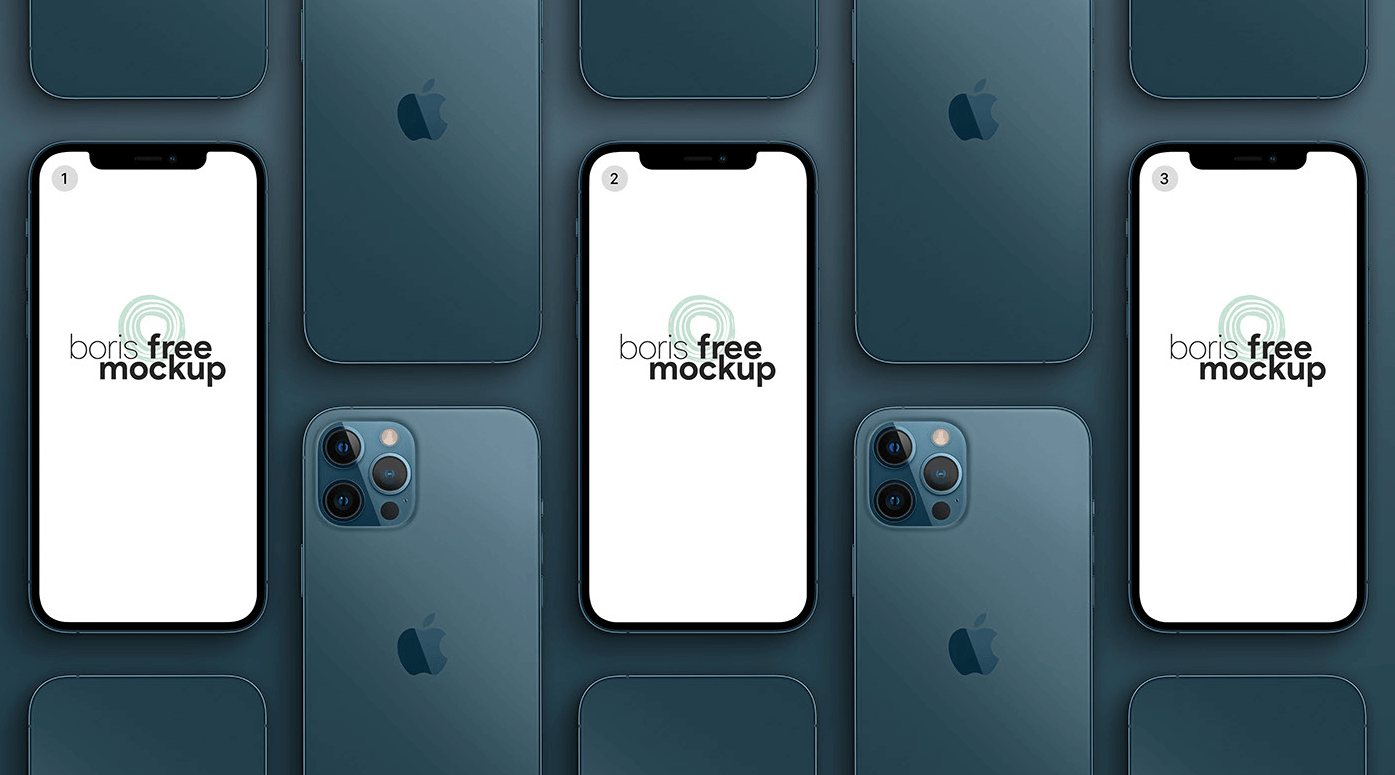
Pacific Blue iPhone 12 Pro Max Mockup by Boris
Free download iPhone 12 Pro Max in pacific blue color. Change the image using Smart-object
Pacific Blue iPhone 12 Pro Max Mockup by Boris made by Boris Free Mockup and updated 4 years ago. It has a Adobe Photoshop format, and belongs to iPhone Mockups category. You can download Pacific Blue iPhone 12 Pro Max Mockup by Boris for free.
Frequently Asked Questions
Can I download Pacific Blue iPhone 12 Pro Max Mockup by Boris for free?
Yes, until a Pacific Blue iPhone 12 Pro Max Mockup by Boris is on our website https://imockups.com/
you can download it for free. In the future, the Boris Free Mockup can
add a price to this
mockup, it doesn’t depend on us.
Can I use the Pacific Blue iPhone 12 Pro Max Mockup by Boris in commercials?
Most of the mockups are free for personal use, however, for commercial use,
we advised you to ask the owner of the Pacific Blue iPhone 12 Pro Max Mockup by Boris on the author’s
website.
What program will open Pacific Blue iPhone 12 Pro Max Mockup by Boris ?
The format of Pacific Blue iPhone 12 Pro Max Mockup by Boris is PSD. For more formats, please check
the
archive.
To open this format, use the Photoshop program. PSD (Photoshop Document)
is
an image file format native to Adobe's popular Photoshop Application.
It's an image editing friendly format that supports multiple image
layers
and various imaging options.
PSD files are commonly used for containing high-quality graphics data.
Which category does Pacific Blue iPhone 12 Pro Max Mockup by Boris belong to?
Pacific Blue iPhone 12 Pro Max Mockup by Boris belongs to iPhone Mockups. Check
more iPhone Mockups here.
Who is the author of Pacific Blue iPhone 12 Pro Max Mockup by Boris ?
This mockup made by Boris Free Mockup. You can check more mockups
by Boris Free Mockup!
How can I unzip Pacific Blue iPhone 12 Pro Max Mockup by Boris ?
PC: To extract Pacific Blue iPhone 12 Pro Max Mockup by Boris, double-click the compressed folder to
open it. Then, drag the file or folder from the compressed folder to a new
location. To extract the entire contents of the compressed folder,
right-click
the folder, click Extract All, and then follow the instructions.
Mac: Double click the .zip file, then search for the product folder or
product
file. If you continue to have trouble, check out this help file for more
tips.