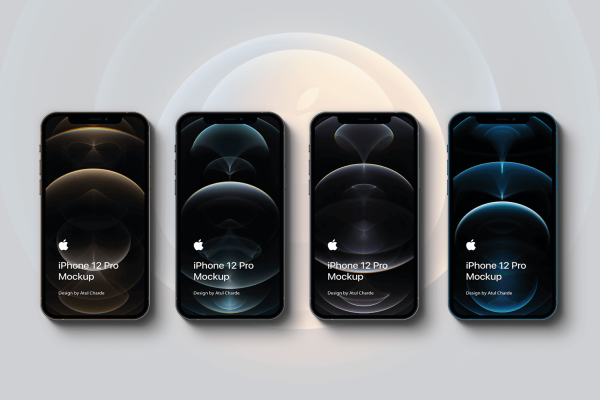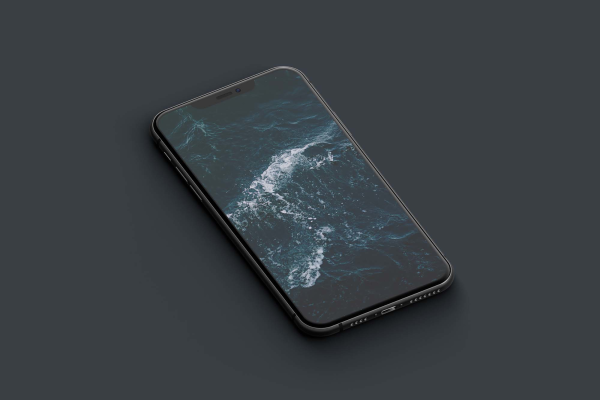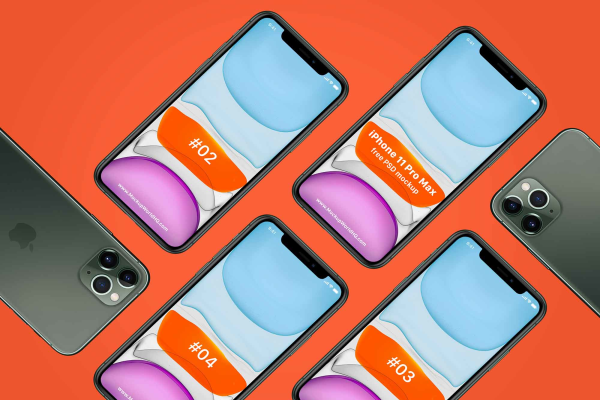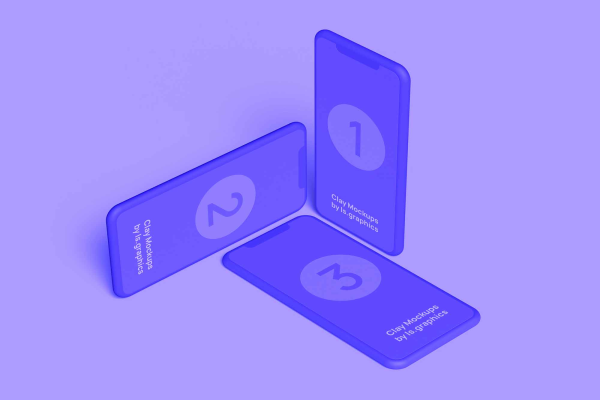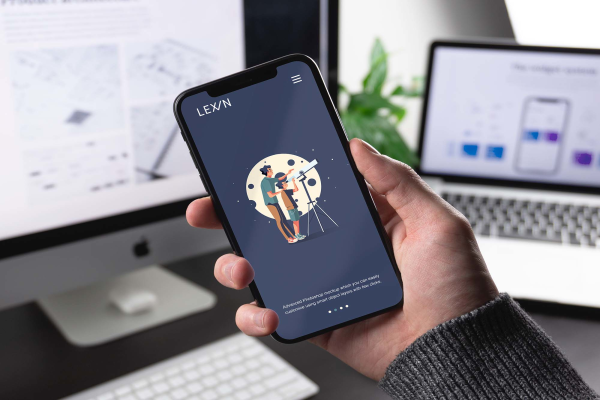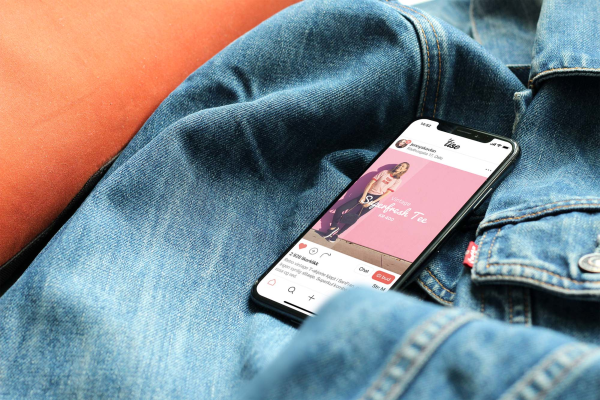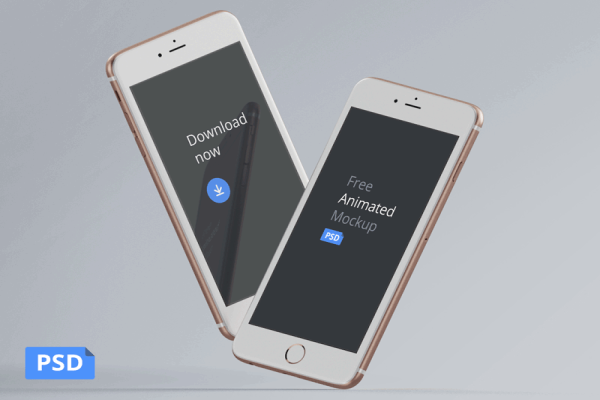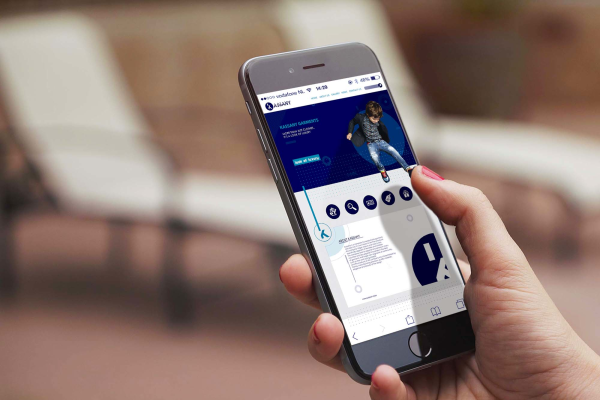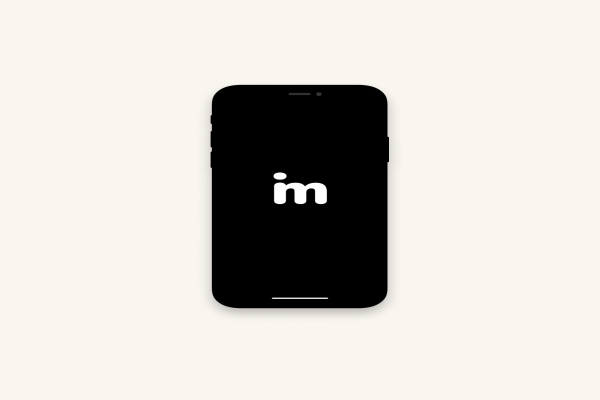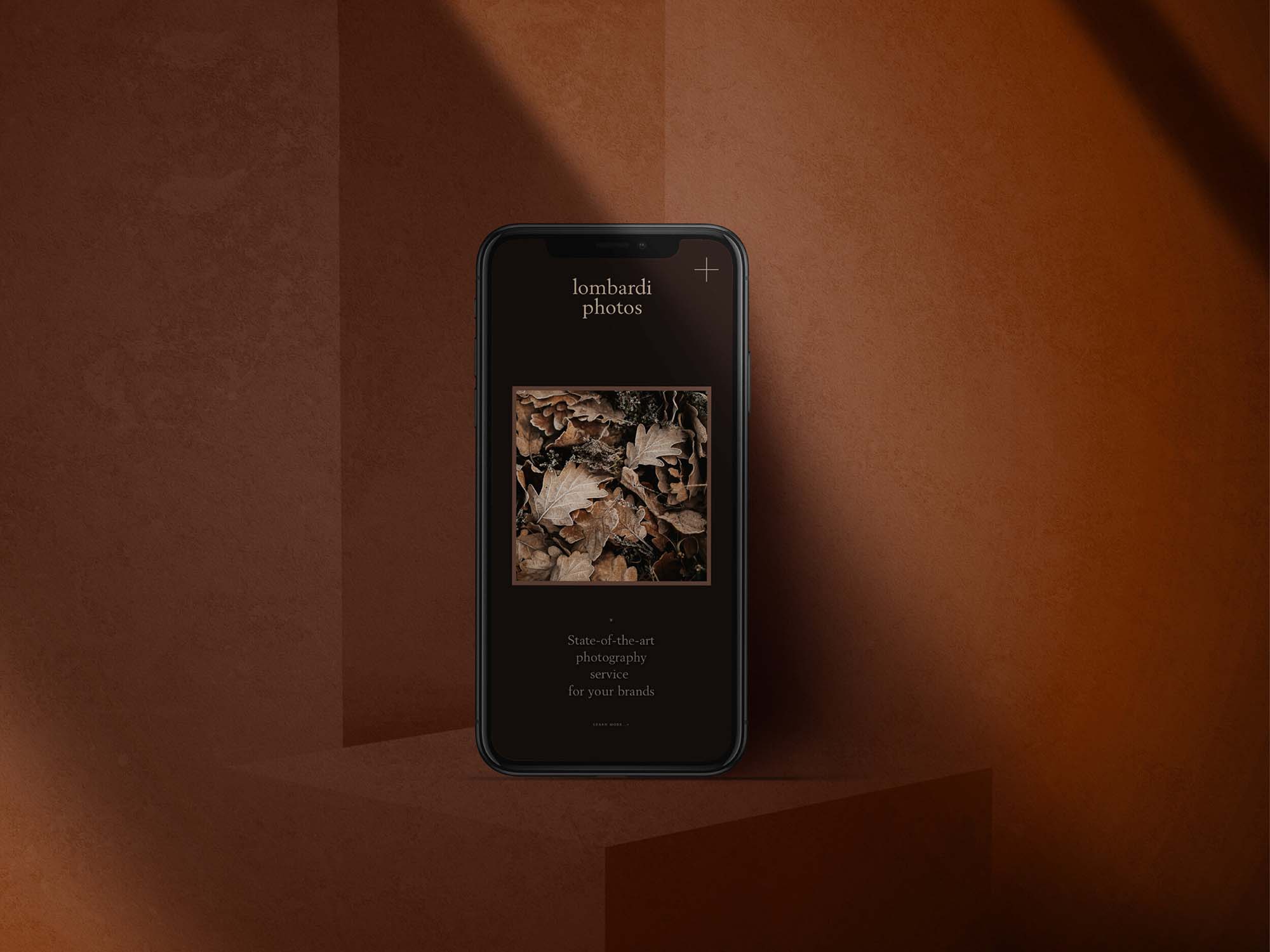
iPhone Mockup Standing in the Shade
Nice iPhone mockup in the evening twilight illumination of the lower atmosphere. Make your design presentation more intimate!
iPhone Mockup Standing in the Shade made by Harmonais Visual and updated 4 years ago. It has a Adobe Photoshop format, and belongs to iPhone Mockups category. You can download iPhone Mockup Standing in the Shade for free.
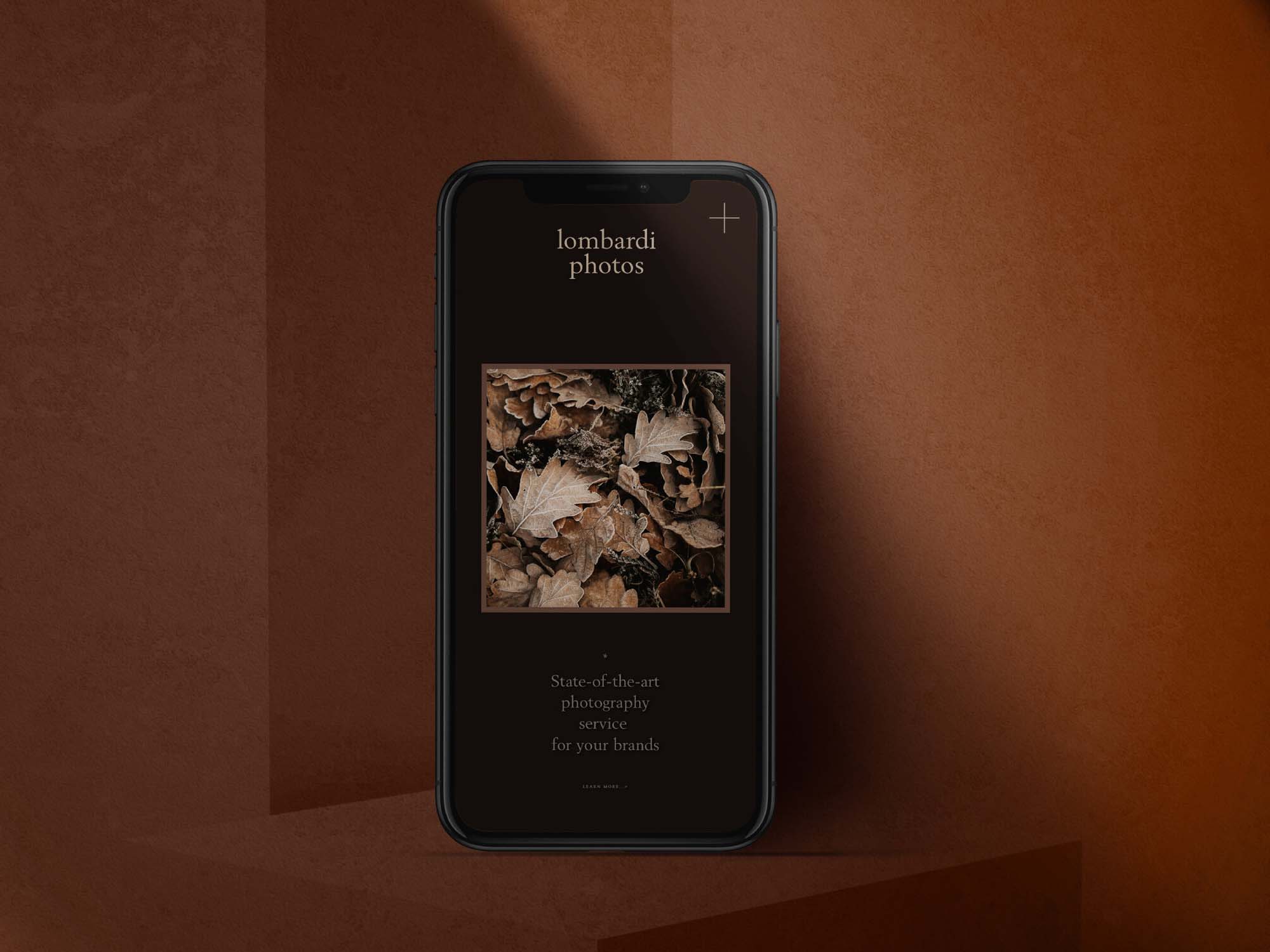
Frequently Asked Questions
Can I download iPhone Mockup Standing in the Shade for free?
Yes, until a iPhone Mockup Standing in the Shade is on our website https://imockups.com/
you can download it for free. In the future, the Harmonais Visual can
add a price to this
mockup, it doesn’t depend on us.
Can I use the iPhone Mockup Standing in the Shade in commercials?
Most of the mockups are free for personal use, however, for commercial use,
we advised you to ask the owner of the iPhone Mockup Standing in the Shade on the author’s
website.
What program will open iPhone Mockup Standing in the Shade ?
The format of iPhone Mockup Standing in the Shade is PSD. For more formats, please check
the
archive.
To open this format, use the Photoshop program. PSD (Photoshop Document)
is
an image file format native to Adobe's popular Photoshop Application.
It's an image editing friendly format that supports multiple image
layers
and various imaging options.
PSD files are commonly used for containing high-quality graphics data.
Which category does iPhone Mockup Standing in the Shade belong to?
iPhone Mockup Standing in the Shade belongs to iPhone Mockups. Check
more iPhone Mockups here.
Who is the author of iPhone Mockup Standing in the Shade ?
This mockup made by Harmonais Visual. You can check more mockups
by Harmonais Visual!
How can I unzip iPhone Mockup Standing in the Shade ?
PC: To extract iPhone Mockup Standing in the Shade, double-click the compressed folder to
open it. Then, drag the file or folder from the compressed folder to a new
location. To extract the entire contents of the compressed folder,
right-click
the folder, click Extract All, and then follow the instructions.
Mac: Double click the .zip file, then search for the product folder or
product
file. If you continue to have trouble, check out this help file for more
tips.