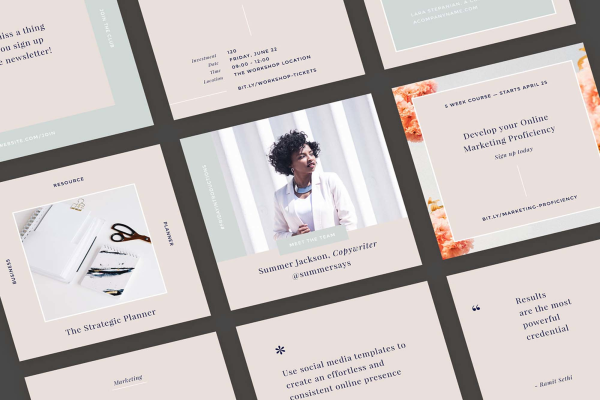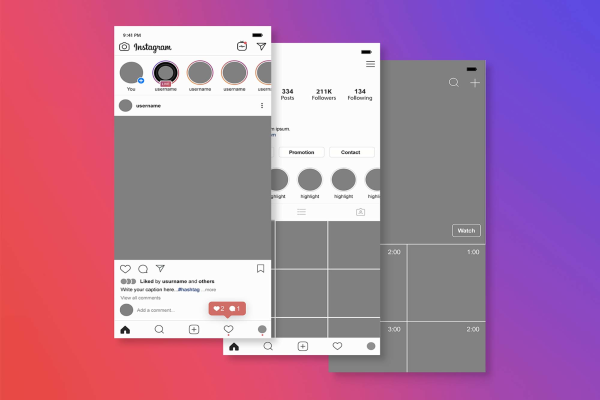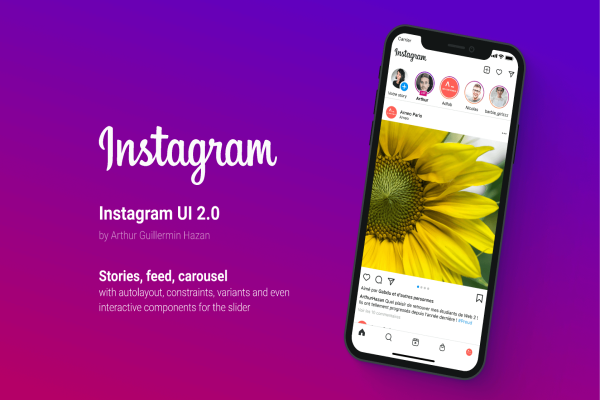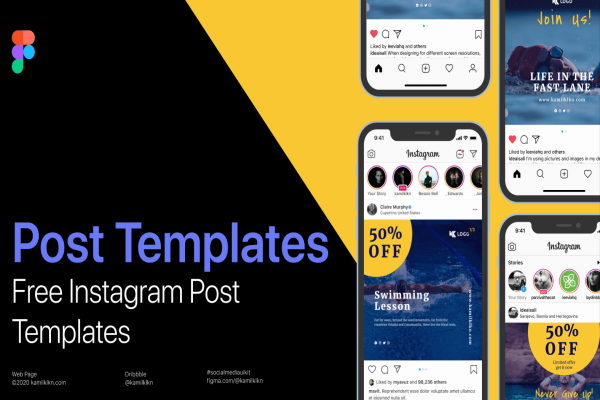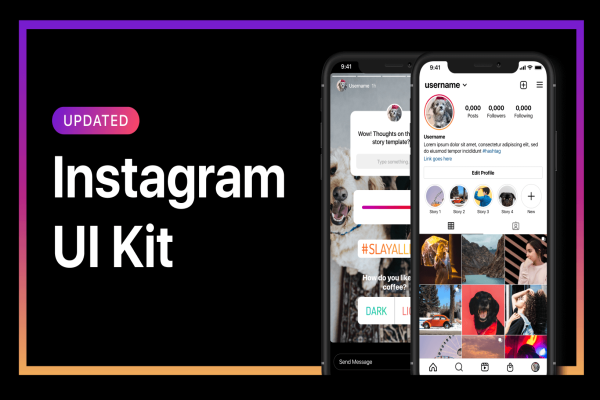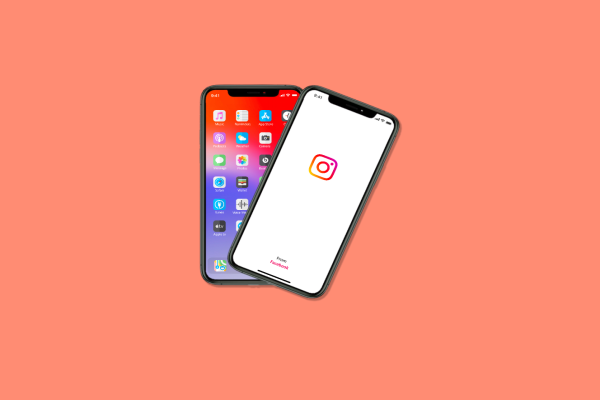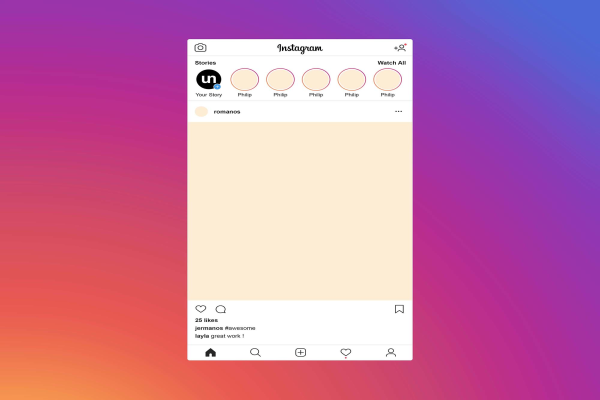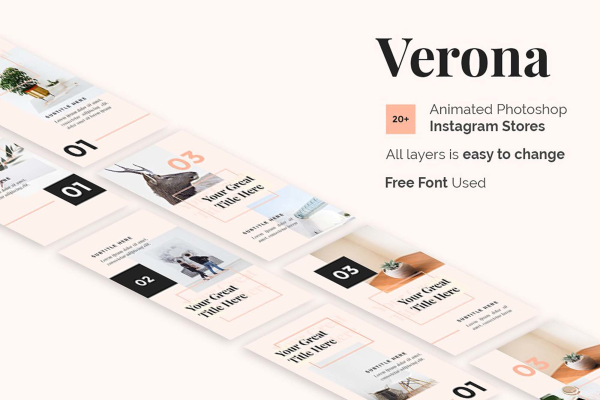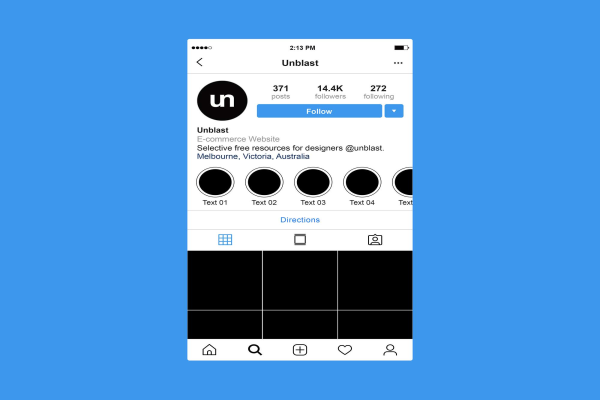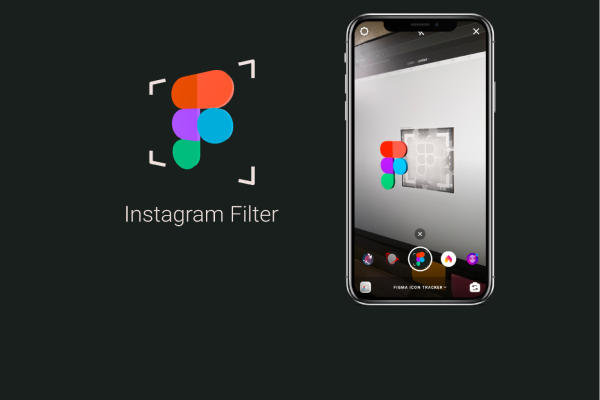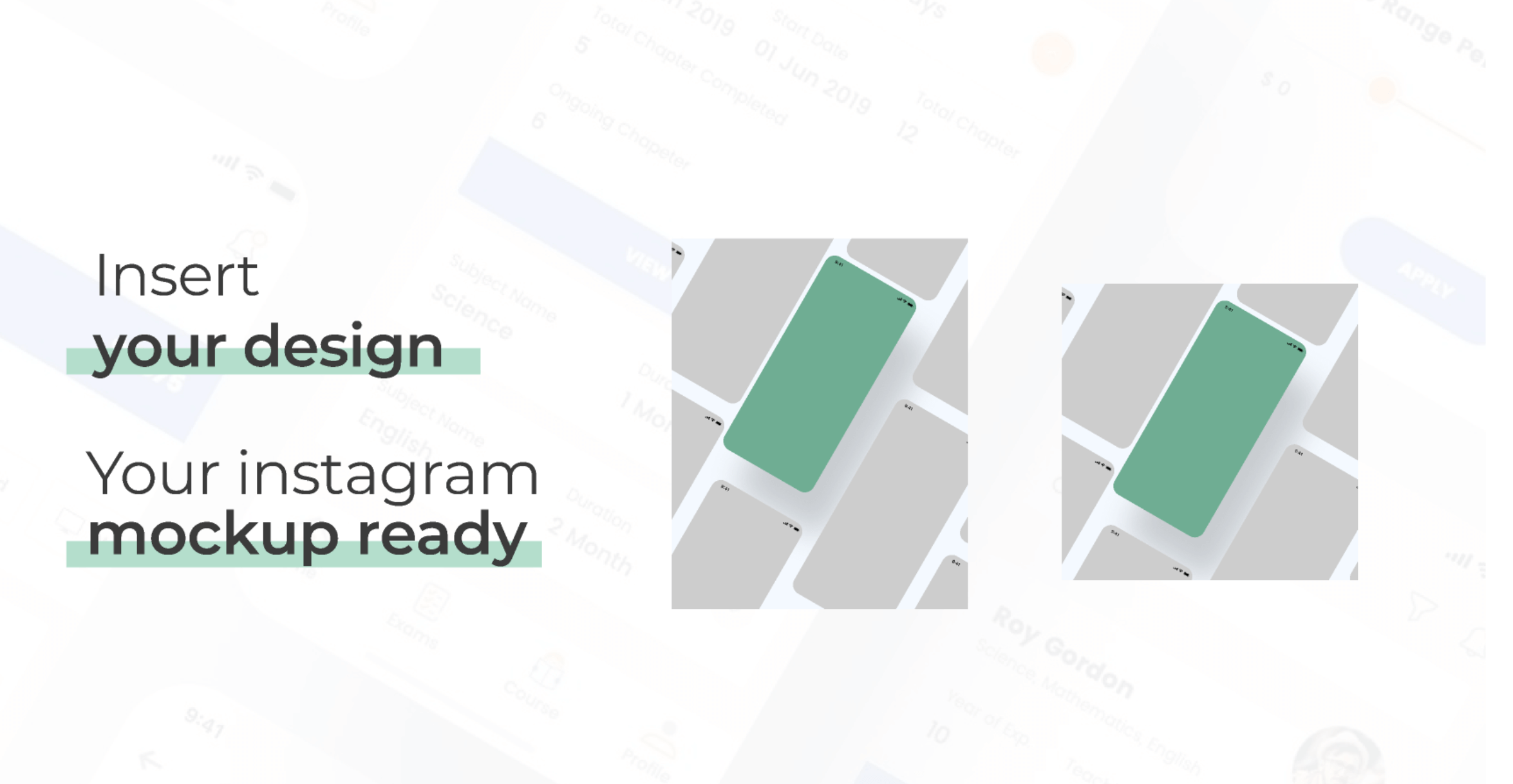
Simple Instagram Mockup Post in Figma
This mock-up bundle allows you to display your work with style in a real client project. Featuring a high-quality Instagram mockup, it is the ideal way to promote your designs. The photos are fully customizable, so you can upload your own images and edit the lighting and background however you see fit.
Simple Instagram Mockup Post in Figma made by Mike and updated 4 years ago. It has a Figma format, and belongs to Instagram Mockups category. You can download Simple Instagram Mockup Post in Figma for free.
Frequently Asked Questions
Can I download Simple Instagram Mockup Post in Figma for free?
Yes, until a Simple Instagram Mockup Post in Figma is on our website https://imockups.com/
you can download it for free. In the future, the Mike can
add a price to this
mockup, it doesn’t depend on us.
Can I use the Simple Instagram Mockup Post in Figma in commercials?
Most of the mockups are free for personal use, however, for commercial use,
we advised you to ask the owner of the Simple Instagram Mockup Post in Figma on the author’s
website.
What program will open Simple Instagram Mockup Post in Figma ?
The format of Simple Instagram Mockup Post in Figma is Figma. For more formats, please
check the archive.
To open this format, use the Figma program. Figma is a vector graphics
editor and primarily web-based prototyping tool,
with additional offline features enabled by desktop applications for
macOS and Windows.
Which category does Simple Instagram Mockup Post in Figma belong to?
Simple Instagram Mockup Post in Figma belongs to Instagram Mockups. Check
more Instagram Mockups here.
Who is the author of Simple Instagram Mockup Post in Figma ?
This mockup made by Mike. You can check more mockups
by Mike!
How can I unzip Simple Instagram Mockup Post in Figma ?
PC: To extract Simple Instagram Mockup Post in Figma, double-click the compressed folder to
open it. Then, drag the file or folder from the compressed folder to a new
location. To extract the entire contents of the compressed folder,
right-click
the folder, click Extract All, and then follow the instructions.
Mac: Double click the .zip file, then search for the product folder or
product
file. If you continue to have trouble, check out this help file for more
tips.