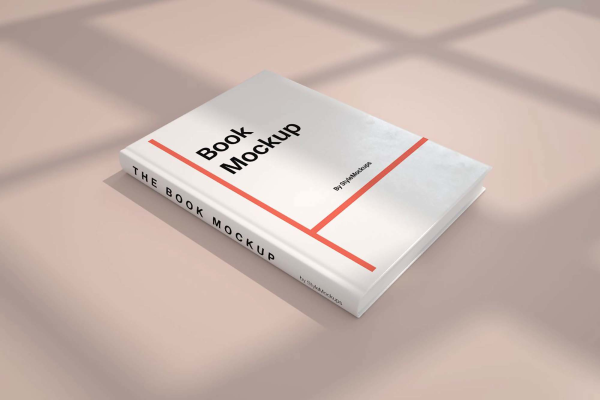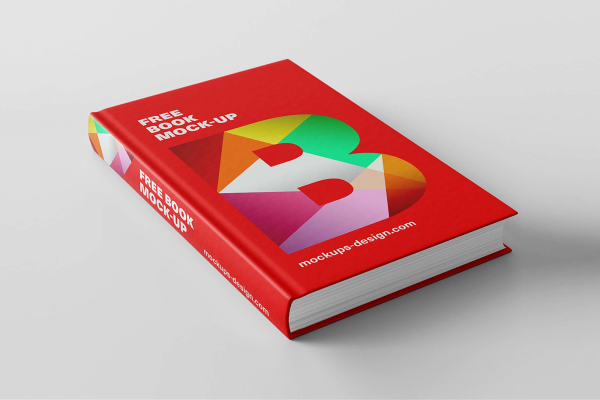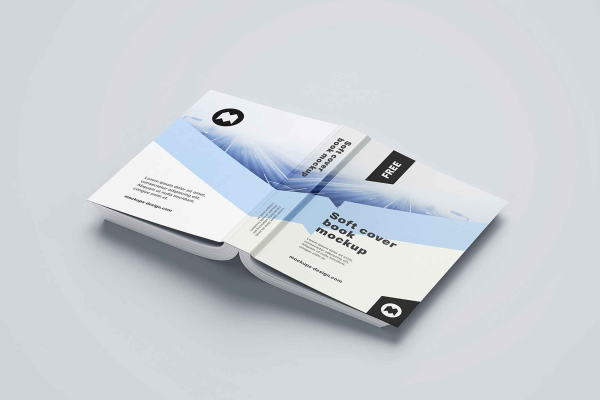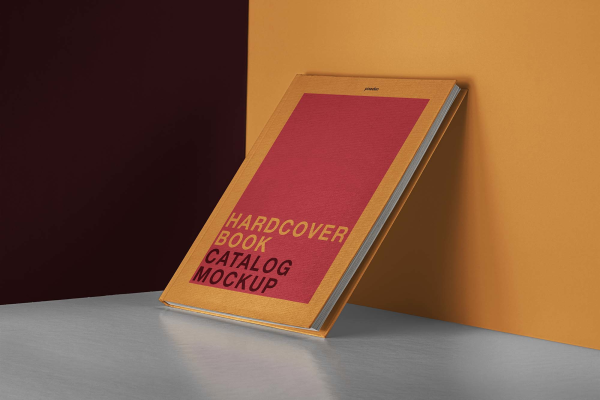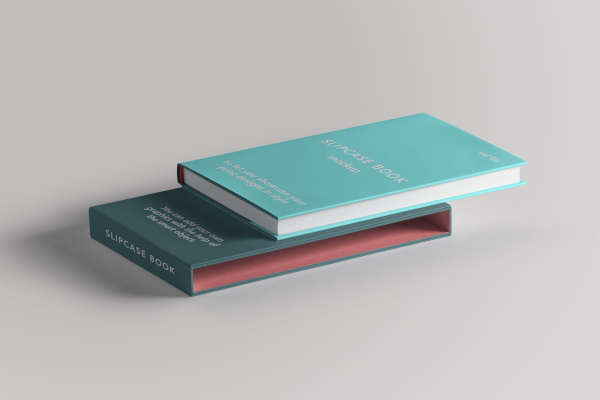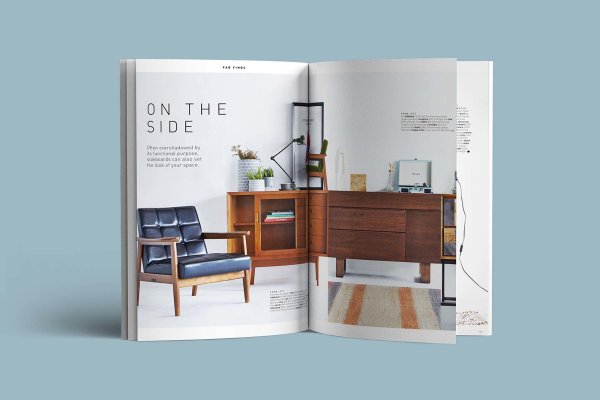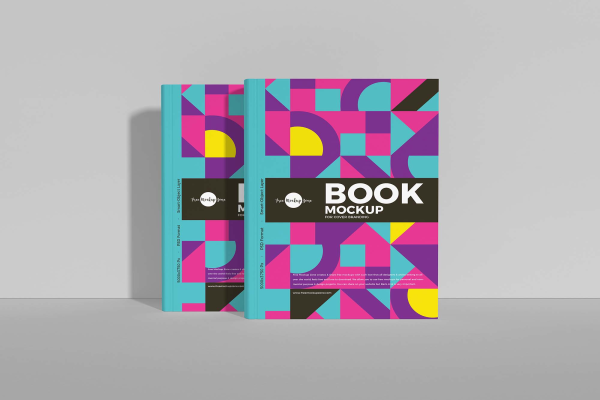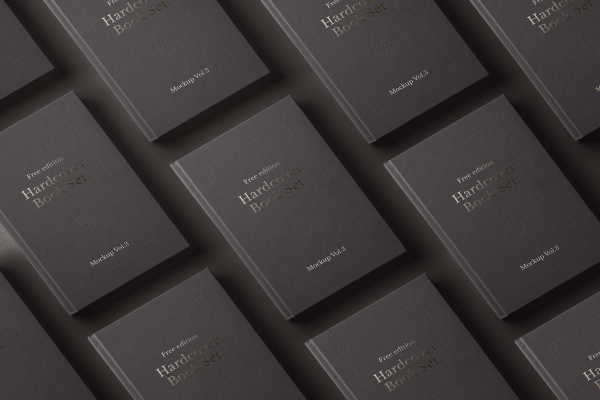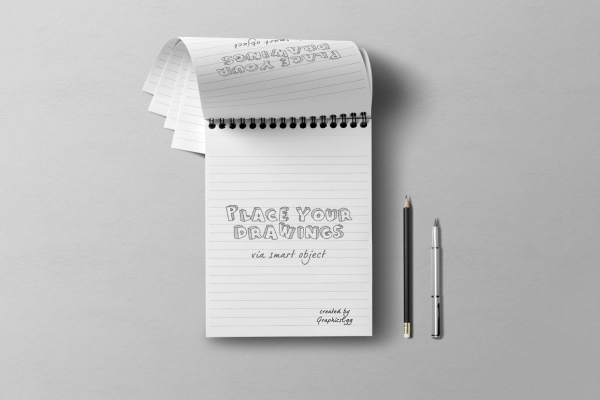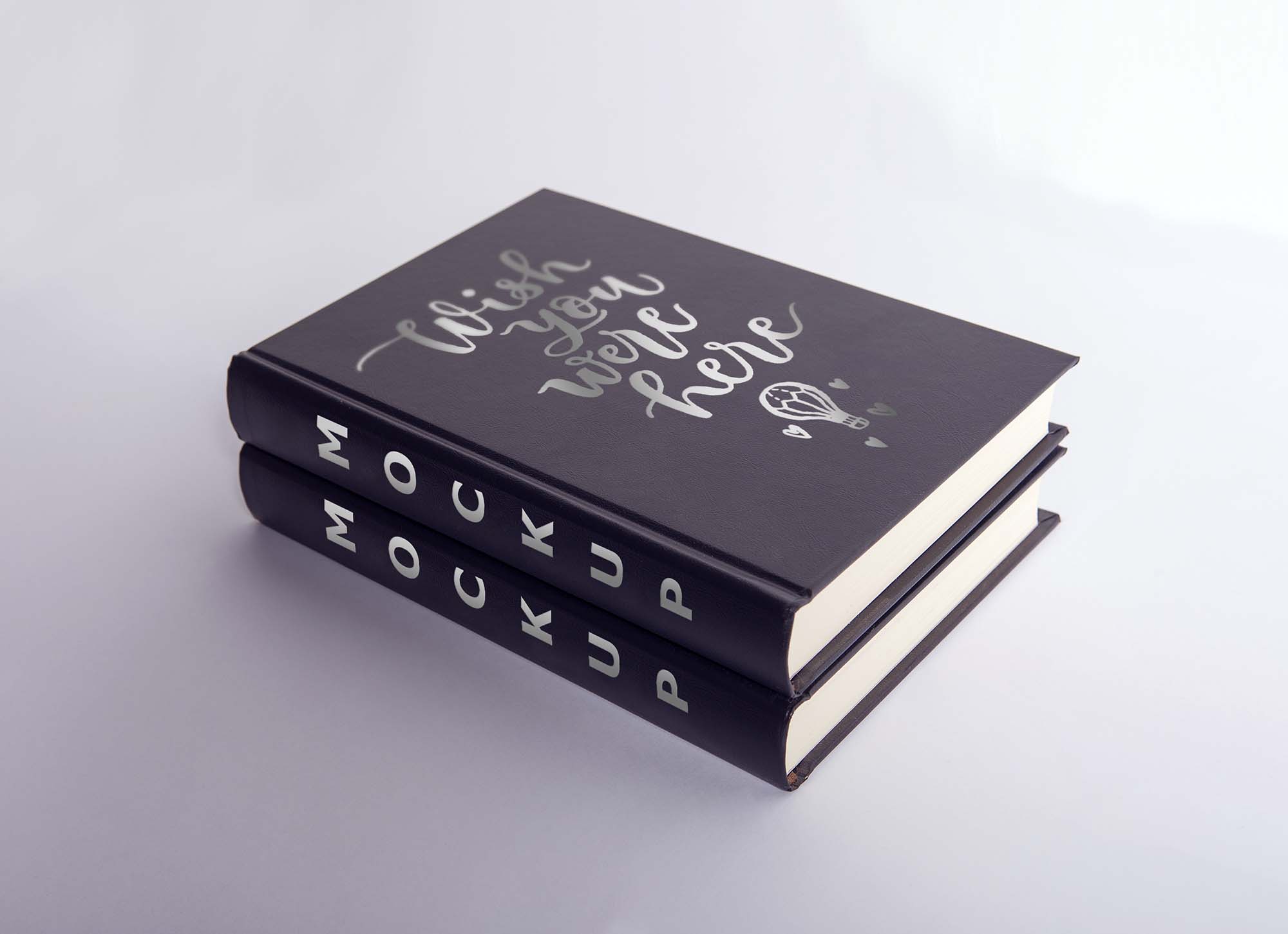
Two Leather Book Cover Mockups
This mockup helps you to present your book cover designs with a beautiful 2 leather book cover. Good for creating realistic presentations of 2 leather book covers. Easy to use mockup, just drag and drop your 2 Leather Book Cover design image file on the smart object layer, then save it.
Two Leather Book Cover Mockups made by Eymockup and updated 4 years ago. It has a Adobe Photoshop format, and belongs to Book Mockups category. You can download Two Leather Book Cover Mockups for free.

Frequently Asked Questions
Can I download Two Leather Book Cover Mockups for free?
Yes, until a Two Leather Book Cover Mockups is on our website https://imockups.com/
you can download it for free. In the future, the Eymockup can
add a price to this
mockup, it doesn’t depend on us.
Can I use the Two Leather Book Cover Mockups in commercials?
Most of the mockups are free for personal use, however, for commercial use,
we advised you to ask the owner of the Two Leather Book Cover Mockups on the author’s
website.
What program will open Two Leather Book Cover Mockups ?
The format of Two Leather Book Cover Mockups is PSD. For more formats, please check
the
archive.
To open this format, use the Photoshop program. PSD (Photoshop Document)
is
an image file format native to Adobe's popular Photoshop Application.
It's an image editing friendly format that supports multiple image
layers
and various imaging options.
PSD files are commonly used for containing high-quality graphics data.
Which category does Two Leather Book Cover Mockups belong to?
Two Leather Book Cover Mockups belongs to Book Mockups. Check
more Book Mockups here.
Who is the author of Two Leather Book Cover Mockups ?
This mockup made by Eymockup. You can check more mockups
by Eymockup!
How can I unzip Two Leather Book Cover Mockups ?
PC: To extract Two Leather Book Cover Mockups, double-click the compressed folder to
open it. Then, drag the file or folder from the compressed folder to a new
location. To extract the entire contents of the compressed folder,
right-click
the folder, click Extract All, and then follow the instructions.
Mac: Double click the .zip file, then search for the product folder or
product
file. If you continue to have trouble, check out this help file for more
tips.